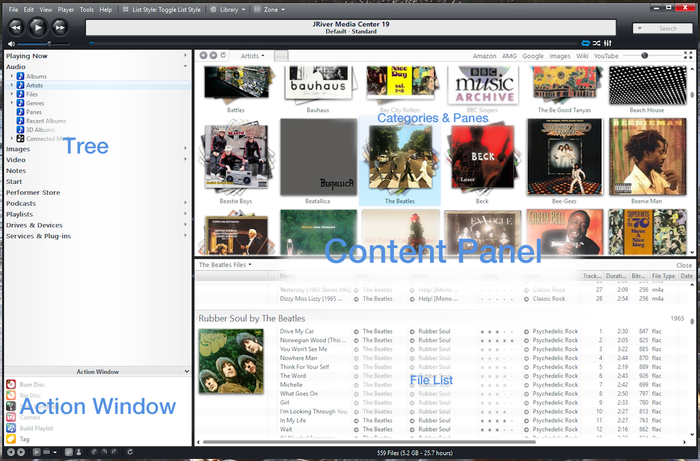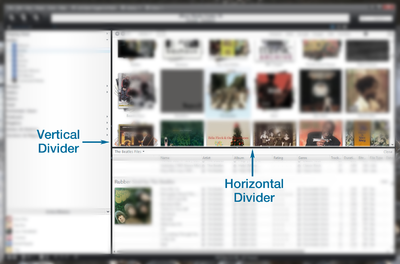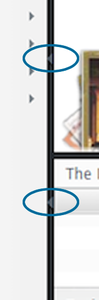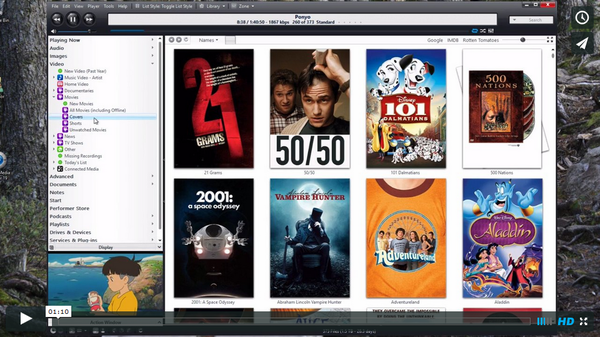Difference between revisions of "Standard View"
| Line 5: | Line 5: | ||
[[File:MC19-Standard View-Map.png|thumb|none|700px|Standard View's four main sections.]] | [[File:MC19-Standard View-Map.png|thumb|none|700px|Standard View's four main sections.]] | ||
| − | These | + | These are: |
* [[Tree]] | * [[Tree]] | ||
* [[Action Window]] | * [[Action Window]] | ||
| − | * Display Area | + | * Content Area |
| + | |||
| + | In most view types, the Content Area is itself composed of two separate panels: | ||
| + | * [[Display, Content, and Panes Area]] | ||
* [[File Listing]] | * [[File Listing]] | ||
Revision as of 01:25, 2 April 2014
Standard View is one of the five primary View Modes of Media Center, and is the main View that is used for basic navigation and operation, designed to be used from a desktop computer. This is where you will perform all of your setup, media and metadata management, and all other functions of the application. Standard View is the "primary interface" of Media Center.
It has three main sections which are arranged like so:
These are:
- Tree
- Action Window
- Content Area
In most view types, the Content Area is itself composed of two separate panels:
Usage
Since Standard View is where you'll be most productive when trying to accomplish most tasks in Media Center, it is worth getting to know the basic controls. This section will focus on controls that apply to Standard View as a whole. For more detailed information on the usage of the individual components of Standard View, such as the Tree or File Listing, please refer to those individual pages.
Divider Bars
Standard View is divided into its sections by a set of two independent divider bar controls, similar to those you have seen in other applications. These bars can be dragged, from anywhere along its length, in order to resize the individual sections. The Vertical Bar divides the Tree and Action Window on the left, and the File Listing and Display, Panes, and Categories sections on the right. The Horizontal Bar is only shown in views which provide a Display or Categories section, as opposed to views with a header and file listing only (such as Playlists or Podcasts). When available the bar divides the Categories or Display on top, and the File Listing below.
Each bar also contains a set of arrows that can be clicked to completely hide the section, or restore it from a hidden position. The direction of the arrow indicates whether clicking it will hide the section, or restore it. You can also drag the divider bars to or away from the "edge" of the application to hide or restore that section. The one exception to this, is that the Tree/Action window section cannot be hidden
Here is a brief demo of this functionality on both OSX and Windows versions of Media Center: