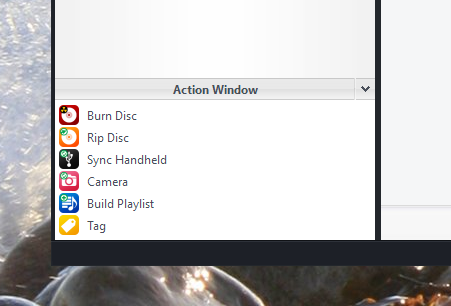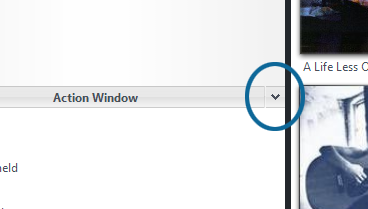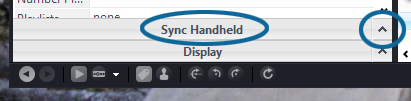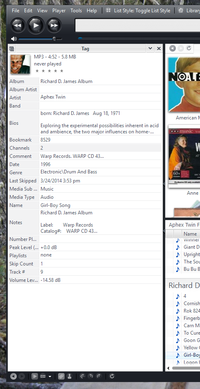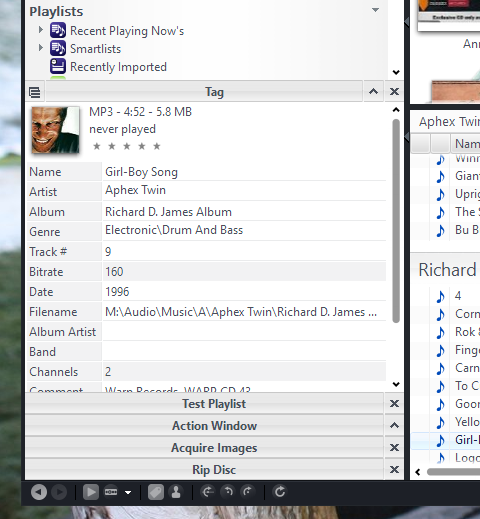Action Window
Jump to navigation
Jump to search
Media Center's Action Window is a system that allows you to interact with your Library independently of the main Views of Standard View. Use the Action Window to perform a variety tasks and functions with Media Center, such as changing tags, syncing to Handhelds, creating or modifying playlists, and Importing media.
Action Windows are used for a wide variety of tasks in Media Center, including:
- Burn Disc
- Rip Disc
- Sync Handheld
- Camera and Camera Card importing
- Building Playlists
- Tagging and Viewing Metadata
- Importing Files
- Playing Media
Using Action Windows
- Minimize an Action Window using the minimize button at the top right.
- Restore an Action Window by clicking on the maximize button, or on the minimized Action Window itself.
- Maximize some Action Windows, like the Tag Action Window, to fill the entire left-hand area of Standard View.
- There is a Menu Button in the upper-left corner of most Action Windows. This is a context-sensitive button, and will display different options depending on which Action Window is currently active.
- You can have multiple Action Windows open simultaneously. Select an item in the Action Window list, and instead of closing it (the "X" button), either minimize it (with the Minimize button), or open another Action Window "below" it in the "stack". You can toggle between the open Action windows.