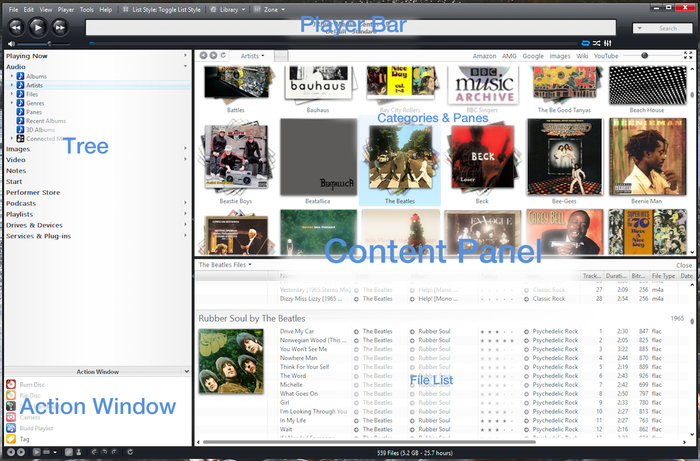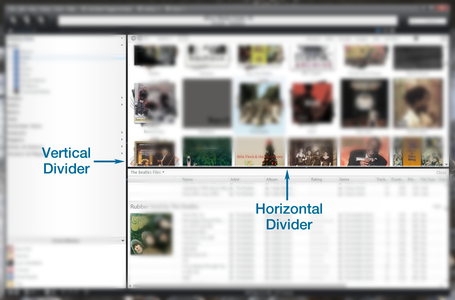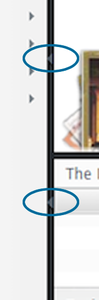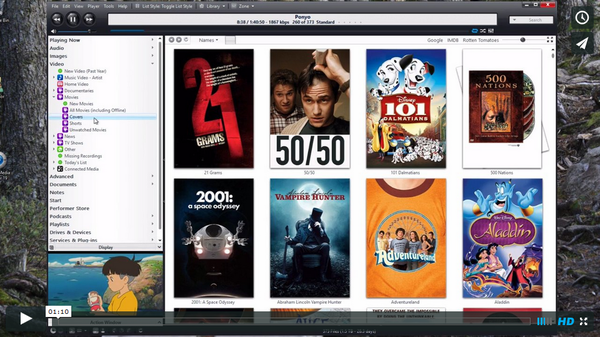Difference between revisions of "Standard View"
| Line 22: | Line 22: | ||
=== Divider Bars === | === Divider Bars === | ||
| − | Standard View is divided into its sections by a set of two independent | + | Standard View is divided into its sections by a set of two independent Divider Bar controls. These movable dividers are similar to those you may have seen in other applications. These bars can be dragged, from anywhere along its length, in order to resize the individual sections. The vertical bar divides the Tree and Action Window on the left, and the Content Panel on the right. The horizontal bar is only shown in views for which the Content Panel shows both of its sections, as opposed to views with a header and file listing only (such as Playlists or Podcasts). When available the bar divides the [[Display, Categories, and Panes]] on top, and the [[File Listing]] below. |
<gallery widths=460px heights=300px> | <gallery widths=460px heights=300px> | ||
Revision as of 23:11, 5 May 2015
- This article is a incomplete. It is missing detail about critical functions, or contains a number of red links. You can help the JRiver Wiki by expanding it.
Standard View is one of the five primary View Modes of Media Center, and is the main interface that is used for basic navigation and operation of the application. It is designed to be used from a desktop computer with a mouse and keyboard, but you can control the size of the interface elements to make it work on touchscreen devices as well. This is where you will perform all of your setup, media and metadata management, and all other functions of the application. Standard View is the "primary interface" of Media Center.
Sections
It has four main sections which are arranged like so:
These are:
In most view types, the Content Panel is itself composed of two separate sub-panels:
Divider Bars
Standard View is divided into its sections by a set of two independent Divider Bar controls. These movable dividers are similar to those you may have seen in other applications. These bars can be dragged, from anywhere along its length, in order to resize the individual sections. The vertical bar divides the Tree and Action Window on the left, and the Content Panel on the right. The horizontal bar is only shown in views for which the Content Panel shows both of its sections, as opposed to views with a header and file listing only (such as Playlists or Podcasts). When available the bar divides the Display, Categories, and Panes on top, and the File Listing below.
Each bar also contains a set of arrows that can be clicked to completely hide the section, or restore it from a hidden position. The direction of the arrow indicates whether clicking it will hide the section, or restore it. You can also drag the divider bars to or away from the "edge" of the application to hide or restore that section. The one exception to this is that the Tree/Action Window section cannot be hidden by dragging the vertical bar, though you can use the arrows to hide it completely (this is to keep users from accidentally hiding the entire Tree control with an errant mouse drag).
Here is a brief demo of this functionality on both OSX and Windows versions of Media Center: