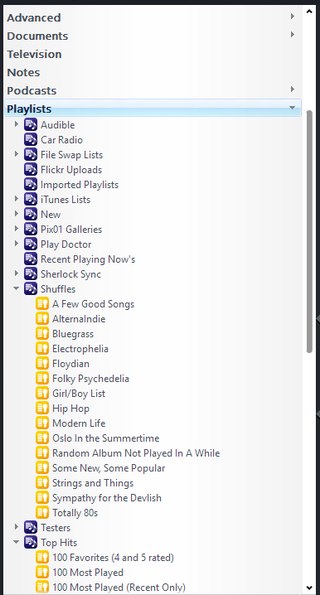Playlists
Playlists are ordered lists of media files. For example:
- You may create a playlist for "Top 40 1971" that preserves the order of the tracks.
- You may want to create a playlist in a specific order to be used at a special occasion or event.
- You may also want to create a compilation playlist of your favorite tracks, in order of preference.
The point of creating Playlists is to preserve the order of tracks, or to collect specific tracks by hand for a particular purpose. If you want to group and filter your tracks, you will typically be better served by making a custom Media View, or a Smartlist, and basing your groupings on the metadata properties of the files.
Playlists are accessible in their own item in the top-level of the Tree, and can be organized into Playlist Groups. Playlists can contain any of the Media Types that Media Center is able to import, and can contain mixed sets of files.
Creating a Playlist
You can create a new Playlist by any of the following methods:
- Right-click on Playlists, or any Playlist Group, in the tree and choose Add Playlist.
- F8 on your keyboard.
- Choose the Build Playlist item in the Action Window
Managing Playlists
You can perform a variety of management tasks on Playlists and Smartlists under the top-level Playlists item in the Tree by right-clicking on them and selecting the following options from the context menu:
- Rename
- choose a new name for the Playlist.
- Delete
- delete the list (this does not delete the files within the list, only the list itself).
- Play
- play the list from the beginning.
- Export
- Export Playlists to an one of a variety of common playlist formats and save it to disk.
When you click on a Playlist item in the Tree, it opens and displays in the Content Panel. The header of the Content Panel provides additional options:
- Play
- Play the tracks in the list.
- Shuffle
- Reshuffle the list randomly.
- Update Order
- Apply the currently displayed sort order permanently.
- Remove Duplicates
- Remove any exact matches in the list (this won't find similar items, only multiple copies of the same exact file).
- Lock
- Protect a Playlist from changes.
Playing Now Lists
Whenever you add files to Playing Now, your Playing Now playlist is saved until you exit Media Center. To access the lists, go to "Recent Playing Now's" under Playlists in the tree. You may have to refresh the view: collapse Recent Playing Now's, then expand. Note: Recent Playing Now's are only generated after your first Playing Now list has been modified.. Each Playing Now list will be saved until you exit the program.