Library Fields: Difference between revisions
No edit summary |
No edit summary |
||
| Line 1: | Line 1: | ||
Media Center helps you manage, organize and view your files by maintaining a collection of [http://en.wikipedia.org/wiki/Metadata metadata] fields, or properties, about those files on a per-file basis in the [[Library]]. These properties are called Library Fields (or often just Fields). |
Media Center helps you manage, organize and view your files by maintaining a collection of [http://en.wikipedia.org/wiki/Metadata metadata] fields, or properties, about those files on a per-file basis in the [[Library]]. These properties are called Library Fields (or often just Fields). |
||
| ⚫ | |||
| ⚫ | Examples of file properties are ''Artist'', ''Album'' and ''Genre'' for audio files, ''Actor'', ''Director'', and ''Aspect Ratio'' for movies, and ''Width'', ''Height'' and ''Focal Length'' for images. The terms '''properties''', '''fields''', and '''tags''' are sometimes used synonymously in common language. Generally, we use the |
||
| ⚫ | |||
== Fields, Properties, and Tags == |
|||
| ⚫ | Examples of file properties are ''Artist'', ''Album'' and ''Genre'' for audio files, ''Actor'', ''Director'', and ''Aspect Ratio'' for movies, and ''Width'', ''Height'' and ''Focal Length'' for images. The terms '''properties''', '''fields''', and '''tags''' are sometimes used synonymously in common language. Generally, we use the terms in the following manner: |
||
* '''Fields''': each of the database "columns" MC uses to store metadata for each file (the idea of [Artist], [Genre], or [Series]) |
|||
* '''Properties''': the characteristic stored for an actual file (ABBA, Disco, or The Big Bang Theory). |
|||
* '''Tags''': the pieces of metadata that are embedded within the files themselves, where possible (the stuff written to the files for interchange with other applications). |
|||
It might help to think of a spreadsheet, where column headers are fields, rows are files, and a row of individual cell values are the file's properties. If each row were saved to an external file, the row's cells would be called tags. |
|||
Initially, a file's Fields are imported when the file is imported, or created when the file is created by Media Center (e.g. when ripping a CD or DVD). Typically, this data comes from a file's internal tags, or is looked up from external databases. In addition, several [[Library Tools]] are available to assist in creating or modifying properties and tags. |
Initially, a file's Fields are imported when the file is imported, or created when the file is created by Media Center (e.g. when ripping a CD or DVD). Typically, this data comes from a file's internal tags, or is looked up from external databases. In addition, several [[Library Tools]] are available to assist in creating or modifying properties and tags. |
||
| Line 10: | Line 22: | ||
Saving file properties to the physical file allows tags to be re-imported by Media Center, and used by other programs on a variety of systems. While typical metadata consumes a trivial amount of extra disk storage (relative to the file's size), larger metadata such as cover art, lyrics or extensive notes may be more noticeable, especially when files are exported to smaller devices such as handhelds. See [[Save File Properties in Disk Files]] for more information. |
Saving file properties to the physical file allows tags to be re-imported by Media Center, and used by other programs on a variety of systems. While typical metadata consumes a trivial amount of extra disk storage (relative to the file's size), larger metadata such as cover art, lyrics or extensive notes may be more noticeable, especially when files are exported to smaller devices such as handhelds. See [[Save File Properties in Disk Files]] for more information. |
||
| ⚫ | |||
| ⚫ | |||
As briefly mentioned above, properties help manage and organize related files. They can also be searched. In all of these, either directly or indirectly, one or more library fields is used in the construction. |
As briefly mentioned above, properties help manage and organize related files. They can also be searched. In all of these, either directly or indirectly, one or more library fields is used in the construction. |
||
Revision as of 21:04, 18 April 2015
Media Center helps you manage, organize and view your files by maintaining a collection of metadata fields, or properties, about those files on a per-file basis in the Library. These properties are called Library Fields (or often just Fields).
Library Fields are managed in the Library Fields Manager available via:
- Tools > Options... > Library & Folders > Manage Library Fields
Fields, Properties, and Tags
Examples of file properties are Artist, Album and Genre for audio files, Actor, Director, and Aspect Ratio for movies, and Width, Height and Focal Length for images. The terms properties, fields, and tags are sometimes used synonymously in common language. Generally, we use the terms in the following manner:
- Fields: each of the database "columns" MC uses to store metadata for each file (the idea of [Artist], [Genre], or [Series])
- Properties: the characteristic stored for an actual file (ABBA, Disco, or The Big Bang Theory).
- Tags: the pieces of metadata that are embedded within the files themselves, where possible (the stuff written to the files for interchange with other applications).
It might help to think of a spreadsheet, where column headers are fields, rows are files, and a row of individual cell values are the file's properties. If each row were saved to an external file, the row's cells would be called tags.
Initially, a file's Fields are imported when the file is imported, or created when the file is created by Media Center (e.g. when ripping a CD or DVD). Typically, this data comes from a file's internal tags, or is looked up from external databases. In addition, several Library Tools are available to assist in creating or modifying properties and tags.
For many file types, Media Center can also save the Library Fields into the tags within the physical file itself. These tags are then available for use by other programs that support the specific file types, and can serve as a backup in case your Media Center Library is damaged or lost. The tags supported by a given file type are file type-specific, but there is often commonality or overlap in various media or file formats. Media Center helps manage this by automatically mapping its own Fields to essentially similar tags with different names in the various standard tagging formats.
In addition, Media Center allows creation of an almost limitless number of custom (or user) Fields. This allows for managing information about files that is not predefined by Media Center or by a given format's standard tags. These custom properties may also be saved to a file's tags, should the format support user-defined or extensible tags.
Saving file properties to the physical file allows tags to be re-imported by Media Center, and used by other programs on a variety of systems. While typical metadata consumes a trivial amount of extra disk storage (relative to the file's size), larger metadata such as cover art, lyrics or extensive notes may be more noticeable, especially when files are exported to smaller devices such as handhelds. See Save File Properties in Disk Files for more information.
As briefly mentioned above, properties help manage and organize related files. They can also be searched. In all of these, either directly or indirectly, one or more library fields is used in the construction.
When used in expressions or searches, a field is expressed by surrounding its name with square brackets. For example, Album Artist is written and used as [Album Artist]. Field names are case-insensitive, meaning there is no distinction between upper- or lower-case letters. They are typically written in camel-case to help make them more distinguishable, especially in complex expressions.
Field Specifications
Fields in Media Center have several defined characteristics. These are shown in the annotated example Manage Library Fields dialog.
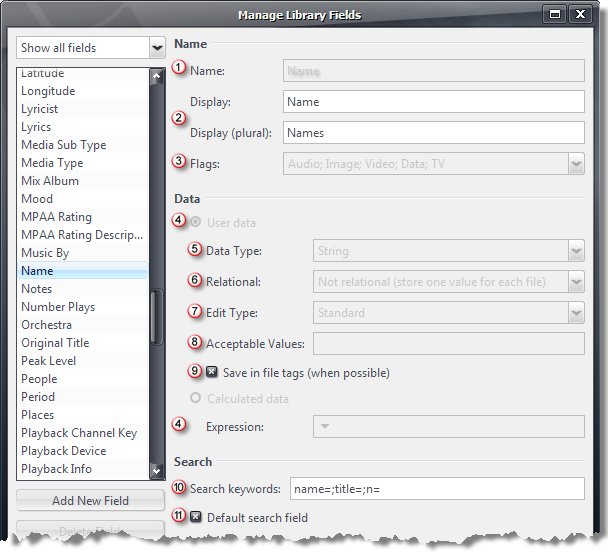
|
Each field:
- Has a standard, unchangeable Name
- Has a Display name and its pluralized version used in throughout the user interface (pluralized version not currently shown in the Media Center Predefined Fields table below)
- Has Flags indicating the field's applicability to the indicated media / file types: Audio, Image, Video, Data, TV
- Is either User data, or is automatically Calculated data via Expression
- Stores a particular Data Type (see Field Data Types)
- May be a Relational field, and if so, its related field
- Has rules about its Edit Type or editability (see Field Edit Types)
- May have a semicolon-separated list of Acceptable Values (Note: no spaces after the semicolons)
- May be Save in file tags (when possible). Note: was labeled "Stored ..." prior to 16.0.154.
- May have one or more Search keywords used in queries as abbreviated or alternate names
- May be a Default search field when performing search queries (see Note: Default Search Field)
- May be hidden from normal view/usage (these field names are shown in italics in the Predefined Fields table below)
|
|
Predefined and Custom Fields
- See also: Predefined Library Fields
Media Center includes a number of predefined Fields, and you can define as many of your own custom Fields as you'd like. To view and manage the Fields currently available in your Library, use the Field Manager available at Tools > Options > Library & Folders > Manage Library Fields.
More information about the predefined fields can be found in the Predefined Library Fields article.
Custom fields may be added with the Add New Field Manage Library Fields dialog. Custom fields can act as library-wide global values, to be used in expressions, as columns, etc.
Custom fields may be calculated expression fields, in that they will be evaluated when used. Storage for calculated fields does not add additional library storage per file, since they are evaluated when used. If configured to be default search fields, calculated fields will produce some search performance penalty in search box suggestions, and possibly other library searches.
Values of calculated fields cannot be stored in file tags.
Tag Import Options
Media Center provides a few options for the importation of tags for some file types. These encoder-specific options are available under Tools > Options > Encoding > Encoder > Encoder settings... (pre-MC18, see Plug-in Manager > Input).
For images and video, Media Center will fill in the Album field with the year of the image or video (if the album field is otherwise empty). This puts a reasonable value there when importing directly from a digital camera. (TBD - should this be moved? Is it comprehensive wrt other types/fields?)
To import non-default file tags into Media Center, first create a custom field named exactly as the physical tag appears in the media file. Subsequent imports, or Update library (from tags) will populate the custom field with the file tag values. A tag dump will show the physical file tags for a single selected file.
Classical Music
The tagging of classical music is unfortunately more complex and standards are lax. See Tagging Classical Music.
Photos
For more comprehensive information on tagging photos, see Photo Tagging.
More
- Note: Work in Progress. See this thread for details.
- Check if a file contains tag information
- Edit File Properties (tags)
- Save File Properties in Disk Files
- Remove Tags
- Sync the database and tags
- Licensed Files (Windows Media Manager)
- Multiple Artist Albums
- Re-rip existing music and keep tags and statistics
- Tree & View Settings
- Library Tools
- Cover Art
- [1]
For more information on tag/metadata specifications for file formats, refer to the following external websites: