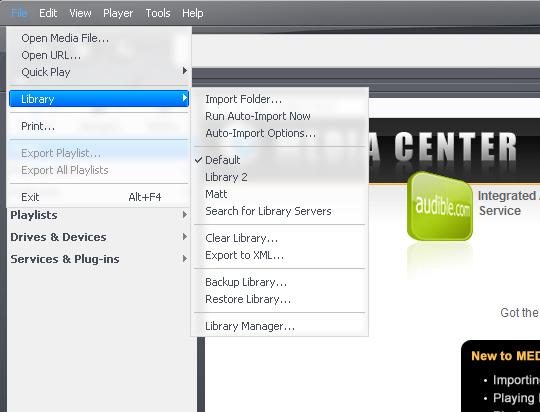Library sub-menu: Difference between revisions
Jump to navigation
Jump to search
No edit summary |
No edit summary |
||
| (8 intermediate revisions by 2 users not shown) | |||
| Line 1: | Line 1: | ||
[[Image:LibrarySubmenu.jpg|An Example Library Sub-menu]] |
|||
The Library sub-menu contains the various tools for that work with the Media Center library. |
|||
* Import Folder... |
* '''Import Folder...''' |
||
The ''Import Folder'' dialog box will open where the different search criteria can be entered to import a folder's media contents to the Media Center library. |
:The ''Import Folder'' dialog box will open where the different search criteria can be entered to import a folder's media contents to the Media Center library. |
||
For more information, see [[Import]]. |
:For more information, see [[Import]]. |
||
* Run Auto-Import Now... |
* '''Run Auto-Import Now...''' |
||
This menu item will run Auto-Import immediately based on the Auto-Import options specified. |
:This menu item will run Auto-Import immediately based on the Auto-Import options specified. |
||
| ⚫ | |||
:The ''Auto-Import Folders'' section of the ''Options'' dialog box will opened where the different options for the Auto-Import can be selected. |
|||
| ⚫ | |||
---- |
|||
| ⚫ | |||
| ⚫ | |||
* '''Other Libraries''' (including Matt and Library 2) |
|||
| ⚫ | |||
:These are libraries created in the [[Manage Libraries|Library Manager]] |
|||
| ⚫ | |||
* Search for |
* '''Search for Library Servers''' |
||
Media Center will search for other |
:Media Center will search for other Library Servers that are currently being run. |
||
For more information, see [[The Server]]. |
:For more information, see [[The Server]]. |
||
---- |
|||
* Clear Library... |
|||
* '''Clear Library...''' |
|||
| ⚫ | |||
* Export to XML... |
|||
* '''Export to XML...''' |
|||
:For more information, see [[Export Library to XML]]. |
|||
* Backup Library... |
|||
---- |
|||
| ⚫ | |||
* |
* '''Backup Library...''' |
||
For more information, see [[ |
:For more information, see [[Backup Library]]. |
||
* |
* '''Restore Library...''' |
||
For more information, see [[ |
:For more information, see [[Restore a library]]. |
||
---- |
|||
* '''Library Manager...''' |
|||
:For more information, see [[Manage Libraries]]. |
|||
==More== |
==More== |
||
Latest revision as of 19:29, 9 January 2007
- Import Folder...
- The Import Folder dialog box will open where the different search criteria can be entered to import a folder's media contents to the Media Center library.
- For more information, see Import.
- Run Auto-Import Now...
- This menu item will run Auto-Import immediately based on the Auto-Import options specified.
- Auto-Import Options...
- The Auto-Import Folders section of the Options dialog box will opened where the different options for the Auto-Import can be selected.
- Default
- This is the default library that is created when Media Center is first installed. More than one library may be listed here by using the Library Manager.
- Other Libraries (including Matt and Library 2)
- These are libraries created in the Library Manager
- Search for Library Servers
- Media Center will search for other Library Servers that are currently being run.
- For more information, see The Server.
- Clear Library...
- For more information, see Clear Library.
- Export to XML...
- For more information, see Export Library to XML.
- Backup Library...
- For more information, see Backup Library.
- Restore Library...
- For more information, see Restore a library.
- Library Manager...
- For more information, see Manage Libraries.