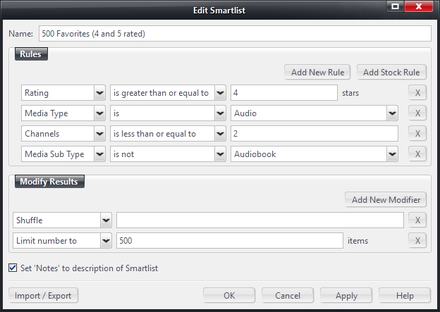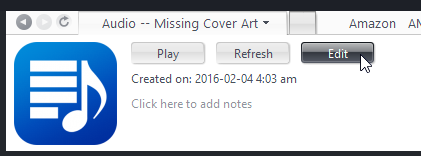Smartlists: Difference between revisions
No edit summary |
No edit summary |
||
| (64 intermediate revisions by 8 users not shown) | |||
| Line 1: | Line 1: | ||
[[File:Smartlist-Editor Example.png|thumb|440px|right|An example of a Smartlist open in the Search Wizard.]] |
|||
Smartlists are like [[Playlists]], but instead of being a list of files, they are a list of rules. You can create a Smartlist that says: Play everything in my "Top 40 hits of 1989" Playlist EXCEPT for the Christmas songs and the songs by Aretha Franklin. Whenever you select to play a Smartlist, it will apply the relevant rule to your entire library, including any new songs you may have added to your library that meet the criteria of its rules. |
|||
In addition to manual [[Playlists]] in Media Center, you can create Smartlists. A Smartlist is essentially a saved search. Unlike Playlists, you do not add specific items in a particular order, but instead define a set of rules that Media Center will use to dynamically update the playlist each time you open or refresh it. |
|||
Smartlists can be created for all types of media: music, video, images, documents, and even a mixture of all of them. |
|||
For example, a simple Smartlist can be created to select songs added to the [[Library]] within the last 10 days. Or you could create one that says: ''Select everything in my "Top 40 hits of 1989" Playlist '''except''' for the Christmas songs and the songs by Aretha Franklin''. Smartlists can also include Modifiers that shuffle the results, mix them in specific percentages, sort the results, and a wide variety of other capabilities. |
|||
| ⚫ | |||
[[Smartlists that come with the Program]] |
|||
Whenever you open, refresh, or play a Smartlist, it will apply the search to your entire Library, so it will always include the newest changes in your media files and metadata. Smartlists can be created for all [[Media Types]]: music, video, images, documents, and even a mixture of all of them. |
|||
| ⚫ | |||
== Finding and Managing Smartlists == |
|||
| ⚫ | |||
Smartlists are stored in Standard View's [[Tree]] under the [[Playlists]] item. Smartlists are a special kind of playlist marked with [[File:Smartlist Icon-small.png]], and can be filed into any [[Playlist Group]]. To move a Smartlist from one Playlist Group to another, simply drag its icon in the Tree and drop it where you'd like it to move. Media Center will ask if you'd like to move or copy the smartlist. |
|||
[[Rename a Smartlist]] |
|||
You can copy or edit any of the [[default Smartlists]], by right-clicking on them and choosing ''Edit Smartlist''. You can also [[Create a Smartlist|create your own]]. |
|||
[[Delete a Smartlist]] |
|||
== Using the Search Wizard == |
|||
[[Play a Smartlist]] |
|||
The easiest way to create and modify Smartlists is with the [[Search Wizard]]. This dialog allows you to create a Search using a graphical interface that makes it easy to define your search with pre-filled drop-down menus. |
|||
[[Edit a Smartlist]] |
|||
Clicking the '''Edit''' button in a Smartlist's header will bring up the Search Wizard: |
|||
[[Smartlist and Search - Rules and Modifiers]] |
|||
[[File:Smartlist-Header Edit Button.png|frame|none]] |
|||
You can also right-click on the Smartlist in the [[tree]] and choose '''Edit Smartlist'''. |
|||
For details on using the Search Wizard to define your smartlist's search, please see: |
|||
* [[Search Wizard]] |
|||
== Using the Search Language == |
|||
The ''Import/Export'' button in the [[Search Wizard]] opens a dialog that allows you to type the query for the Smartlist in using Media Center's [[Search Language]]. This allows you to easily copy and paste text into the box to allow you to quickly import Smartlists from other users or locations. You can also save and load the rules from text files. |
|||
Here are some examples that you can paste into the Import/Export box to get an idea for how the system works. |
|||
;Selects first all audio files, then limits to 100 songs. |
|||
:<code>[media type]=[audio] [[~n]]=100</code> |
|||
;Selects all files which has a import date newer than 31 day, and then sorts the list after the imported date. |
|||
:<code>[media type]=[audio] [date imported]=<31d ~sort=[date imported]-d</code> |
|||
;Remove songs longer than 8 minutes. Use it when syncing with devices. This may remove those hidden track songs with extensive silent periods. |
|||
:<code>[Duration]=<480</code> |
|||
;Limits smartlist to be maximum 1000 MB. Use it to set a desired total smartlist size, when syncing with devices. |
|||
:<code>~s=1000</code> |
|||
;Mix Modifiers |
|||
:''This is a bit more advance, but should be understandable. The mix is a very handy function for combining selects (or playlists and other smartlist for that matter). Each comma, seperates the operators. The first value defines the number of items to select in total. Next, one define the amount to select for the following query. It can be added as many querys as one likes in the mix. Here, to querys are added, one for selecting 50%(150 songs) rated 5, and the other 50%(150 songs as well) rated 4 or 5.'' |
|||
:<code>[media type]=[audio] [[~mix]]=300,50%,{[Rating]=>4},50%,{[Rating]=>3}</code> |
|||
;Select the 20, rated 5 songs, which had the longest time since been played. |
|||
:<code>[Rating]==5 ~sort=[Last Played] ~n=20</code> |
|||
;Select randomly up to 1000 songs with rating 3 or higher (with higher density of higher rated songs), but 25% of them unrated. Remove duplicates. |
|||
:<code>[media type]=[audio] ~mix=1000,25%,{[Rating]=>4},25%,{[Rating]=>3},25%,{[Rating]=>2},25%,{[Rating]=<1} ~nodup=[Artist],[Name]</code> |
|||
;Select up to 20 songs from different artist, with focus on newly released and imported music, but also some old classics. |
|||
:<code>[media type]=[audio] ~mix=20,50%,{[rating]=[],3,4,5 [date (year)]=2004-2006 ~sort=[number plays],[Last Played]-d,[date imported]-d ~%=50 ~sort=random},20%,{[rating]=[],3,4,5 [date (year)]=2000-2003 ~sort=[number plays],[Last Played]-d,[date imported]-d ~%=50 ~sort=random},15%,{[rating]=[],4,5 [date (year)]=1990-1999 ~sort=[number plays],[Last Played]-d,[date imported]-d ~%=50 ~sort=random},10%,{[rating]=[],4,5 [date (year)]=1980-1989 ~sort=[number plays],[Last Played]-d,[date imported]-d ~%=50 ~sort=random},5%,{[rating]=[],5 [date (year)]=<1980 ~sort=[number plays],[Last Played]-d,[date imported]-d ~%=50 ~sort=random} ~nodup=[Artist]</code> |
|||
=== User Examples Collection === |
|||
Users of Media Center have created almost every kind of Smartlist imaginable, from complex searches built on MC's Expression Language to simple tools for one specific task. Look through the following collection for some examples of how to get started. If you need help or want further examples, drop by and ask on [http://yabb.jriver.com/interact/ Interact]. |
|||
* [[:Category:Search Examples|Examples Collection]] |
|||
=== Tips === |
|||
* A smartlist operates from left to right, just as the selection line was written. |
|||
* OR and AND operators can be used in smartlists by enclosing rules in () and using the operator between rules, eg: |
|||
:<code>([artist]=[Pink Floyd] or [artist]=[Genesis])</code> |
|||
| ⚫ | |||
* A thread on [http://yabb.jriver.com/interact/index.php?topic=59282.0 Interact] |
|||
* [[Default Smartlists]] |
|||
| ⚫ | |||
| ⚫ | |||
* [[Search Language]] |
|||
* [http://yabb.jriver.com/interact/index.php?topic=98067.0 Making a Needs Analysis Smartlist] |
|||
* [http://yabb.jriver.com/interact/index.php?topic=75183.0 Use Caution when editing Smartlists that contain references to other playlists] while serving your [[Library]] via [[Media Network]]. |
|||
[[Category:Frequently Asked Questions]] |
|||
[[Category:Search]] |
|||
[[Category:Playlists]] |
|||
Latest revision as of 16:08, 19 March 2016
In addition to manual Playlists in Media Center, you can create Smartlists. A Smartlist is essentially a saved search. Unlike Playlists, you do not add specific items in a particular order, but instead define a set of rules that Media Center will use to dynamically update the playlist each time you open or refresh it.
For example, a simple Smartlist can be created to select songs added to the Library within the last 10 days. Or you could create one that says: Select everything in my "Top 40 hits of 1989" Playlist except for the Christmas songs and the songs by Aretha Franklin. Smartlists can also include Modifiers that shuffle the results, mix them in specific percentages, sort the results, and a wide variety of other capabilities.
Whenever you open, refresh, or play a Smartlist, it will apply the search to your entire Library, so it will always include the newest changes in your media files and metadata. Smartlists can be created for all Media Types: music, video, images, documents, and even a mixture of all of them.
Finding and Managing Smartlists
Smartlists are stored in Standard View's Tree under the Playlists item. Smartlists are a special kind of playlist marked with ![]() , and can be filed into any Playlist Group. To move a Smartlist from one Playlist Group to another, simply drag its icon in the Tree and drop it where you'd like it to move. Media Center will ask if you'd like to move or copy the smartlist.
, and can be filed into any Playlist Group. To move a Smartlist from one Playlist Group to another, simply drag its icon in the Tree and drop it where you'd like it to move. Media Center will ask if you'd like to move or copy the smartlist.
You can copy or edit any of the default Smartlists, by right-clicking on them and choosing Edit Smartlist. You can also create your own.
Using the Search Wizard
The easiest way to create and modify Smartlists is with the Search Wizard. This dialog allows you to create a Search using a graphical interface that makes it easy to define your search with pre-filled drop-down menus.
Clicking the Edit button in a Smartlist's header will bring up the Search Wizard:
You can also right-click on the Smartlist in the tree and choose Edit Smartlist.
For details on using the Search Wizard to define your smartlist's search, please see:
Using the Search Language
The Import/Export button in the Search Wizard opens a dialog that allows you to type the query for the Smartlist in using Media Center's Search Language. This allows you to easily copy and paste text into the box to allow you to quickly import Smartlists from other users or locations. You can also save and load the rules from text files.
Here are some examples that you can paste into the Import/Export box to get an idea for how the system works.
- Selects first all audio files, then limits to 100 songs.
[media type]=[audio] ~n=100
- Selects all files which has a import date newer than 31 day, and then sorts the list after the imported date.
[media type]=[audio] [date imported]=<31d ~sort=[date imported]-d
- Remove songs longer than 8 minutes. Use it when syncing with devices. This may remove those hidden track songs with extensive silent periods.
[Duration]=<480
- Limits smartlist to be maximum 1000 MB. Use it to set a desired total smartlist size, when syncing with devices.
~s=1000
- Mix Modifiers
- This is a bit more advance, but should be understandable. The mix is a very handy function for combining selects (or playlists and other smartlist for that matter). Each comma, seperates the operators. The first value defines the number of items to select in total. Next, one define the amount to select for the following query. It can be added as many querys as one likes in the mix. Here, to querys are added, one for selecting 50%(150 songs) rated 5, and the other 50%(150 songs as well) rated 4 or 5.
[media type]=[audio] ~mix=300,50%,{[Rating]=>4},50%,{[Rating]=>3}
- Select the 20, rated 5 songs, which had the longest time since been played.
[Rating]==5 ~sort=[Last Played] ~n=20
- Select randomly up to 1000 songs with rating 3 or higher (with higher density of higher rated songs), but 25% of them unrated. Remove duplicates.
[media type]=[audio] ~mix=1000,25%,{[Rating]=>4},25%,{[Rating]=>3},25%,{[Rating]=>2},25%,{[Rating]=<1} ~nodup=[Artist],[Name]
- Select up to 20 songs from different artist, with focus on newly released and imported music, but also some old classics.
[media type]=[audio] ~mix=20,50%,{[rating]=[],3,4,5 [date (year)]=2004-2006 ~sort=[number plays],[Last Played]-d,[date imported]-d ~%=50 ~sort=random},20%,{[rating]=[],3,4,5 [date (year)]=2000-2003 ~sort=[number plays],[Last Played]-d,[date imported]-d ~%=50 ~sort=random},15%,{[rating]=[],4,5 [date (year)]=1990-1999 ~sort=[number plays],[Last Played]-d,[date imported]-d ~%=50 ~sort=random},10%,{[rating]=[],4,5 [date (year)]=1980-1989 ~sort=[number plays],[Last Played]-d,[date imported]-d ~%=50 ~sort=random},5%,{[rating]=[],5 [date (year)]=<1980 ~sort=[number plays],[Last Played]-d,[date imported]-d ~%=50 ~sort=random} ~nodup=[Artist]
User Examples Collection
Users of Media Center have created almost every kind of Smartlist imaginable, from complex searches built on MC's Expression Language to simple tools for one specific task. Look through the following collection for some examples of how to get started. If you need help or want further examples, drop by and ask on Interact.
Tips
- A smartlist operates from left to right, just as the selection line was written.
- OR and AND operators can be used in smartlists by enclosing rules in () and using the operator between rules, eg:
([artist]=[Pink Floyd] or [artist]=[Genesis])