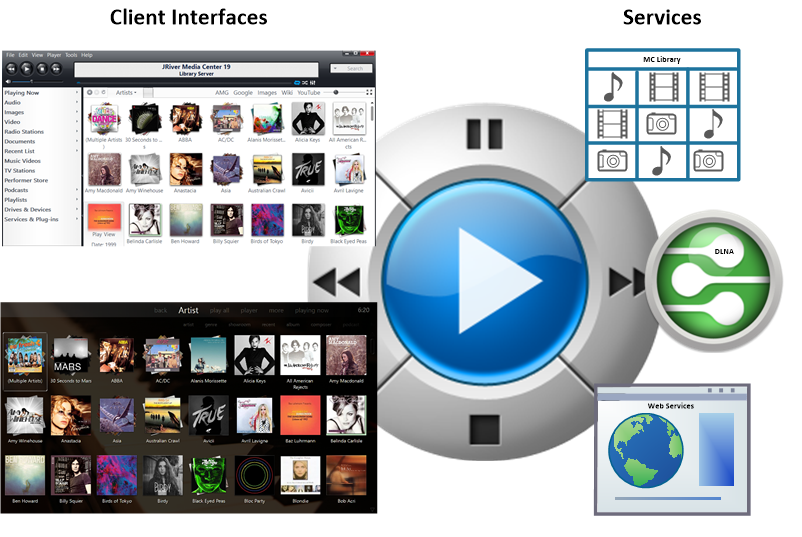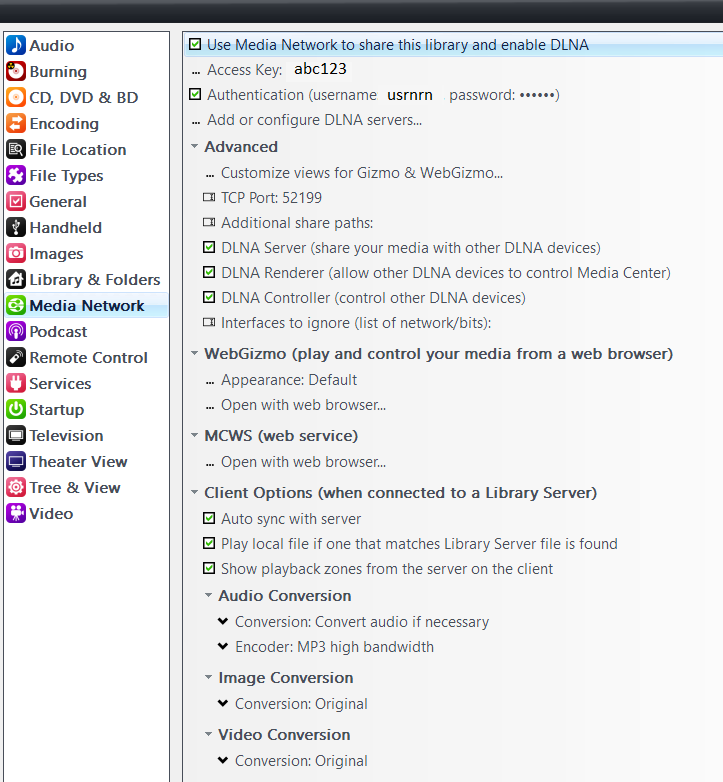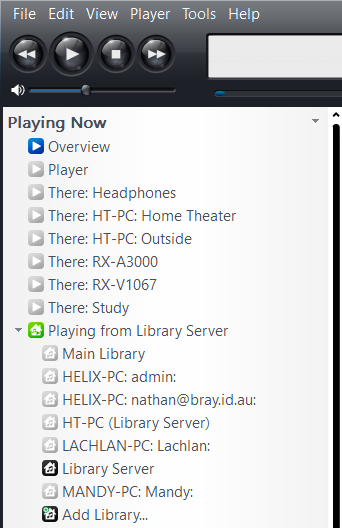Media Network
Overview
JRiver Media Center is one of the most advanced media players available. In addition MC also provides Media Network, a rich set of tools and features for moving your media around the network. Any media, any time, any place.
Media Center has several components, including:
- A Media Player with a choice of User Interface (Standard View / Theater View) for browsing and playing Audio, Video, and Pictures
- Support for External Interfaces (see these links for more details on how to configure and use MC's Library Server, DLNA, Web Service Interface). These interfaces allow external devices to interact with Media Center as a Remote Control, Player, or Server.
Configuring Media Network Options
You can enable/disable and configure the various Media Network options under Tools/Options/Media Network.
Ways to Connect
Media Center's Playing Now section will show both the available players and libraries that are available on the network at that time. You can select which library you want to play from, and the player you would like to control and push the content to.
JRiver Hardware
 The JRiver Id is an inexpensive, low power network device, available in several configurations.
The JRiver Id is an inexpensive, low power network device, available in several configurations.
More Information on Remote Devices and Clients
- Remotes provides a list of the current Remote devices.
- Library Server outlines how to connect multiple MC Instances together in one integrated whole.
- DLNA support makes MC a perfect server for your new network capable TV or Blu-ray player. DLNA is a nice solution for serving media to a device, and it also provides the remote control.
- ZoneLink offers the ability to play the same content in multiple locations, including local hardware zones, or Media Network devices.
- Developers may find the Web Service Interface useful for writing applications that can control MC.
For more information, or to ask a question, please visit the Media Network board on Interact.
Home Networking Specific Examples
Home Networking Examples contains some examples on how users are using MC and the Media Network Features.
Troubleshooting tips
If you wish to use Media Center to play to other upnp/dlna devices on your network but they do not appear under playing now to play to, make sure that the local firewall (where MC server is running) does not have port 1900/udp blocked for incoming traffic. This is for the SSDP network discovery protocol and without it, MC won't see upnp/dlna devices on the network.
MC30 added a new tool to monitor network traffic. It's under Services and Plug-ins in the tree on the left. Select Media Network.
There is also an SSDP button on the page.
JRiver also has an Android utility called Bingo SSDP on the Play Store. It finds MC servers on your network and can open a connection to them with Panel.