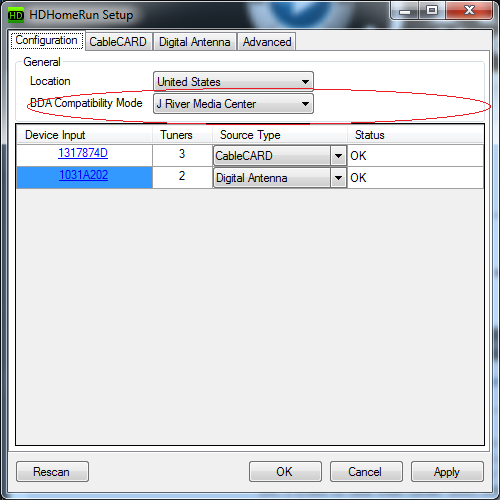TV Tuners
Media Center supports a wide range of analogue, ATSC, DVB-T, DVB-S, DVB-C (no encrypted channels yet), and Clear QAM Tuners as well as digital cable tuners with CableCARD (copy free channels only).
HDHomeRun
Silicondust makes a range of Networked based TV Tuners under the HDHomeRun brand that is popular with many users. These devices provide a virtual TV tuner driver available to all PC's across the network (as opposed to being in one PC). To enable MC to be able to access these tuners, users need to ensure that MC is allowed through the Windows Firewall.
To use HDHomeRun, you should install HDHomeRun software from Silicondust first, then configure MC to use them.
"HDHomeRun Software for Windows" is the software that should be installed. This will install the drivers and a setup program.
Note that for Windows 10, there is also a "HDHomeRun App for Windows 10". You need to install "HDHomeRun Software for Windows" regardless whether you decide to install the "App" as the "App" does not install the setup program.
After installing, you should run "HDHomeRun Setup".
Under the first tab "Configuration", click "BDA Compatibitity Mode" drop-down list and select "J River Media Center". This is important especially for BDA tuners (for ATSC and DVB-T/C/S), such as "HDHomeRun CONNECT", "HDHomeRun Extend", etc.
You can also click Scan button under "CableCARD" (for "HDHomeRun Prime") or "Digital Antenna" to test and make sure you can find channels.
Because HDHomeRun tuners are network tuners, you must make sure JRiver Media Center is allowed through the firewall on your computer.
For HDHomeRun Prime, there is another step as this device does not use bda drivers. Media Center must listen on the network and discover the existence of HDHomeRun Prime tuners. This is done through existing DLNA support in Media Center. Run Tools > Options and choose "Media Network" on the left panel. Check the checkbox "Use Media Network to share this library and enable DLNA". Also expand "Advanced" and make sure "DLNA Controller (control other DLNA devices)" checkbox is checked.
After doing the above you should be able to run Media Center's Television setup tool to scan for channels and set up EPG.
More
- Please see the TV Cards and TV sub forum.
- HDHomeRun Forum
- Television Setup