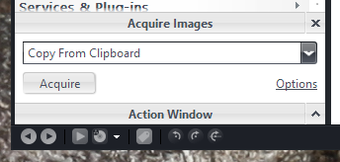Acquire Images
The Acquire Images (or Camera) Action Window allows you to quickly move or copy jpg or mpg files directly from your camera or scanner to your drive, and then to automatically import these files into MC.
To access Acquire Images, select Camera in the Action Window. Select the image source (digital camera or scanner) and then press the Acquire button. Select Options to change the default destination path, to specify file types, and to specify image names, quality and size settings.
Media Center will automatically detect most digital cameras and scanners attached to your computer, if they have proper drivers installed on your system. Check the manual that came with your camera or scanner for instructions on how to connect the device to your computer and install drivers if needed.
In addition to cameras and scanners, Media Center can capture images from:
- the system Clipboard (useful for taking screenshots)
- a particular web page
- a Google Images search for a particular term