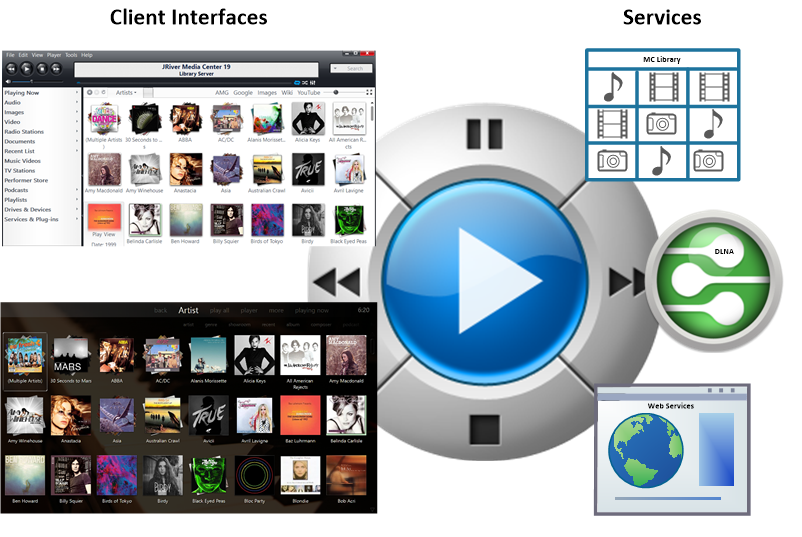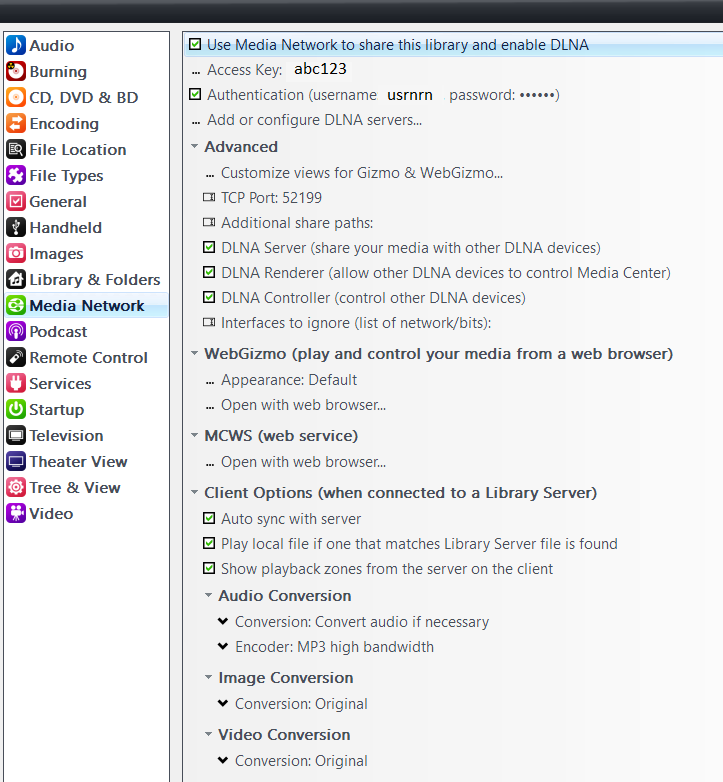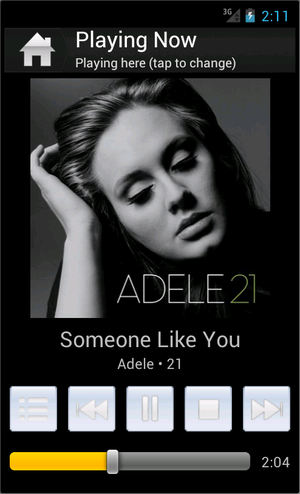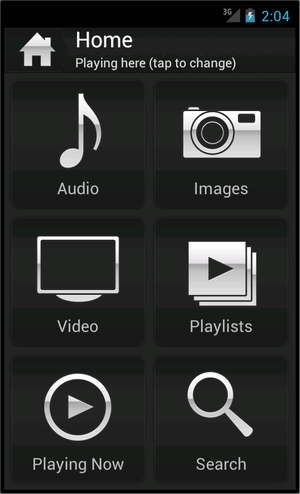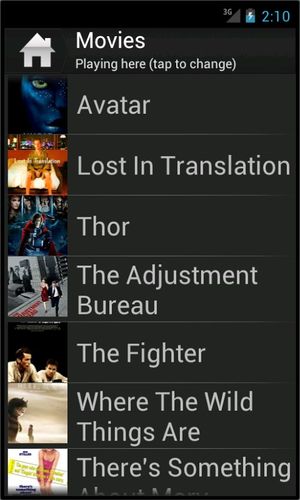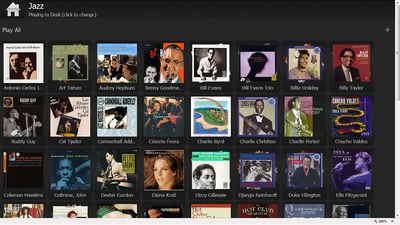Media Network
- Outdated: This content is outdated currently, and may no longer be fully accurate. You can help the JRiver Wiki by updating it.
Overview
JRiver Media Center is one of the most advanced media players available. In addition MC provides also provides Media Network, a rich set of tools and features for moving your media around the network. Any media, any time, any place -- it's now
Media Center has several components, including
- A Media Player with a choice of User Interface (Standard View / Theater View) for browsing and playing Audio, Video, and Pictures
- Support for External Interfaces (MC Library Server, DLNA, Web Service Interface) that allows external devices to interact with Media Center as a Remote Control, Player, or Server.
Configuring Media Network Options
possible.
You can enable and configure the various Media Network options under Tools/Options/Media Network.
Ways to Connect
Check the box next to "Use Media Network ...". An Access Key will be generated there. Click on it for a "Test" function and more.
Gizmo (shown below) is an Android app that can control your MC server wirelessly or stream music or pictures from it. Gizmo can also act as a remote control for JRiver Media Center, controlling MC's Theater View from your phone.
WebGizmo was introduced in JRiver Media Center 17.0. WebGizmo provides remote control and remote play. It replaced WebPlay and WebRemote in MC17.
In MC15 and MC16, WebPlay and WebRemote provided remote control and remote play (streaming to the device).
- WebPlay streams media from your PC to a cell phone. Works now on Android, iPhone, Touch, and iPad. Coming soon on WinMo. Pictures For Android, see also Gizmo.
- WebRemote acts as a remote control for MC. It can get media from your DLNA Server and control a DLNA Renderer. Pictures
- Tremote is another remote control feature that uses MC itself as the remote.
- "Play to" another room with a DLNA device like the new JRiver ID. "Play to" uses MC's DLNA components to play your media on a TV or Blu-Ray player somewhere else on your network. It's a new feature of Windows 7, but our implementation also works on Vista and XP. See also DLNA TV's and DLNA Boxes on our forum.
- Access your home Library Server from anywhere on the Internet. MC can generate an Access Key that you can mail to yourself or a friend. There's no need to know the IP address and port. Visit MC Options for Media Network to obtain the key and test its use. Test local use first since using the library from outside the LAN will require changing your router. See Network Access here for more information.
- Library Server can also serve your media to other PC's in the house.
- Sync your changes back to Library Server when you make them on a client.
- DLNA support makes MC a perfect server for your new network capable TV or Blu-ray player. DLNA is a nice solution for serving media to a device, and it also provides the remote control. Run MC on a netbook or use your cell phone as a remote using WebGizmo.
- ZoneLink offers the ability to play the same content in multiple locations, including local hardware zones, or DLNA devices.
- Media Center Remote makes remote control of your MC TV simple.
- Developers may find the Web Service Interfaceuseful for writing applications that can control MC.
For more information, or to ask a question, please visit the Media Network board on Interact.