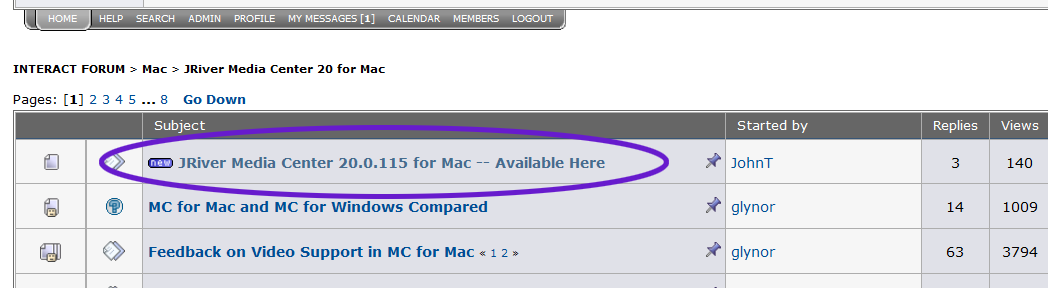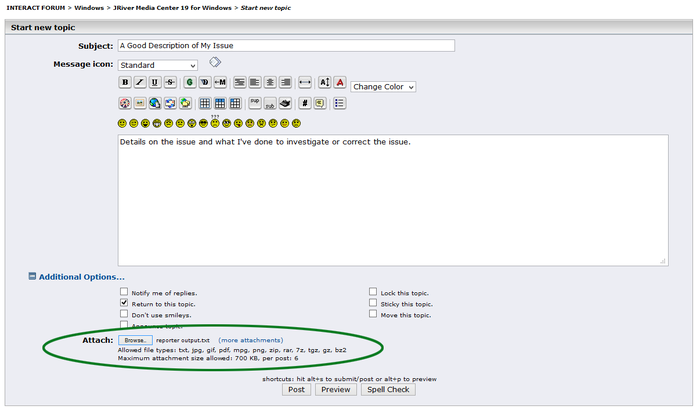Media Center Troubleshooting Guide: Difference between revisions
No edit summary |
|||
| Line 5: | Line 5: | ||
This guide is designed to assist users in solving some of the more common issues we encounter that impact performance and reliability within Media Center. This will not address every possible issue. However, it will cover many of the more common cases we see in the real world. |
This guide is designed to assist users in solving some of the more common issues we encounter that impact performance and reliability within Media Center. This will not address every possible issue. However, it will cover many of the more common cases we see in the real world. |
||
= What This Document Covers = |
== What This Document Covers == |
||
This document is intended to cover troubleshooting steps that can be used to address problems with Media Center including: |
This document is intended to cover troubleshooting steps that can be used to address problems with Media Center including: |
||
| Line 13: | Line 13: | ||
* Other related performance issues (stuttering, hiccuping, etc) |
* Other related performance issues (stuttering, hiccuping, etc) |
||
This document is ''not'' intended to cover playback quality issues, which are addressed elsewhere on this Wiki and on Interact. |
|||
= First Steps = |
== First Steps == |
||
Before you do anything else, there are a few common steps that apply to pretty much all issues, and we will cover these items first. '''Before you post about your issue on Interact, please ensure that you have worked through at least |
Before you do anything else, there are a few common steps that apply to pretty much all issues, and we will cover these items first. '''Before you post about your issue on Interact, please ensure that you have first worked through at least the steps provided on this page.''' That will ensure we don't waste time covering something that is already addressed here. |
||
== Make Sure You Are Running the Latest Build == |
== Make Sure You Are Running the Latest Build == |
||
| Line 142: | Line 142: | ||
[[Troubleshooting Disks]] |
[[Troubleshooting Disks]] |
||
= Next Steps = |
== Next Steps == |
||
Once you've completed the First Steps detailed above, please feel free to post a question about your issue on Interact. It is ''always'' best to post in a new thread specific to your issue, unless you see a recent thread from another user who is experiencing what seems to be the ''same exact issue''. |
Once you've completed the First Steps detailed above, please feel free to post a question about your issue on Interact. It is ''always'' best to post in a new thread specific to your issue, unless you see a recent thread from another user who is experiencing what seems to be the ''same exact issue''. |
||
| Line 148: | Line 148: | ||
''Please Note:'' If you are very confident that you've found a bug that is ''non-specific to your computer'', then please post this report in reply to the most recent Build Thread on Interact. If you aren't sure, start a new thread on it and ask. JRiver staff monitor both the build threads and the forums in-general. |
''Please Note:'' If you are very confident that you've found a bug that is ''non-specific to your computer'', then please post this report in reply to the most recent Build Thread on Interact. If you aren't sure, start a new thread on it and ask. JRiver staff monitor both the build threads and the forums in-general. |
||
== Things To Include In Your Post On Interact == |
=== Things To Include In Your Post On Interact === |
||
* The full version number of MC you are using. |
* The full version number of MC you are using. |
||
| Line 155: | Line 155: | ||
* The steps you've taken to investigate or address the issue (see above). |
* The steps you've taken to investigate or address the issue (see above). |
||
== Troubleshooting |
== Troubleshooting Solutions == |
||
If you'd like to further investigate an issue, or for issue-specific guides, there are a variety of more targeted guides available here: |
|||
This section will provide links to step-by-step guides with additional common troubleshooting steps. These are not all general purpose (not everyone should do all of these things), but we will try to cover the most common cases. |
|||
| ⚫ | |||
If you follow any additional steps from these guides, please be sure to include these details when posting about your issue on Interact. |
|||
=== Tame Your Anti-Virus === |
|||
''Applies To:'' |
|||
* Potentially all issues |
|||
''Description:''<br> |
|||
If, [[Media_Center_Troubleshooting_Guide#Test_To_See_If_the_Trouble_Is_Security_Software_Related|after testing]], you've determined that the problem does lie with your Anti-Virus application, you'll want to set it to "exclude" a set of locations and programs that are used by MC and need to perform well. We can't, obviously, address every single AV application out there, but we'll use Windows Defender as an example. If you don't have Windows Defender, you want to try to exclude the same "things" in your own particular AV application. |
|||
''Guides:'' |
|||
* [[Taming Windows Defender]] |
|||
* [[Taming Symantec Endpoint Protection]] |
|||
=== Check Your Audio Setup === |
|||
''Applies To:'' |
|||
* Potentially all issues |
|||
''Description:''<br> |
|||
A frequent cause of trouble is a misconfigured, or misbehaving, audio device. If you've messed with a bunch of settings in there, or you are using a more esoteric hardware setup, then you might just have to tweak something. |
|||
Guides: |
|||
* [[Audio Troubleshooting Guide]] |
|||
=== Check Your Video Setup === |
|||
''Applies To:'' |
|||
* Video playback issues |
|||
''Description:''<br> |
|||
If the issue is with Video Playback, it is worth checking over your Video setup as well. |
|||
''Guides:'' |
|||
* [[Troubleshooting Video Options]] |
|||
=== Check Your Drivers === |
|||
''Applies To:'' |
|||
* Audio and Video playback issues |
|||
* Theater View issues |
|||
* Crashing |
|||
* Blue-screen and Kernel Panic crashes |
|||
''Description:''<br> |
|||
If the issue is with Video Playback, it is worth checking over your Video setup as well. |
|||
''Guides:'' |
|||
| ⚫ | |||
=== Troubleshoot Issues with Slow, External, or Network Disks === |
|||
''Applies To:'' |
|||
* Potentially all issues |
|||
''Description:'' |
|||
Media Center generally does not care where the media files it uses are stored on disk (whether internal, external, network, or any other volume you can mount in your OS). However, there are a few things to consider, especially if you are using a "slow" disk, such as a network or external disk. |
|||
Guides: |
|||
* [[Troubleshooting Network and Slow Storage]] |
|||
=== Check Your Disks and OS For Trouble === |
|||
''Applies To:'' |
|||
* Potentially all issues |
|||
''Description:''<br> |
|||
There are a few different types of disk-access problems that can cause trouble in Media Center. I'll address Filesystem Corruption, Disk Permissions Issues, Malware, and OS Corruption here. If you are having lots of otherwise-unexplained trouble, this is absolutely worth checking. |
|||
''Guides:'' |
|||
* [[Troubleshooting Disks]] |
|||
[[Category:Frequently Asked Questions]] |
[[Category:Frequently Asked Questions]] |
||
Revision as of 18:27, 20 January 2014
Media Center is usually a well-behaved application. Many users on Interact have it installed on a wide variety of known-stable hardware, and for most users it runs trouble-free with little needed system modification. However, MC is also a powerful application. It has a high-speed database at its core, that is custom designed to do what it does with the lowest possible latency. And, of course, it has a raft of options, some esoteric, and supports an immense amount of weirdo, high-end, often misbehaving, nerd hardware.
And, of course, it runs on a computer. Which is... Well, a computer. So it is subject to all of that regular stuff too.
This guide is designed to assist users in solving some of the more common issues we encounter that impact performance and reliability within Media Center. This will not address every possible issue. However, it will cover many of the more common cases we see in the real world.
What This Document Covers
This document is intended to cover troubleshooting steps that can be used to address problems with Media Center including:
- Crashes
- Dead Locks and Hangs
- Other related performance issues (stuttering, hiccuping, etc)
This document is not intended to cover playback quality issues, which are addressed elsewhere on this Wiki and on Interact.
First Steps
Before you do anything else, there are a few common steps that apply to pretty much all issues, and we will cover these items first. Before you post about your issue on Interact, please ensure that you have first worked through at least the steps provided on this page. That will ensure we don't waste time covering something that is already addressed here.
Make Sure You Are Running the Latest Build
The version of MC available on the main external JRiver Download Page is not always, or even typically, the most recent build. The versions offered there are generally older builds that have proved reasonably trouble-free for most users. The version there is the same version that will be seen by the built-in Auto Update system in Media Center. Updates to this build only happen occasionally, if for no other reason than it isn't annoying that it pops up the "Update Me" dialog as often.
However, there are also public builds available on Interact. There generally come every week or so (though this timing fluctuates throughout development). You can get these by either:
- Go to: Options > Startup > Update Channels and change it to Latest.
- Download them manually from Interact. The latest build is always "pinned" inside a thread at the top of the main board for your particular version of MC (such as: JRiver Media Center 19 for Windows, or JRiver Media Center 19 for Mac). When you open the board, it will appear as a thread near the top, and will contain the build notes and a download link for the build.
It is essential to update to the most recent publicly available build of Media Center before reporting the issue (or trying additional steps to correct it). Otherwise, if the issue has been already addressed, you are only wasting everyone's time.
Note: You can typically install new builds "over top" of existing installs of MC. However, if you are having trouble, a good troubleshooting step would be to try to uninstall MC completely, and then reinstall. The uninstaller does allow you to preserve all existing settings when doing this.
Know What Type Of Misbehavior You're Seeing
When attempting to diagnose or report an issue, it is important to use consistent terminology to describe the situation you are encountering. Throughout this guide, if MC is:
Crashing
This is when an application forcibly exits without giving you an opportunity to respond. It will almost always show an error dialog of some kind (either as the last, dying gasp of MC itself, or from the OS), but it is non-recoverable and it ends the application immediately. The error message will often be something like: "Media Center XX.exe has encountered an error and needs to close" on Windows, or on OSX the OS says "X application quit unexpectedly".
Hanging
This is when an application's UI becomes unresponsive. The program might be still working, but if so and it goes on long enoug, it has either: forgotten to update its UI thread, or its UI thread is blocked for some reason. Windows will often show the "Application X" is not responding dialog box, but in this case you are able to either force it to quit, or wait longer to see if it comes back to life. In many cases, the application does eventually "come back to life". In some cases, an application really is "deadlocked". With multi-threaded applications like MC this usually means that two competing threads are both waiting on the same resouce, and stuck in an endless loop. Nothing ever really "goes wrong" (as far as the application can tell), but it gets stuck.
Blue Screen, Kernel Panic, or Sudden Reboot
These types of crashes always indicate a hardware issue or system corruption. They can be caused by bad drivers that need to be removed or updated, broken hardware, or a broken OS installation. In any case, if your entire machine actually crashes and has to reboot, suddenly, then MC itself cannot be the cause. MC might be, in these cases, the catalyst that exposes an otherwise possibly unnoticed issue, but it cannot (as in, the OS doesn't give it the power to) actually cause one of these errors. Only privileged code can do that (drivers and OS code, for example).
Stuttering, Hiccuping, or Quality Of Playback Issues
These are other, sometimes related, types of issues. For the most part, we won't address "quality" issues here. However, hiccuping or stuttering during playback is sometimes related and might be resolved by these steps.
System Requirements
Please ensure that your computer meets the system requirements for Media Center.
Later, if you suspect that you might be running into the general performance limits of your computer, it might be useful when asking for advice on the forum to provide:
- The results of the Benchmark under Help > Benchmark.
- The contents of the Reporter under MC19.
- In the Tree, open Services & Plugins > Reporter.
- Click the Copy to Clipboard button in the header on the right hand side
- Open Notepad and paste it into a new blank document.
- Save the document.
- Attach this file to your post.
Note: The output from the Reporter function typically exceeds the character limit for a post on Interact, so you must attach it to the post instead. If you are a brand-new user on Interact, you may not have the ability to attach files to posts yet. In this case, just explain that you are unable to attach it and we will find another way to get the information if needed.
Enable Logging
MC includes a very thorough logging system that can help diagnose issues (especially crashing). But, for it to work, you have to turn it on first.
- With MC running, go to: Help > Logging.
- Enable the Output to a Log file option.
If you enable this and then can recreate the issue, the Log might show the issue and help the JRiver staff to diagnose your particular issue.
Make a Library Backup
Before you do anything to your system to diagnose these kinds of issues, make a Library Backup in Media Center. This saves the entire contents of your Library, along with all of MC's settings, and allows you to restore them later (or only one or the other, if you need to). Some of the "more advanced" steps we'll get into can require clearing your Library, or uninstalling MC entirely. Make sure you have a backup!
- Go to File > Library > Backup Library
- Save the backup ZIP file somewhere safe where you'll be able to find it, and give it a clear filename.
further information: Library Manager
Check Your Anti-Virus or Security Software
By far, the most common cause of performance-related issues such as hanging, stuttering, and hiccuping is interference by an Anti-Virus application, or similar security software. The first thing is to try to determine if a security application on your system is causing the issue.
Test To See If the Trouble Is Security Software Related
The simplest and most effective means to rule the Anti-Virus program in or out as the root cause is to completely uninstall it, reboot, and then test MC in this state.
While most AV programs can be "disabled" somehow via their settings, this often does not disable all the behavior of the application (and so sometimes will seem to have no, or a limited, impact, when uninstalling reveals that it was the cause). Unfortunately, these "disable" settings can't be "trusted" in many cases. To be perfectly clear, the idea of this step is not that keeping the anti-virus application uninstalled is the solution. This is a test to indicate, once-and-for-all, it the issue is security software related.
Before reporting any issue that leads to a crash or non-responsiveness in Media Center, please try to reproduce the issue with your security software completely uninstalled.
Note: If you are using Windows 8's Windows Defender, you cannot uninstall it, so just disable it (this works well with Defender, typically).
Be sure to record any serial numbers you need for your application, obtain the latest version of the installer (from the vendor's website, typically), and then completely uninstall the application however the vendor recommends (on Windows, typically via the Add/Remove Programs Control Panel). If the problem goes away (make sure to reboot), then you've found your cause. If not, then probably move on to something else.
If you determine that your Anti-Virus application is the cause of the issue, you will need to exclude Media Center and some of its associated auxiliary processes and locations from the software's activity. There are more details available about this process found under Next Steps below. We would also recommend that you report this behavior to the vendor of your particular software package.
Do You Have More Than One Anti-Virus Application Running (Or Do You Need The One You Have)?
One other issue that is unfortunately quite common is that you can end up with multiple Anti-Virus applications installed. They then compete with each other (and even further slow down everything else on your computer). Having two (or more) active, behind-the-scenes, automatic Anti-Virus programs running on your computer at the same time is a recipe for disaster.
Check through your computer's Uninstall a Program Control Panel, and see if there are more than one installed. One place this happens frequently is from the "trialware" version of McAfee's Security Essentials. This is included as an "optional" install (an advertisement, essentially) with Adobe Flash Player. Every time you update Flash, you have a "risk" that you'll accidentally install the troublesome (and not very good) McAfee application if you aren't careful about unchecking the appropriate box. If you find this on your system, it is probably inoperable anyway (because it is only a trial, after which they want you to pay for a subscription), and you should remove it.
Having additional "manual" scanners on your system, like MalwareBytes, for example, is fine. But if you have more than one "background" scanners, then expect trouble.
Also, if you are unable to tame your Anti-Virus application of choice, and you are running Windows 7 or newer, we can recommend that you instead try Microsoft's free Security Essentials (for Windows 7) or Windows Defender (built into Windows 8 and newer). Windows Defender (and MSSE) is a quite well behaved and effective anti-virus application. It typically causes no problems (and, if so, these steps should resolve them). Plus, it is free and well supported by Microsoft. For most users, there is little need to use another application.
Correcting Problems Caused by Security Software
If you've determined that the cause of your problem is related to a piece of security software that you want to use, please refer to the Tame Your Anti-Virus section below.
Disks and Locations
Media Center generally does not care where the media files it uses are stored on disk (whether internal, external, network, or any other volume you can mount in your OS). However, there are a few things to consider, especially if you are using a "slow" disk, such as a network or external disk. This is especially true if:
- Your Windows User Profile is stored on a network or other slow disk.
- You have added additional Libraries to Media Center which are located on a slow disk.
- A large portion of your media is stored on a slow network-attached or external volume.
If any of the above are true, there are special troubleshooting steps you should take. Please refer to the following guide before proceeding:
Troubleshooting Network and Slow Storage
If you have seen any other signs of disk corruption or trouble, including:
- Crashing issues in a variety of applications.
- Delayed write failure warning messages in Windows.
- Difficulty booting up or shutting down your computer.
- Errors loading Media Center due to corrupted Library files.
- Garbled or otherwise corrupted media files.
If any of the above are true, these are signs that all is not well on your storage volume(s). Please refer to the following guide before proceeding:
Troubleshooting Disks
Next Steps
Once you've completed the First Steps detailed above, please feel free to post a question about your issue on Interact. It is always best to post in a new thread specific to your issue, unless you see a recent thread from another user who is experiencing what seems to be the same exact issue.
Please Note: If you are very confident that you've found a bug that is non-specific to your computer, then please post this report in reply to the most recent Build Thread on Interact. If you aren't sure, start a new thread on it and ask. JRiver staff monitor both the build threads and the forums in-general.
Things To Include In Your Post On Interact
- The full version number of MC you are using.
- A description of the issue.
- Step-by-step instructions on how you reproduce the issue (whenever possible).
- The steps you've taken to investigate or address the issue (see above).
Troubleshooting Solutions
If you'd like to further investigate an issue, or for issue-specific guides, there are a variety of more targeted guides available here: Troubleshooting Solutions
If you follow any additional steps from these guides, please be sure to include these details when posting about your issue on Interact.