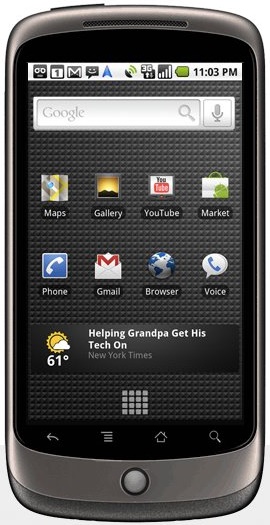Media Network: Difference between revisions
Jump to navigation
Jump to search
| Line 22: | Line 22: | ||
* "Play to" another room with a DLNA device like the new [http://wiki.jrmediacenter.com/index.php/J._River_ID J. River ID] "Play to" uses the new [http://wiki.jrmediacenter.com/index.php/DLNA DLNA] components to play your media on a TV or Blu-Ray player somewhere else on your network. It's a new feature in Windows 7, but our implementation also works on Vista and XP. |
* "Play to" another room with a DLNA device like the new [http://wiki.jrmediacenter.com/index.php/J._River_ID J. River ID] "Play to" uses the new [http://wiki.jrmediacenter.com/index.php/DLNA DLNA] components to play your media on a TV or Blu-Ray player somewhere else on your network. It's a new feature in Windows 7, but our implementation also works on Vista and XP. |
||
* |
* Access your home Library Server from anywhere on the Internet. MC generates a key that you can mail to yourself or a friend. There's no need to know the IP address and port. |
||
* [http://wiki.jrmediacenter.com/index.php/Library_Server Library Server] can serve your media to other PC's in the house. |
* [http://wiki.jrmediacenter.com/index.php/Library_Server Library Server] can also serve your media to other PC's in the house. |
||
* Sync changes back to Library Server when you make them on a client. |
* Sync changes back to Library Server when you make them on a client. |
||
* [http://wiki.jrmediacenter.com/index.php/DLNA DLNA] support makes MC15 a perfect server for your new network capable TV or Blu-ray player. DLNA is a nice solution for serving media to a device, and it also provides the remote control. Run MC on a netbook or use your cell phone as a remote. |
* [http://wiki.jrmediacenter.com/index.php/DLNA DLNA] support makes MC15 a perfect server for your new network capable TV or Blu-ray player. DLNA is a nice solution for serving media to a device, and it also provides the remote control. Run MC on a netbook or use your cell phone as a remote. |
||
* [http://wiki.jrmediacenter.com/index.php/Media_Center_Remote Media Center Remote] makes remote control of your MC TV simple. |
|||
[[Category: Frequently Asked Questions]] |
[[Category: Frequently Asked Questions]] |
||
Revision as of 20:46, 17 May 2010
Access Your Media
J. River Media Center has long been the number one media player available. Now it brings you the new Media Network. It's the number one solution for moving your media.
Any media, any time, any place. That's the dream. Now Media Center 15.0 provides the reality.
A Remote in Your Pocket
A phone can serve as a remote control for a PC or TV. This feature is called WebRemote. Or it can stream media from a PC. This is called WebPlay.
Runs on Android and Apple iPhone
Both WebPlay and WebRemote run on the Android phones, as well as on the iPhone and iPad.
What You Can Do
- WebPlay streams media from your PC to a cell phone. Works now on Android, iPhone, Touch, and iPad. Coming soon on WinMo.
- WebRemote acts as a remote control for MC. It can get media from your DLNA Server and control a DLNA Renderer.
- "Play to" another room with a DLNA device like the new J. River ID "Play to" uses the new DLNA components to play your media on a TV or Blu-Ray player somewhere else on your network. It's a new feature in Windows 7, but our implementation also works on Vista and XP.
- Access your home Library Server from anywhere on the Internet. MC generates a key that you can mail to yourself or a friend. There's no need to know the IP address and port.
- Library Server can also serve your media to other PC's in the house.
- Sync changes back to Library Server when you make them on a client.
- DLNA support makes MC15 a perfect server for your new network capable TV or Blu-ray player. DLNA is a nice solution for serving media to a device, and it also provides the remote control. Run MC on a netbook or use your cell phone as a remote.
- Media Center Remote makes remote control of your MC TV simple.