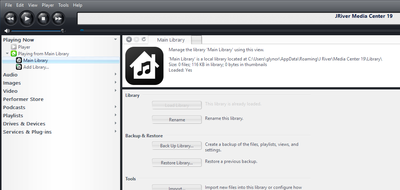Library: Difference between revisions
(Created page with "Media Center stores all information about the files you've Imported, the structure and design of your Views, and other information in its own internal database called a '''Librar…") |
No edit summary |
||
| Line 8: | Line 8: | ||
* [[Users]] |
* [[Users]] |
||
* [[Auto-Import]] settings are Library-specific |
* [[Auto-Import]] settings are Library-specific |
||
You can have more than one, independent Library, though you can only have one Library loaded in a particular copy of Media Center at one time. Please refer to the [[Library Manager]] page for further information on backing up, adding additional, cloning, and doing other operations on your Library. |
|||
[[File:MC19-Library-Default Setup-Win.png|thumb|none|400px]] |
|||
== Location on Disk == |
|||
By default, the Library is stored at on your disk in your User Profile's Application Data directory. |
By default, the Library is stored at on your disk in your User Profile's Application Data directory. |
||
| Line 13: | Line 19: | ||
* Windows 2000, XP, and 2003: <tt>C:\Documents and Settings\<user name>\Application Data\J River\Media Center <version>\Library</tt> |
* Windows 2000, XP, and 2003: <tt>C:\Documents and Settings\<user name>\Application Data\J River\Media Center <version>\Library</tt> |
||
* Windows Vista and later: C:\Users\<user name>\AppData\Roaming\J River\Media Center <version>\Library |
* Windows Vista and later: C:\Users\<user name>\AppData\Roaming\J River\Media Center <version>\Library |
||
Media Center uses the Library files for all operations, and to drive all metadata searches and behavior in the application. For this reason, the performance of the disk where the Library (or Libraries) is critical. The Library files are not large, and should be stored on your '''fastest, internal disk''' in the computer (an SSD if possible). Please refer to the [[Troubleshooting_Network_and_Slow_Storage#Library_Location_on_Disk|Troubleshooting Network and Slow Storage guide]] for additional details. |
|||
Revision as of 18:12, 24 March 2014
Media Center stores all information about the files you've Imported, the structure and design of your Views, and other information in its own internal database called a Library.
This concept is distinct from the locations where you store your actual media files on disk, or the media files themselves. Throughout this Wiki, and on the Interact forum, when you see a reference to your Library, we are referring to this database only, and not to your source files.
Media Center uses the Library to store many things, including:
- Entries for all of your media files (which have been imported), and all of their metadata
- The structure and design of all of your media Views including those in: Standard View's Tree, Theater View, and Media Network (including connected DLNA devices).
- Users
- Auto-Import settings are Library-specific
You can have more than one, independent Library, though you can only have one Library loaded in a particular copy of Media Center at one time. Please refer to the Library Manager page for further information on backing up, adding additional, cloning, and doing other operations on your Library.
Location on Disk
By default, the Library is stored at on your disk in your User Profile's Application Data directory.
- OSX:
- Windows 2000, XP, and 2003: C:\Documents and Settings\<user name>\Application Data\J River\Media Center <version>\Library
- Windows Vista and later: C:\Users\<user name>\AppData\Roaming\J River\Media Center <version>\Library
Media Center uses the Library files for all operations, and to drive all metadata searches and behavior in the application. For this reason, the performance of the disk where the Library (or Libraries) is critical. The Library files are not large, and should be stored on your fastest, internal disk in the computer (an SSD if possible). Please refer to the Troubleshooting Network and Slow Storage guide for additional details.