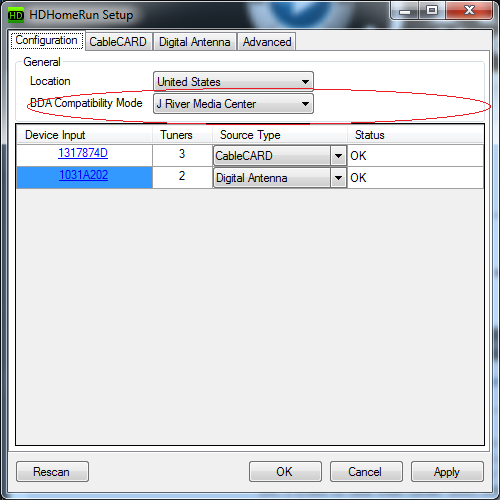TV Tuners: Difference between revisions
| Line 45: | Line 45: | ||
1. Get the CableCARD (cable company may ship it to you, or it may be brought to you by their technician). |
1. Get the CableCARD (cable company may ship it to you, or it may be brought to you by their technician). |
||
2. Click the Device ID link in the "Device Input" column on the Silicondust's configuration window (the link that says " |
2. Click the Device ID link in the "Device Input" column on the Silicondust's configuration window (the link that says "1317874D" in the screenshot above for example). This will open a page in your default browser. This page contains information about your tuner device, including the CableCARD pairing information. |
||
3. Provide the information, such as the "CableCARD ID" and the "Host ID", to the cable company. They will pair the CableCARD with your tuner devices. |
|||
==More== |
==More== |
||
Revision as of 20:03, 1 February 2019
Media Center supports a wide range of analogue, ATSC, DVB-T, DVB-S, DVB-C (no encrypted channels yet), and Clear QAM Tuners as well as digital cable tuners with CableCARD (copy free channels only).
BDA tuners
BDA stands for "Broadcast Driver Architecture." It is a Microsoft standard for digital video capture on Microsoft Windows operating systems. Tuners of this category include digital tuners for ATSC, DVB-T/C/S. In JRiver Media Center they are referred to as "digital tuners." Most tuners in this category work out of box in MC after you install the drivers supplied by the device manufacturer, or by Microsoft.
In MC these are called "digital tuners" and are used for ATSC terrestrial signals and DVB-T (terrestrial), DVB-C (cable), and DVB-S (satellite) signals.
A small number of these devices may need special coding in MC. If you have trouble getting these tuners to work, please post on the "Television" board and ask for help. If your device is not already covered in MC, we will add special treatment in our next update.
HDHomeRun
Silicondust makes a range of network-based TV Tuners under the HDHomeRun brand that is popular with many users. These devices provide a virtual TV tuner driver available to all PC's across the network (as opposed to being in one PC). To enable MC to be able to access these tuners, users need to ensure that MC is allowed through the Windows Firewall.
To use HDHomeRun tuners, you should install HDHomeRun software from Silicondust first, then configure MC to use them. Here is a screen shot of the Silicondust's download page:
"HDHomeRun Software for Windows" is the software that should be installed. This will install the drivers and a setup program.
Note that for Windows 10, there is also a "HDHomeRun App for Windows 10". You need to install "HDHomeRun Software for Windows" regardless whether you decide to install the "App" as the "App" does not install the setup program.
After installing, you should run "HDHomeRun Setup".
Under the first tab "Configuration", click "BDA Compatibitity Mode" drop-down list and select "J River Media Center". This is important especially for BDA tuners (for ATSC and DVB-T/C/S), such as "HDHomeRun CONNECT", "HDHomeRun Extend", etc.
You can also click Scan button under "CableCARD" (for HDHomeRun Prime) or "Digital Antenna" (for HDHomeRun Connect or Extend) to test and make sure you can find channels.
Because HDHomeRun tuners are network tuners, you must make sure JRiver Media Center is allowed through the firewall on your computer.
For HDHomeRun Prime, there is another step as this device does not use bda drivers. Media Center must listen on the network and discover the existence of HDHomeRun Prime tuners. This is done through existing DLNA support in Media Center. Run Tools > Options and choose "Media Network" on the left panel. Check the checkbox "Use Media Network to share this library and enable DLNA". Also expand "Advanced" section and make sure "DLNA Controller (control other DLNA devices)" checkbox is checked.
After doing the above you should be able to run Media Center's Television setup tool to scan for channels and set up EPG. However, for HDHomeRun Prime, each time you start MC, you need to wait a little for MC to discover the tuners before you can use them. This waiting may take half to 1 minute. There are times when this wait may need to be longer. Some times MC may miss the devices' broadcast in one round and the next round may take longer to arrive. If it takes too long, you can also try closing MC and restarting it.
CableCARD pairing
HDHomeRun Prime and other CableCARD devices (also known as OpenCABLE devices) require a CalbeCARD from you cable TV company. You need to call your cable company (Comcast for example) and ask them to provide a CableCARD and pair it with your tuners. Please follow your device makers' instructions to under go the pairing procedure. Here is a brief description:
1. Get the CableCARD (cable company may ship it to you, or it may be brought to you by their technician).
2. Click the Device ID link in the "Device Input" column on the Silicondust's configuration window (the link that says "1317874D" in the screenshot above for example). This will open a page in your default browser. This page contains information about your tuner device, including the CableCARD pairing information.
3. Provide the information, such as the "CableCARD ID" and the "Host ID", to the cable company. They will pair the CableCARD with your tuner devices.
More
- Please see the TV Cards and TV sub forum.
- HDHomeRun Forum
- Television Setup