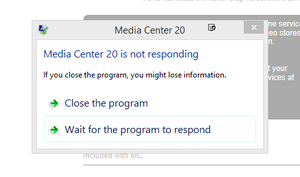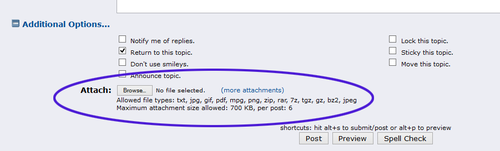Troubleshooting Guide: Difference between revisions
| (56 intermediate revisions by the same user not shown) | |||
| Line 39: | Line 39: | ||
== First Steps == |
== First Steps == |
||
Before you do anything else, there are a few common steps that apply to pretty much all issues, and we will cover these items first. ' |
Before you do anything else, there are a few common steps that apply to pretty much all issues, and we will cover these items first. I've tried to structure this list in order from "simplest and more common" to "less common and more difficult". So, try to work through methodically one step at a time, and then come back, rather than skimming to the end. |
||
'''Before you post about your issue on Interact, please ensure that you have first worked through at least the steps provided on this page.''' That will ensure we don't waste time covering something that is already addressed here. |
|||
These are: |
These are: |
||
| Line 57: | Line 59: | ||
== Make Sure You Are Running the Latest Build == |
== Make Sure You Are Running the Latest Build == |
||
'''If you are just using the version of MC available on the [http://www.jriver.com/download.html main external JRiver Download Page] or through the Auto-Updater, you are probably ''not'' on the latest build.''' |
|||
Those versions are not always, or even typically, the most recent build. The versions offered there are generally older builds that have proved reasonably trouble-free for most users. Updates to this "stable" (or slow) build only happen occasionally, if for no other reason than it isn't annoying that it pops up the "Update Me" dialog as often. |
|||
However, there are also public builds available on Interact. These generally come every week or so (though this timing fluctuates throughout development). You can get these by either: |
|||
# Go to: <span style="color:#8B4513">Options > Startup > Update Channels</span> and change it to Latest. |
|||
# Download them manually from Interact. The latest build is always "pinned" inside a thread at the top of the main board for your particular version of MC (such as: [http://yabb.jriver.com/interact/index.php?board=38.0 JRiver Media Center 20 for Windows], or [http://yabb.jriver.com/interact/index.php?board=39.0 JRiver Media Center 20 for Mac]). When you open the board, it will appear as a thread near the top, and will contain the build notes and a download link for the build. |
|||
[[File:MC19-Build_Thread_Example.png|frame|none|Showing an example of a pinned build thread on Interact.]] |
|||
It is essential to update to the most recent publicly available build of Media Center before reporting the issue (or trying additional steps to correct it). Otherwise, if the issue has been already addressed, you are only wasting everyone's time. |
It is essential to update to the most recent publicly available build of Media Center before reporting the issue (or trying additional steps to correct it). Otherwise, if the issue has been already addressed, you are only wasting everyone's time. |
||
For instructions on obtaining the latest build, and suggestions for installing it, see: |
|||
''Note:'' You can typically install new builds "over top" of existing installs of MC. However, if you are having trouble, a good troubleshooting step would be to try to uninstall MC completely, and then reinstall. The uninstaller does allow you to preserve all existing settings when doing this. |
|||
* '''[[Getting the Latest Build]]''' |
|||
| ⚫ | |||
== System Requirements == |
== System Requirements == |
||
'''Please ensure that your computer meets the [[ |
'''Please ensure that your computer meets the [[System_Requirements|system requirements for Media Center]].''' |
||
| ⚫ | |||
If you |
If you are having performance issues, and you believe your computer's hardware is borderline, it might be useful when asking for advice on the forum to provide: |
||
# The results of the ''Benchmark'' under <span style="color:#8B4513">Help > Benchmark</span>. |
# The results of the ''Benchmark'' under <span style="color:#8B4513">Help > Benchmark</span>. |
||
| Line 90: | Line 87: | ||
== Make a Library Backup == |
== Make a Library Backup == |
||
{{see also|Library Backup}} |
|||
:''further information:'' [[Library_Manager|Library Manager]] |
|||
Before you do ''anything'' to your system to diagnose these kinds of issues, make a [[Library Backup]] in Media Center. This saves the entire contents of your Library, along with all of MC's settings, and allows you to restore them later (or only one or the other, if you need to). Some of the "more advanced" steps we'll get into can require clearing your Library, or uninstalling MC entirely. Make sure you have a backup! |
Before you do ''anything'' to your system to diagnose these kinds of issues, make a [[Library Backup]] in Media Center. This saves the entire contents of your Library, along with all of MC's settings, and allows you to restore them later (or only one or the other, if you need to). Some of the "more advanced" steps we'll get into can require clearing your Library, or uninstalling MC entirely. Make sure you have a backup! |
||
| Line 106: | Line 103: | ||
If you are encountering a problem with Media Center, collecting a Log package will provide the best opportunity for JRiver staff and other forum members to assist you with your issue. After enabling logging, take whatever steps are necessary to reproduce the issue. Then, reopen Media Center (if it has crashed or is no longer running) and collect a Log package and save it somewhere you'll be able to find it. |
If you are encountering a problem with Media Center, collecting a Log package will provide the best opportunity for JRiver staff and other forum members to assist you with your issue. After enabling logging, take whatever steps are necessary to reproduce the issue. Then, reopen Media Center (if it has crashed or is no longer running) and collect a Log package and save it somewhere you'll be able to find it. |
||
For details on how to collect a Log package, please refer to: |
For details on how to collect a Log package, please refer to: |
||
* '''[[Logging]]''' |
|||
== Check Your Anti-Virus or Security Software == |
== Check Your Anti-Virus or Security Software == |
||
| Line 127: | Line 125: | ||
=== Correcting Problems Caused by Security Software === |
=== Correcting Problems Caused by Security Software === |
||
If you determine that your Anti-Virus application is the cause of the issue, you will need to exclude Media Center and some of its associated auxiliary processes and locations from the software's activity. We would also recommend that you report this behavior to the vendor of your particular software package. |
If you determine that your Anti-Virus application is the cause of the issue, you will need to exclude Media Center and some of its associated auxiliary processes and locations from the software's activity. We would also recommend that you report this behavior to the vendor of your particular software package. |
||
If uninstalling your security suite has no effect on the issue, then you can reinstall it and move on to other troubleshooting steps as you've eliminated that as a potential cause. |
If uninstalling your security suite has no effect on the issue, then you can reinstall it and move on to other troubleshooting steps as you've eliminated that as a potential cause. |
||
* [[Troubleshooting Security Software]] |
* '''[[Troubleshooting Security Software]]''' |
||
== Disks and Locations == |
== Disks and Locations == |
||
Media Center generally does not care where the media files it uses are stored on disk (whether internal, external, network, or any other volume you can mount in your OS). However, there are a few things to consider, |
Media Center generally does not care where the media files it uses are stored on disk (whether internal, external, network, or any other volume you can mount in your OS). However, there are a few things to consider, if you are encountering issues (especially those related to Playback or general performance). |
||
| ⚫ | |||
=== Network, External, and Other Slow Disks === |
|||
| ⚫ | |||
Special care must be taken if you are using Media Center with a "slow" disk, such as a network or external disk. This is especially true if: |
|||
| ⚫ | |||
| ⚫ | |||
* A large portion of your media is stored on a network-attached or external volume. |
* A large portion of your media is stored on a network-attached or external volume. |
||
'''If any of the above are true, there are special troubleshooting steps you should take. Please refer to the following guide before proceeding:'''<br> |
'''If any of the above are true, there are special troubleshooting steps you should take. Please refer to the following guide before proceeding:'''<br> |
||
[[Troubleshooting Network and Slow Storage]] |
* '''[[Troubleshooting Network and Slow Storage]]''' |
||
=== Disk or OS Corruption === |
|||
If you have seen any other signs of disk corruption or trouble, including: |
If you have seen any other signs of disk corruption or trouble, including: |
||
| Line 151: | Line 156: | ||
'''If any of the above are true, these are signs that all is not well on your storage volume(s). Please refer to the following guide before proceeding:'''<br> |
'''If any of the above are true, these are signs that all is not well on your storage volume(s). Please refer to the following guide before proceeding:'''<br> |
||
[[Troubleshooting Disks]] |
* '''[[Troubleshooting Disks]]''' |
||
== Check Background Tools == |
|||
Media Center performs some tasks in the background that can make the computer temporarily unresponsive while they are in progress. If you are experiencing hangs, or lagging performance, which: |
|||
* Seems to come-and-go |
|||
* Manifests when you open a new View or section of Media Center but then seems to calm down |
|||
* Appears when you first scroll to a previously-unused portion of a view |
|||
A common cause for these kinds of issues is running background tools, especially Thumbnail Building. Please see the following article for further detail: |
|||
* '''[[Troubleshooting Background Tools]]''' |
|||
== Disable Plugins and Special Skins == |
== Disable Plugins and Special Skins == |
||
If you are seeing: |
|||
| ⚫ | |||
* Crashing (where the OS forces you to exit the application) |
|||
* Dead-lock (permanent hanging) |
|||
| ⚫ | |||
Third-party Plugins and Skins could have issues with more recent builds of Media Center, and may require an update from the developer. It could also be that there is a bug in the current version of MC that impacts the interfaces used by these plugins or skins. In either case, it will be valuable information to learn if the problem ceases when using MC with the default skins and without any third-party plugins enabled. |
Third-party Plugins and Skins could have issues with more recent builds of Media Center, and may require an update from the developer. It could also be that there is a bug in the current version of MC that impacts the interfaces used by these plugins or skins. In either case, it will be valuable information to learn if the problem ceases when using MC with the default skins and without any third-party plugins enabled. |
||
If you discover that a crashing issue is related to a particular skin or plugin, please report this to the appropriate board on Interact. |
If you discover that a crashing issue is related to a particular skin or plugin, please report this to the appropriate board on Interact. If you discover that the issue only manifests with an included, but non-default skin, please report the bug in the board appropriate for your version of MC on Interact, and you can use the default skin until the issue is addressed. |
||
== |
== Report the Issue == |
||
| ⚫ | Once you've completed the First Steps detailed above, if you were unable to resolve the issue or need more help, please post a question about your issue on [http://yabb.jriver.com/interact/index.php Interact]. It is ''always'' best to post in a new thread specific to your issue, unless you see a recent thread from another user who is experiencing what seems to be the ''same exact issue''. |
||
Try to look for, and then report, specific circumstances when the issue does and does not occur. Some examples of things to test are: |
|||
| ⚫ | ''Please Note:'' If you are very confident that you've found a bug that is ''non-specific to your computer'', then please post this report in reply to the most recent Build Thread on Interact. If you aren't sure, start a new thread on it and ask. JRiver staff monitor both the build threads and the forums in-general. |
||
=== Look For Patterns === |
|||
Before reporting the issue, try to look for additional clues, and narrow down the circumstances in which the issue occurs. Some examples of things to look for and report in your thread are: |
|||
* Does it only happen during Playback, when you are switching between [[Media Views]], or when MC is sitting idle? |
* Does it only happen during Playback, when you are switching between [[Media Views]], or when MC is sitting idle? |
||
* If it only happens during Playback, does it only happen with particular types of files? |
* If it only happens during Playback, does it only happen with particular types of files? |
||
* Does it only happen if the source files are on a Network volume? If you move the files to the |
* Does it only happen if the source files are on a Network volume? If you move the files to the system drive, do they work properly? |
||
* If it happens at idle, try disabling [[Auto-Import]] in the background and see if this makes the problems stop. |
* If it happens at idle, try disabling [[Auto-Import]] in the background and see if this makes the problems stop. |
||
* If you are using [[Media Network]] features, does it only happen on the Client, or the Server, or both? |
* If you are using [[Media Network]] features, does it only happen on the Client, or the Server, or both? |
||
* Are Thumbnails building or any other processes [[Troubleshooting_Background_Tools|running in the background]]? |
|||
== Next Steps == |
|||
| ⚫ | Once you've completed the First Steps detailed above, if you were unable to resolve the issue or need more help, please post a question about your issue on [http://yabb.jriver.com/interact/index.php Interact]. It is ''always'' best to post in a new thread specific to your issue, unless you see a recent thread from another user who is experiencing what seems to be the ''same exact issue''. |
||
| ⚫ | ''Please Note:'' If you are very confident that you've found a bug that is ''non-specific to your computer'', then please post this report in reply to the most recent Build Thread on Interact. If you aren't sure, start a new thread on it and ask. JRiver staff monitor both the build threads and the forums in-general. |
||
=== Things To Include In Your Post On Interact === |
=== Things To Include In Your Post On Interact === |
||
| Line 184: | Line 204: | ||
# Step-by-step instructions on how you reproduce the issue (whenever possible). |
# Step-by-step instructions on how you reproduce the issue (whenever possible). |
||
# The steps you've taken to investigate or address the issue (see above). |
# The steps you've taken to investigate or address the issue (see above). |
||
# Any patterns you've noticed during testing (see above). |
|||
# '''Important:''' The [[Logging|log zip file]] created by the ''Report Problem'' button under <span style="color:#8B4513">Help > Logging</span> |
# '''Important:''' The [[Logging|log zip file]] created by the ''Report Problem'' button under <span style="color:#8B4513">Help > Logging</span>. |
||
If the log is small enough, this can be [[Media:Interact-Attach_File_to_Post.png|attached directly to your post on Interact]]. If it is too large to attach to your post, or for further information on collecting and posting the log package appropriately, please see the [[Logging]] article. |
|||
== Troubleshooting Solutions == |
== Troubleshooting Solutions == |
||
| Line 192: | Line 213: | ||
Additional troubleshooting guides and step-by-step solutions to specific issues are located here: |
Additional troubleshooting guides and step-by-step solutions to specific issues are located here: |
||
* [[Troubleshooting Solutions]] |
* '''[[Troubleshooting Solutions]]''' |
||
If you've followed the steps on this page, and you'd like to continue to investigate your issue, this would be the best place to look next. If you follow any additional steps from these guides, please be sure to include these details when posting about your issue on Interact. |
If you've followed the steps on this page, and you'd like to continue to investigate your issue, this would be the best place to look next while you wait for replies to your problem report post. If you follow any additional steps from these guides, please be sure to include these details when posting about your issue on Interact. |
||
[[Category:Frequently Asked Questions]] |
[[Category:Frequently Asked Questions]] |
||
Latest revision as of 05:08, 3 June 2015
Media Center is usually a well-behaved application. Many users on Interact have it installed on a wide variety of known-stable hardware, and for most users it runs trouble-free with little needed system modification. However, MC is also a powerful application. It has a high-speed database at its core, that is custom designed to do what it does with the lowest possible latency. And, of course, it has a raft of options, some esoteric, and supports an immense amount of weirdo, high-end, often misbehaving, nerd hardware.
And, of course, it runs on a computer. Which is... Well, a computer. So it is subject to all of that regular stuff too.
This guide is designed to assist users in solving some of the more common issues we encounter that impact performance and reliability within Media Center. This will not address every possible issue. However, it will cover many of the more common cases we see in the real world.
What This Document Covers
This document is intended to cover troubleshooting steps that can be used to address problems with Media Center including:
- Crashes
- Dead Locks and Hangs
- Other related performance issues (stuttering, hiccuping, etc)
This document is not intended to cover playback quality issues, which are addressed elsewhere on this Wiki and on Interact.
Know What Type Of Misbehavior You're Seeing
When attempting to diagnose or report an issue, it is important to use consistent terminology to describe the situation you are encountering. Throughout this guide, we will use specific terminology to describe different kinds of specific issues. When reporting an issue on Interact, please use the appropriate terminology as much as is possible, to avoid confusion.
Crashing
This is when an application forcibly exits without giving you an opportunity to respond. It will almost always show an error dialog of some kind (either as the last, dying gasp of MC itself, or from the OS), but it is non-recoverable and it ends the application immediately. The error message will often be something like: "Media Center XX.exe has encountered an error and needs to close" on Windows, or on OSX the OS says "X application quit unexpectedly".
Hanging
This is when an application's UI becomes unresponsive. The program might be still working, but if so and it goes on long enough, it has either: forgotten to update its UI thread, or its UI thread is blocked for some reason. Windows will often show the "Application X" is not responding dialog box, but in this case you are able to either force it to quit, or wait longer to see if it comes back to life. In many cases, the application does eventually "come back to life". In some cases, an application really is "deadlocked". With multi-threaded applications like MC this usually means that two competing threads are both waiting on the same resouce, and stuck in an endless loop. Nothing ever really "goes wrong" (as far as the application can tell), but it gets stuck.
Blue Screen, Kernel Panic, or Sudden Reboot
These types of crashes always indicate a hardware issue or system corruption. They can be caused by bad drivers that need to be removed or updated, broken hardware, or a broken OS installation. In any case, if your entire machine actually crashes and has to reboot, suddenly, then MC itself cannot be the cause. MC might be, in these cases, the catalyst that exposes an otherwise possibly unnoticed issue, but it cannot (as in, the OS doesn't give it the power to) actually cause one of these errors. Only privileged code can do that (drivers and OS code, for example).
Stuttering, Hiccuping, or Quality Of Playback Issues
These are other, sometimes related, types of issues. For the most part, we won't address "quality" issues here. However, hiccuping or stuttering during playback is sometimes related and might be resolved by these steps.
First Steps
Before you do anything else, there are a few common steps that apply to pretty much all issues, and we will cover these items first. I've tried to structure this list in order from "simplest and more common" to "less common and more difficult". So, try to work through methodically one step at a time, and then come back, rather than skimming to the end.
Before you post about your issue on Interact, please ensure that you have first worked through at least the steps provided on this page. That will ensure we don't waste time covering something that is already addressed here.
These are:
- Make sure you are running the latest build.
- Check system requirements.
- Make a Library Backup.
- Enable Logging and collect a Log Package showing the problem.
- Check your Anti-Virus or Security Software.
- Check for common disk-related problems.
- Disable plugins and special skins.
- Look for patterns.
- Report the problem (and do additional troubleshooting if desired).
Each of these steps will be addressed in this document in turn.
Make Sure You Are Running the Latest Build
If you are just using the version of MC available on the main external JRiver Download Page or through the Auto-Updater, you are probably not on the latest build.
Those versions are not always, or even typically, the most recent build. The versions offered there are generally older builds that have proved reasonably trouble-free for most users. Updates to this "stable" (or slow) build only happen occasionally, if for no other reason than it isn't annoying that it pops up the "Update Me" dialog as often.
It is essential to update to the most recent publicly available build of Media Center before reporting the issue (or trying additional steps to correct it). Otherwise, if the issue has been already addressed, you are only wasting everyone's time.
For instructions on obtaining the latest build, and suggestions for installing it, see:
System Requirements
Please ensure that your computer meets the system requirements for Media Center.
If you are having performance issues, and you believe your computer's hardware is borderline, it might be useful when asking for advice on the forum to provide:
- The results of the Benchmark under Help > Benchmark.
- The output of Reporter under Drives & Devices in the Tree.
- In the Tree, open Services & Plugins > Reporter.
- Click the Copy to Clipboard button in the header on the right hand side
- Open Notepad and paste it into a new blank document.
- Save the document.
- Attach this file to your post.
Note: The output of the Reporter is also included in the Log package that MC creates. If you are troubleshooting a general problem, it may be best to just post the entire Log package instead. See below for additional details on reporting issues.
Make a Library Backup
- See also: Library Backup
Before you do anything to your system to diagnose these kinds of issues, make a Library Backup in Media Center. This saves the entire contents of your Library, along with all of MC's settings, and allows you to restore them later (or only one or the other, if you need to). Some of the "more advanced" steps we'll get into can require clearing your Library, or uninstalling MC entirely. Make sure you have a backup!
- Go to File > Library > Backup Library
- Save the backup ZIP file somewhere safe where you'll be able to find it, and give it a clear filename.
Enable Logging
MC includes a very thorough logging system that can help diagnose issues (especially crashing). But, for it to work, you have to turn it on first.
- With MC running, go to: Help > Logging.
- Enable the Output to a Log file option.
If you are encountering a problem with Media Center, collecting a Log package will provide the best opportunity for JRiver staff and other forum members to assist you with your issue. After enabling logging, take whatever steps are necessary to reproduce the issue. Then, reopen Media Center (if it has crashed or is no longer running) and collect a Log package and save it somewhere you'll be able to find it.
For details on how to collect a Log package, please refer to:
Check Your Anti-Virus or Security Software
By far, the most common cause of performance-related issues such as hanging, stuttering, and hiccuping is interference by an Anti-Virus application, or similar security software. The first thing is to try to determine if a security application on your system is causing the issue.
Test To See If the Trouble Is Security Software Related
The simplest and most effective means to rule the Anti-Virus program in or out as the root cause is to completely uninstall it, reboot, and then test MC in this state. Before reporting any issue that leads to a crash or non-responsiveness in Media Center, please try to reproduce the issue with your security software completely uninstalled.
While most AV programs can be "disabled" somehow via their settings, this often does not disable all the behavior of the application (and so sometimes will seem to have no, or a limited, impact, when uninstalling reveals that it was the cause). Unfortunately, these "disable" settings can't be "trusted" in many cases.
Recommended Process:
- Record any serial numbers you need for your application.
- Obtain the latest version of the installer (from the vendor's website, typically).
- Completely uninstall the security application from your computer according to the vendor's instructions.
- Reboot!
- Try to reproduce the problem in Media Center.
Correcting Problems Caused by Security Software
If you determine that your Anti-Virus application is the cause of the issue, you will need to exclude Media Center and some of its associated auxiliary processes and locations from the software's activity. We would also recommend that you report this behavior to the vendor of your particular software package.
If uninstalling your security suite has no effect on the issue, then you can reinstall it and move on to other troubleshooting steps as you've eliminated that as a potential cause.
Disks and Locations
Media Center generally does not care where the media files it uses are stored on disk (whether internal, external, network, or any other volume you can mount in your OS). However, there are a few things to consider, if you are encountering issues (especially those related to Playback or general performance).
Network, External, and Other Slow Disks
Special care must be taken if you are using Media Center with a "slow" disk, such as a network or external disk. This is especially true if:
- Your Windows or OSX User Profile is stored on a network or other slow disk.
- You have your Media Center Library stored on a slow disk.
- A large portion of your media is stored on a network-attached or external volume.
If any of the above are true, there are special troubleshooting steps you should take. Please refer to the following guide before proceeding:
Disk or OS Corruption
If you have seen any other signs of disk corruption or trouble, including:
- Crashing issues in a variety of applications.
- Delayed write failure warning messages in Windows.
- Difficulty booting up or shutting down your computer.
- Errors loading Media Center due to corrupted Library files.
- Garbled or otherwise corrupted media files.
If any of the above are true, these are signs that all is not well on your storage volume(s). Please refer to the following guide before proceeding:
Check Background Tools
Media Center performs some tasks in the background that can make the computer temporarily unresponsive while they are in progress. If you are experiencing hangs, or lagging performance, which:
- Seems to come-and-go
- Manifests when you open a new View or section of Media Center but then seems to calm down
- Appears when you first scroll to a previously-unused portion of a view
A common cause for these kinds of issues is running background tools, especially Thumbnail Building. Please see the following article for further detail:
Disable Plugins and Special Skins
If you are seeing:
- Crashing (where the OS forces you to exit the application)
- Dead-lock (permanent hanging)
One important troubleshooting step to take before reporting the issue is to test with all Interface Plugins disabled, and with the default skins enabled in both Standard View (Noire) and Theater View (Obsidian).
Third-party Plugins and Skins could have issues with more recent builds of Media Center, and may require an update from the developer. It could also be that there is a bug in the current version of MC that impacts the interfaces used by these plugins or skins. In either case, it will be valuable information to learn if the problem ceases when using MC with the default skins and without any third-party plugins enabled.
If you discover that a crashing issue is related to a particular skin or plugin, please report this to the appropriate board on Interact. If you discover that the issue only manifests with an included, but non-default skin, please report the bug in the board appropriate for your version of MC on Interact, and you can use the default skin until the issue is addressed.
Report the Issue
Once you've completed the First Steps detailed above, if you were unable to resolve the issue or need more help, please post a question about your issue on Interact. It is always best to post in a new thread specific to your issue, unless you see a recent thread from another user who is experiencing what seems to be the same exact issue.
Please Note: If you are very confident that you've found a bug that is non-specific to your computer, then please post this report in reply to the most recent Build Thread on Interact. If you aren't sure, start a new thread on it and ask. JRiver staff monitor both the build threads and the forums in-general.
Look For Patterns
Before reporting the issue, try to look for additional clues, and narrow down the circumstances in which the issue occurs. Some examples of things to look for and report in your thread are:
- Does it only happen during Playback, when you are switching between Media Views, or when MC is sitting idle?
- If it only happens during Playback, does it only happen with particular types of files?
- Does it only happen if the source files are on a Network volume? If you move the files to the system drive, do they work properly?
- If it happens at idle, try disabling Auto-Import in the background and see if this makes the problems stop.
- If you are using Media Network features, does it only happen on the Client, or the Server, or both?
- Are Thumbnails building or any other processes running in the background?
Things To Include In Your Post On Interact
- Use a Subject Line for your post that describes the issue generally (as opposed to generic titles such as "help me please").
- The full version number of MC you are using.
- A description of the issue.
- Step-by-step instructions on how you reproduce the issue (whenever possible).
- The steps you've taken to investigate or address the issue (see above).
- Any patterns you've noticed during testing (see above).
- Important: The log zip file created by the Report Problem button under Help > Logging.
If the log is small enough, this can be attached directly to your post on Interact. If it is too large to attach to your post, or for further information on collecting and posting the log package appropriately, please see the Logging article.
Troubleshooting Solutions
Additional troubleshooting guides and step-by-step solutions to specific issues are located here:
If you've followed the steps on this page, and you'd like to continue to investigate your issue, this would be the best place to look next while you wait for replies to your problem report post. If you follow any additional steps from these guides, please be sure to include these details when posting about your issue on Interact.