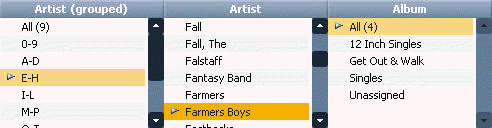Add Groupings to View Schemes: Difference between revisions
Jump to navigation
Jump to search
No edit summary |
No edit summary |
||
| Line 1: | Line 1: | ||
Some of the columns you choose to display in a View Scheme can be displayed in groups. There are two ways of doing this. |
Some of the columns you choose to display in a View Scheme can be displayed in groups. There are two ways of doing this. |
||
| ⚫ | |||
| ⚫ | |||
| ⚫ | |||
| ⚫ | |||
| ⚫ | |||
| ⚫ | |||
| ⚫ | |||
[[image:image55_11.png]] |
|||
| ⚫ | |||
| ⚫ | |||
| ⚫ | |||
| ⚫ | |||
| ⚫ | |||
Latest revision as of 22:07, 18 December 2006
Some of the columns you choose to display in a View Scheme can be displayed in groups. There are two ways of doing this.
- The quickest way is to display an Alphabet when looking at your scheme. To do this, select the View Scheme in the tree, select an item in the Panes drop-down menu, and in the Options drop-down menu, select Show Alphabet. See Browse Library for a picture of this method.
- The other way is to create groupings when creating the Scheme:
- Right click on the View Scheme in the tree and select Edit View Scheme.
- When the View Scheme dialog box opens, select the column you want to edit and press the Edit button.
- Check "Groupings", and include a grouping size. Click OK.
Tip: When you select to view a grouping, it is a good idea to include the same column without groupings next to the grouped one in your View Scheme. That way you can filter the Artist list first by selecting one of the groups, and then you can select an Artist in the next column.