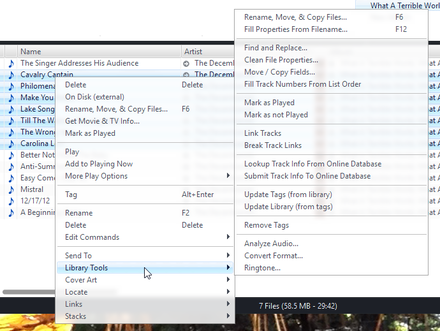Library Tools: Difference between revisions
No edit summary |
No edit summary |
||
| Line 1: | Line 1: | ||
{{Warning|These tools can change a lot of data with a single action, so go slowly and '''try a few files before you do very many'''. |
{{Warning|These tools can change a lot of data with a single action, so go slowly and '''try a few files before you do very many'''. |
||
Having a recent [[Library Backup]] on hand is strongly recommended.}} |
|||
[[File:RightClick-Library Tools.png|thumb|440px|right|Media Center's Library Tools menu.]] |
[[File:RightClick-Library Tools.png|thumb|440px|right|Media Center's Library Tools menu.]] |
||
Revision as of 07:13, 22 February 2015
| Warning!
These tools can change a lot of data with a single action, so go slowly and try a few files before you do very many. Having a recent Library Backup on hand is strongly recommended. |
Media Center has a number of tools that can be used to work with the files in your Library for tasks like moving and renaming files, analyzing audio, manipulating Library Fields, and a variety of other useful functions. These tools can operate on a single file, or on many files at once.
To access the available Library Tools, select one or more files and select:
- Tools > Library Tools, or
- Right-Click > Library Tools
When first experimenting with one of these tools, or before performing any major operation, make a Library Backup to ensure that you can restore your Library should you make a serious mistake.
Filesystem Tools
These tools work with the files in your Media Center Library on disk.
| Filesystem Tools | |
|---|---|
| Rename, Move, and Copy Files | This is a powerful tool that can be used to move, rename, and create copies of your files using their Library Fields (metadata tags) to create the file structure. This is also a great way to get your media organized into a central location on your hard disk. However, use this feature with care, because it moves files on the hard disk. |
| Fill Properties from Filename | This tool allows you to fill in tag information using the filenames or directory structure of your files. Simply fill in the naming scheme that your files use. |
Field Manipulation Tools
These tools can be used to manipulate the metadata stored in the Library Fields of the files.
| Field Manipulation Tools | |
|---|---|
| Find and Replace | This is a quick way of editing your file tags. If, for example, you find that you have misspelled an artist name, you can easily replace the wrong name with the right one. |
| Clean File Properties | This tool provides several tag cleaning options. Any selected action will be performed on the artist, album, name, and genre fields. You can: convert underscores to spaces; remove leading and trailing spaces; change spacing to single-spaced; and fix capitalization. |
| Move/Copy Fields | This opens a dialog where you can move or copy the information from one field to another. For example, if the Composer field is empty, and you previously had that information in your Artist field, you can copy or move the information from the Artist field into the Composer field. |
| Fill Track Numbers from List Order | This tool will fill in the track numbers of the tracks you've selected based on their order in the file list. It will make the first selected track's track number 1, then the next selected track's track number 2, and so on. This tool is helpful when you have a full album without track numbers. You can order the tracks in the file list (by dragging them around), select the whole album, and then let this tool fill in the track numbers. |
Play State Tools
These tools simply allow you to mark a particular file as played or not played.
| Play State Tools | |
|---|---|
| Mark as Played | Marks the current file as played. |
| Mark as Not Played | Marks the current file as never played. |
Track Linking Tools
- This article is a stub. You can help the JRiver Wiki by expanding it.
I have no idea what these tools do. I think it has to do with the new ability to link files so that MC treats them as a single file for playback.
| Track Linking Tools | |
|---|---|
| Link Tracks | Don't know. |
| Break Track Links | Don't know. |
Metadata Lookup Tools
| Metadata Lookup Tools | |
|---|---|
| Lookup Track Info From Online Database | Lookup track metadata in JRiver's YADB database based on the file fingerprint. |
| Submit Track Info To Online Database | Submit this file(s) metadata to JRiver's YADB database. |
File Tagging Tools
These tools let you synchronize your in-file tags with the metadata in your Library.
| File Tagging Tools | |
|---|---|
| Update Tags (from library) | Fixes all in-file tags so that they match the metadata in Media Center's Library. |
| Update Library (from tags) | Re-reads the in-file tags (and other characteristics) and updates Media Center's Library to match. |
| Remove Tags | Removes all tags from the files on disk. |
Conversion and Analysis Tools
| Conversion and Analysis Tools | |
|---|---|
| Analyze Audio | Sends selected file(s) to the Audio Analysis window for replay gain analysis. |
| Convert Format | Converts the selected file(s) to a different file format. |
| Ringtone | Uses the selected file as a source to create a ringtone (in MP3 format). |