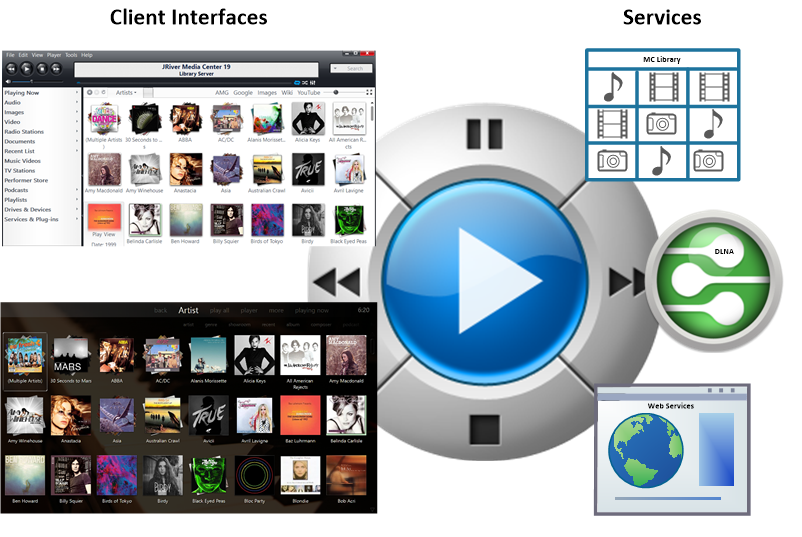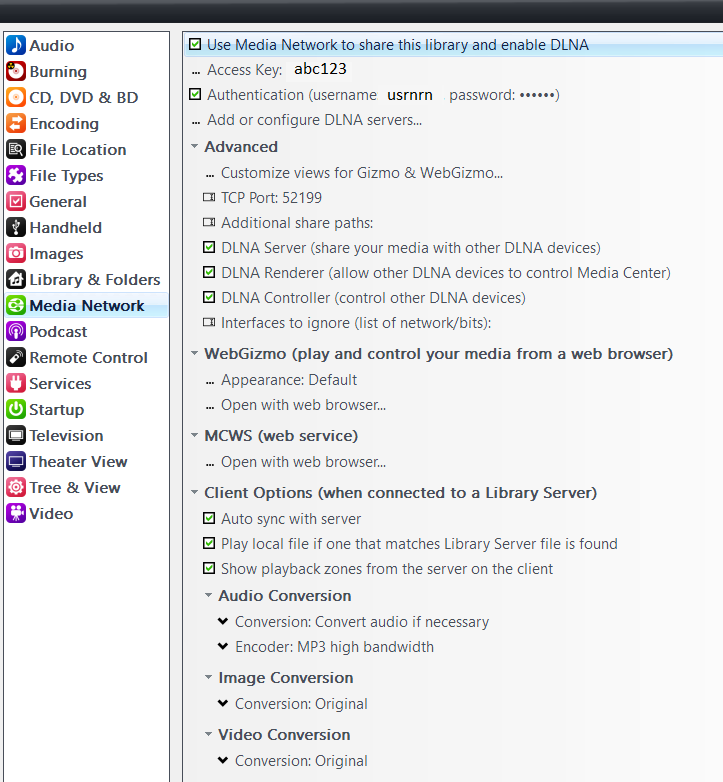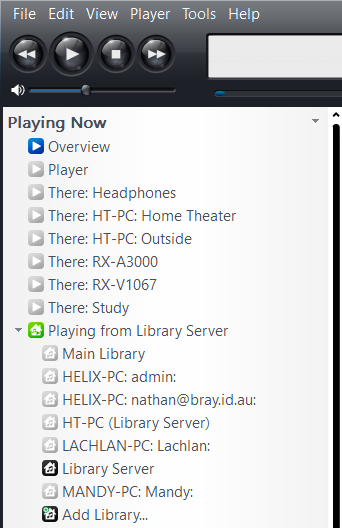Media Network: Difference between revisions
No edit summary |
|||
| Line 19: | Line 19: | ||
[[image:MCNWPN.png]] |
[[image:MCNWPN.png]] |
||
== |
== More Information on Remote Devices and Clients == |
||
* [[Remotes]] provides a list of the current Remote devices. |
|||
* [[Library Server]] outlines how to connect multiple MC Instances together in one integrated whole. |
* [[Library Server]] outlines how to connect multiple MC Instances together in one integrated whole. |
||
* [[Gizmo]] is an Android app that can control your MC server wirelessly or stream music or pictures from it. Gizmo can also act as a remote control for JRiver Media Center, controlling MC's from your phone. |
|||
* [[WebGizmo]] was introduced in JRiver Media Center 17.0. WebGizmo provides remote control and remote play. It replaced WebPlay and WebRemote in MC17. |
|||
* [[DLNA]] support makes MC a perfect server for your new network capable TV or Blu-ray player. DLNA is a nice solution for serving media to a device, and it also provides the remote control. |
* [[DLNA]] support makes MC a perfect server for your new network capable TV or Blu-ray player. DLNA is a nice solution for serving media to a device, and it also provides the remote control. |
||
* [[ZoneLink]] offers the ability to play the same content in multiple locations, including local hardware zones, or Media Network devices. |
* [[ZoneLink]] offers the ability to play the same content in multiple locations, including local hardware zones, or Media Network devices. |
||
* [[Remotes]] makes '''remote control of your MC TV''' simple. |
|||
* Developers may find the [http://wiki.jriver.com/index.php/Web_Service_Interface Web Service Interface]useful for writing applications that can control MC. |
* Developers may find the [http://wiki.jriver.com/index.php/Web_Service_Interface Web Service Interface]useful for writing applications that can control MC. |
||
Revision as of 11:18, 13 July 2014
Overview
JRiver Media Center is one of the most advanced media players available. In addition MC provides also provides Media Network, a rich set of tools and features for moving your media around the network. Any media, any time, any place -- it's now
Media Center has several components, including
- A Media Player with a choice of User Interface (Standard View / Theater View) for browsing and playing Audio, Video, and Pictures
- Support for External Interfaces (see these links for more details on how to configure and use MC's Library Server, DLNA, Web Service Interface). These interfaces allow external devices to interact with Media Center as a Remote Control, Player, or Server.
Configuring Media Network Options
You can enable/disable and configure the various Media Network options under Tools/Options/Media Network.
Ways to Connect
Media Center's Playing Now section will show both the available players and libraries that are available on the network at that time. You can select from what library you want to pull content from, and the player you would like to control and push the content to.
More Information on Remote Devices and Clients
- Remotes provides a list of the current Remote devices.
- Library Server outlines how to connect multiple MC Instances together in one integrated whole.
- DLNA support makes MC a perfect server for your new network capable TV or Blu-ray player. DLNA is a nice solution for serving media to a device, and it also provides the remote control.
- ZoneLink offers the ability to play the same content in multiple locations, including local hardware zones, or Media Network devices.
- Developers may find the Web Service Interfaceuseful for writing applications that can control MC.
For more information, or to ask a question, please visit the Media Network board on Interact.