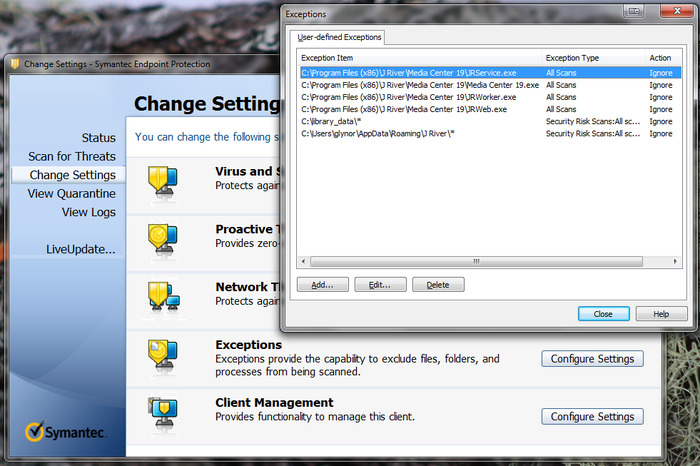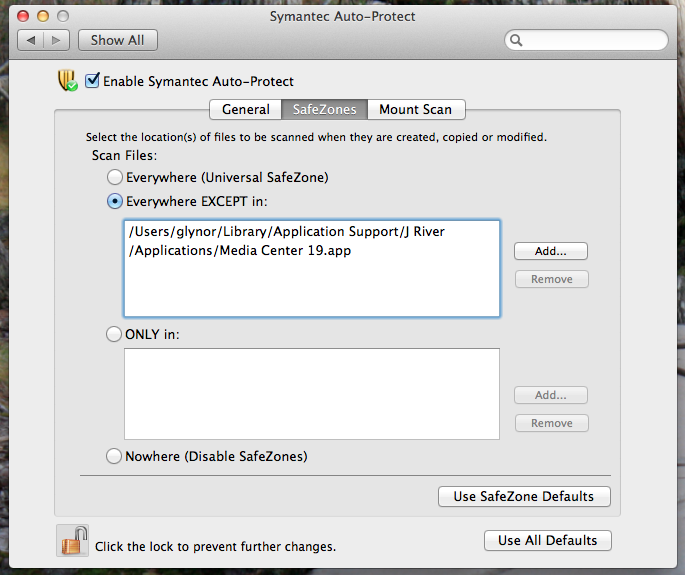Taming Symantec Endpoint Protection
- further information: Media Center Troubleshooting Guide
By far, the most common cause of performance-related issues such as hanging, stuttering, and hiccuping is interference by an Anti-Virus application, or similar security software. The first thing is to try to determine if a security application on your system is causing the issue.
If, from this test, you've determined that the problem does lie with your Anti-Virus application, you'll want to set it to "exclude" a set of locations and programs that are used by MC and need to perform well. We can't, obviously, address every single AV application out there, but in this example we will use Symantec Enterprise Protection. The instructions for other Symantec products will be similar, if not identical.
Note: You may require administrator permissions to perform these steps, and these exclusions may be disallowed in corporate environments. Please check with your network administrator before doing this if you aren't sure.
Excluding Important MC Files and Locations in Symantec Endpoint Protection for Windows
To make sure SEP isn't interfering with MC's performance, follow these steps:
- Click Start and type Symantec Endpoint Protection and hit Enter.
- Inside SEP, click the Change Settings button on the left-hand side.
- In the Settings dialog, click the Configure Settings button inside the Exceptions section.
- In the Exceptions dialog, click the Add button and choose Application Exception.
- Browse and select the main Media Center application in its installation directory.
- Make sure to add an exception via the above two steps for each of the following:
- Media Center <version>.exe
- JRService.exe
- JRWeb.exe
- JRWorker.exe
- Next, add an exception for your JRiver folder in your user's AppData directory. Click the Add button but this time choose Security Risk Exception > Folder.
- Browse and locate C:\Users\<YOUR USERNAME>\AppData\Roaming\J River\
- Repeat for any additional Library locations you have added to Media Center.
When you are done, the dialog should look like this:
Click Close to save the new settings and you can exit SEP.
Excluding Important MC Files and Locations in Symantec Endpoint Protection for OSX
To make sure SEP isn't interfering with MC's performance, follow these steps:
- Open the Symantec Auto-Protect applet inside System Preferences (under Other).
- Inside the Auto-Protect Preferences applet, switch to the SafeZones tab.
- Click the Lock to make changes and authenticate.
- Add exceptions for:
- /Users/<YOUR USERNAME>/Library/Application Support/J River
- /Applications/Media Center 19.app
- Any additional Library locations you have added to Media Center.
When you are done, the dialog should look like this:
You can then close the System Preferences panel.