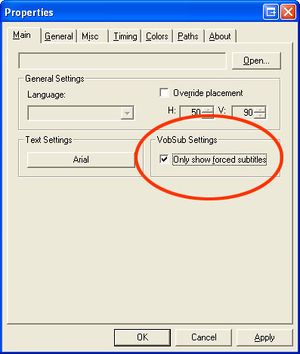Subtitles in old versions
MC16 has a new subtitle engine Information below applies to previous versions.
- further information: DirectShow Playback Guide
Media Center can show all usual subtitle formats if DirectVobSub (VSfilter) is installed. DirectVobSub (aka VSFilter) is yet another wonderful component of Gabest's Guliverkli Project on SourceForge that he developed to support his Media Player Classic application.
DirectVobSub can autoload the subtitle file if it has the same filename as the video file (naturally with a different filename extension). The usual method is to keep the subtitle file in the same folder with the video file, but you can also configure relative or absolute paths in DirectVobSub's options. This allows you to keep all of your subtitle files in one folder. To force MEDIA CENTER to load the subtitle file when playing a movie, go to MEDIA CENTER's "Options>Playback>Video>DirectShow playback settings" and for each movie file type (ie. MP4, avi etc.) make sure that DirectVOBSUB (auto loading version) is ticked.
When playing a movie you should see the green arrow icon appear in your taskbar, next to the clock. Right clicking on this allows you to turn subtitles on or off, and to change the language if the subtitle stream contains more than one language.
Subtitle streams can also be embedded inside many modern file container formats, such as MP4 and MKV files (and actually AVIs too with special encoding tricks). Haali Media Splitter will detect these subtitle streams enbedded inside supported file types and autoload VSFilter for you if properly configured (open Haali's Options dialog and go to Compatibility --> Autoload VSFilter and set the value to Yes).
If you are a native English speaker, one other thing you may want to configure is to turn OFF the "auto" subtitle support (or you will get english subs with english audio sometimes which is a little silly unless you have trouble hearing). That's easy enough though! Simply open the VSFilter Options dialog and on the Main tab set it to "only show forced subtitles" and all is good and right with the world (refer to the picture on the right).
Special Note: Some of the older versions of DirectVobSub can cause all sorts of nasty problems (and it seems to like to run on it's own whether there's subs available or not). It would likely be much better to install DirectVobSub as part of a complete DirectShow solution, such as CCCP, rather than on it's own. Please refer to the DirectShow Playback Guide for further information on this topic.
Another way to set up subtitle playback is through ffdshow video decoder configuration. If you have installed the "Combined Community Codec Pack" you can find the Video decoder configuration in windows start menu under "Combined Community Codec Pack". In the Video decoder configuration window there is a section dedicated to Subtitles. Here you can tick "Subtitles" so that it always loads them when it can find them. You can also tell it which directories to look in for subtitles and enable Vobsub too.
There are a couple of disadvantages to this method though. If you enable VobSub and have the Subtitles ticked, sometimes the video player will load the subtitles twice and they overlap each other. If you don't enable VobSub, and just have the Subtitles ticked, subtitles will load but you will not be able to change the language stream if there is more than one in a subtitle file.
In MEDIA CENTER, the best method is to use the above mentioned "DirectVobSub (auto loading version)" tickbox in MEDIA CENTER's Video Directshow playback settings.
Further information on this topic can also be found in this older thread on Interact.