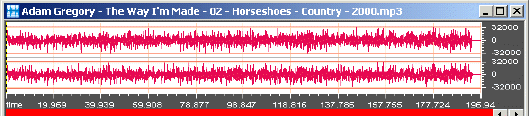Media Editor Screen
What am I looking at?
First off, remember that sound is simply a wave. Next, remember that digital audio is just the representation of that same wave using a bunch of numbers. This is accomplished by "sampling" the height of the wave many, many times per second. So, what you're looking at in the Media Editor is actually a picture of the sound wave. If you zoom in far enough, you can even see each individual "sample".
The Screen
To make editing files easier, you should familiarize yourself with the key elements of the Media Editor.
After opening a file, you will see two parallel channels, displaying a visual representation of the file. Both channels represent the sound coming out of your speakers. The top channel represents the left speaker and the lower channel represents the right.
Immediately to the right of these channels, there are vertical numbered increments ranging from +30,000 to -30,000. These represent the sound amplitude at particular places in a track.
Below the two channels there is a horizontal scale labeled "time." This represents the time (in seconds) at particular places in a track.
Below the time scale to the left, you will see a small table with six values. An entire length of a file is represented by "View," with "End" being the numbers in seconds when the track ends and "Length" being the entire length of the track. When you select a portion of a track for editing this portion is represented by the "Sel" [Selection] values. In this case, "Begin" is the starting point, "End" is the finishing point, and "Length" is the total time selected, all measured in seconds.
Next to the Clipboard, a larger number displays the track time progress as a file (or a selected portion of a file) is played. When you click on a point in a track, it will also display that track progress time.
Below this display, you will see the track properties (format) of the current file listed in the status bar. To hide/show this bar, select View > Status Bar.
The toolbar provides quick access to some of the Media Editor features. To hide/show the toolbar, select View >Toolbar.