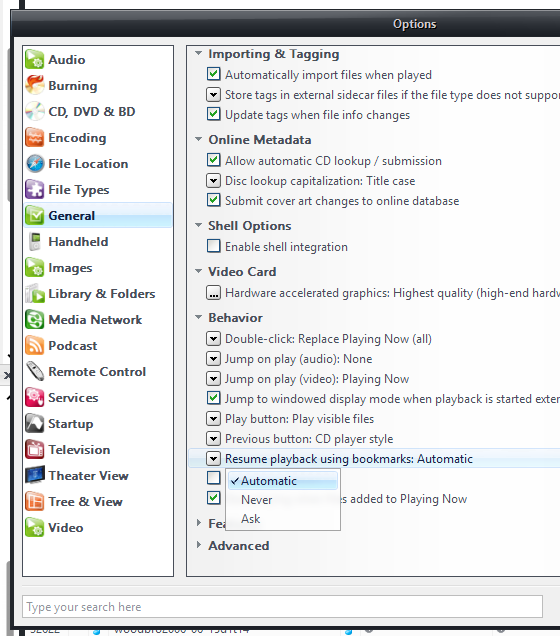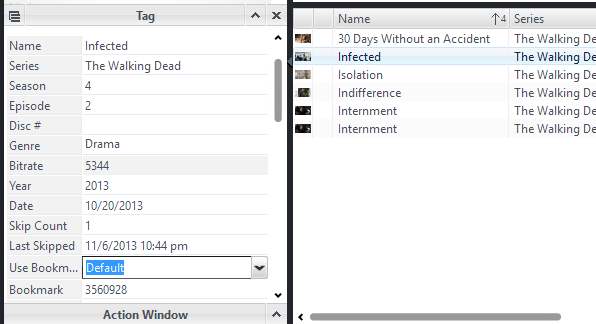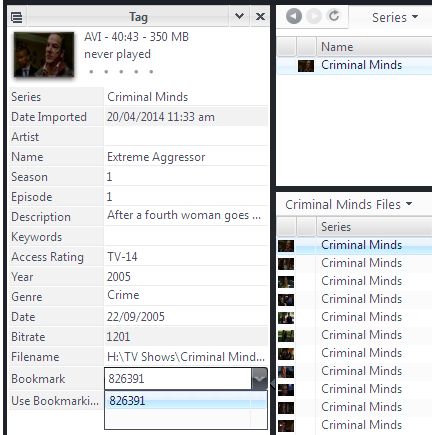Bookmarking
Media Center's feature that automatically resumes playback in certain files from where it was last left off is called "Bookmarking". When you play any file in MC, the Bookmarking system follows a set of rules to decide whether to resume playback from a previous position, and when to write the bookmarks to the Library when playback stops.
Saving Bookmarks
When you stop playback of a file, MC saves a [Bookmark] to the Library for that file. This field is simply a counter of the number of milliseconds that have elapsed since the beginning of the file.
- If playback ended within 96% of the end of the file, then the bookmark is cleared.
- If the playback position was less than 60 seconds into the file, then the bookmark is cleared (unless it was a DVD)
- Otherwise, the current position is stored in the database record for the file.
When playback stops, it assumes that 96% played is pretty much "fully played" (leaving only the credits in many cases) so it clears the bookmark. Likewise, if you stop very close to the beginning of a file, then that's close enough to the beginning of the file to not bother with it and clear the bookmark.
Please Note: For the [Bookmark] tag to get written to the database when playback stops, the copy of MC that was playing the file must have Read/Write access to the database. If MC is being used in a Client/Server situation and the client is in "read-only mode" for some reason (perhaps you don't have a Username/Password set in Options > Media Network, for example) then the client copy of MC won't be able to write the [Bookmark] tag to the Library permanently when playback ends. This will, in effect, cause Media Center to behave as though Bookmarks only persist until MC is closed and reopened.
Deciding Whether To Resume Using a Bookmark
When playback of a file begins, Media Center uses the following logic to decide whether to resume from the file's saved Bookmark:
- If Options > General > Behavior > Resume playback using bookmarks is set to Automatic (the default), and...
- If the file in question contains a non-empty value in the [Bookmark] field, and...
- If the file in question has the [Use Bookmarking] field set explicitly to Yes the the Bookmark is obeyed. If it is set to No then it is ignored. Otherwise, if [Use Bookmarking] is set to Default, then it will automatically use Bookmarking:
- If the [Media Type] of the file is Video and the duration of the file is greater than 15 minutes.
- Or if the [Media Type] is Audio and the [Media Sub Type] is Podcast or Audiobook.
The idea is that most longer Videos (such as TV Shows and Movies) as well as Audiobooks and Podcasts will auto-resume from where you left off whenever you play them. But short clips like music videos, and long songs like Alice's Restaurant and Echoes will not.
Overriding The Default Bookmarking Behavior
You can modify this behavior on both a global and granular (per-file) scale.
First, you can globally change it by setting Options > General > Behavior > Resume playback using bookmarks. The default is Automatic as described above, but you can disable it entirely, or set it to ask what to do whenever it finds a Bookmark set for a file.
You can also change the [Use Bookmarking] tag for a particular file or set of files. If set to Yes, it will force files that otherwise wouldn't "trigger" the automatic rules above to use bookmarking, and if set to No, any bookmarks will be ignored regardless of the file's other characteristics.
Clearing the Bookmark from a media file
A bookmark can be cleared simply while playing a media file by pressing Stop twice. Not as fast as a double click, but also not too slow. The media file will then be played from the beginning next time it is played.
A bookmark can also be cleared by clearing the [Bookmark] tag for the file. Display the Tag, click the drop down arrow, and select the blank space below the bookmark value.