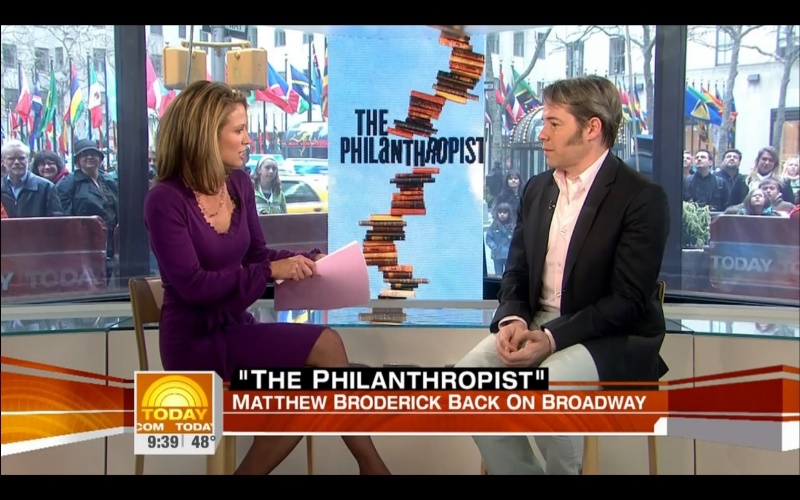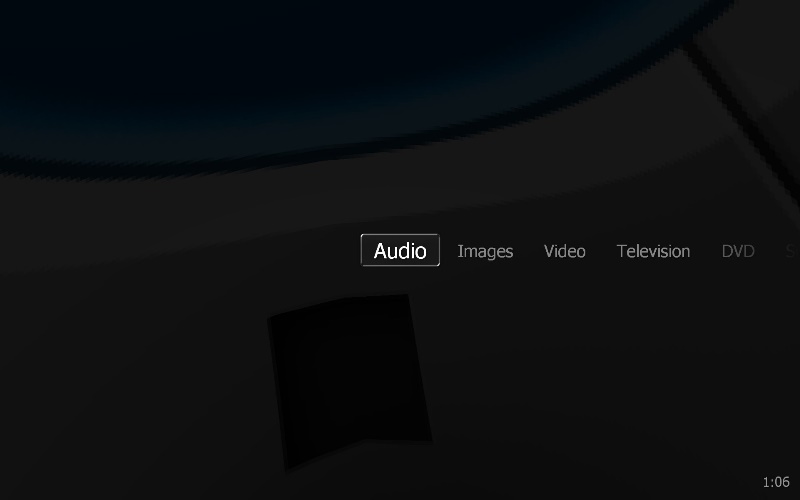Television: Difference between revisions
No edit summary |
No edit summary |
||
| Line 28: | Line 28: | ||
[[Category: Frequently Asked Questions]] |
[[Category: Frequently Asked Questions]] |
||
== |
==Instructions== |
||
The simplest way to add television to MC is to use a USB HD TV stick. They typically cost around $70. You don't need one with a remote. |
The simplest way to add television to MC is to use a USB HD TV stick. They typically cost around $70. You don't need one with a remote. |
||
Plug in the USB stick. |
Plug in the USB stick. An internal card will also work. |
||
Install the driver that came with the |
Install the driver that came with the device. |
||
Connect a digital antenna to the |
Connect a digital antenna to the device. |
||
Run MC, and under Drives and Devices, open TV. |
Run MC, and under Drives and Devices, open TV. |
||
Choose " |
Choose "TV Options". Under "Settings", choose a device. |
||
Then "Scan for Channels". Choose "Digital". |
|||
Once you've done that, try playing a few channels. They take a few seconds to switch. The antenna must be pointed at the broadcast source. |
Once you've done that, try playing a few channels. They take a few seconds to switch. The antenna must be pointed at the broadcast source. |
||
Revision as of 22:53, 22 November 2011
You can use Media Center to watch high quality HD television on your PC. You can also connect a PC to your TV and watch it there.
With the switch to digital television, the picture quality of over-the-air television is stunningly good. Add a Netflix subscription and you may feel like dropping your cable subscription.
MC can pause, rewind, fast forward, or record. Together with the Electronic Program Guide (EPG), this makes it an ideal Personal Video Recorder (PVR). Please see the wiki entry for EPG Setup.
Theater View's ten foot interface is the best way to enjoy MC's television. MC13 implemented support for the Microsoft Media Center (MS MC) remotes. The remotes for XP are different from the ones for Vista, so you'll need to get the right one for your OS.
If you're concerned about power consumption, you'll be glad that MC can wake the PC from sleep in order to record a show.
Hardware
J. River Media Center supports most HD tuners. You can read more about tuners on J. River's TV Board. MC can support multiple tuners so you can record two channels at the same time, or record one channel while you watch another.
Here are a few recommended hardware choices:
J. River offers a Media Center Remote and a USB TV Stick tuner.
HDTV Indoor/Outdoor Television Antenna
Instructions
The simplest way to add television to MC is to use a USB HD TV stick. They typically cost around $70. You don't need one with a remote.
Plug in the USB stick. An internal card will also work.
Install the driver that came with the device.
Connect a digital antenna to the device.
Run MC, and under Drives and Devices, open TV.
Choose "TV Options". Under "Settings", choose a device.
Then "Scan for Channels". Choose "Digital".
Once you've done that, try playing a few channels. They take a few seconds to switch. The antenna must be pointed at the broadcast source.
You can then set up an EPG.
MC's Television is at its best when used with Theater View and a Media Center Remote. Support for MC remotes was added in MC13 and improved in MC14.