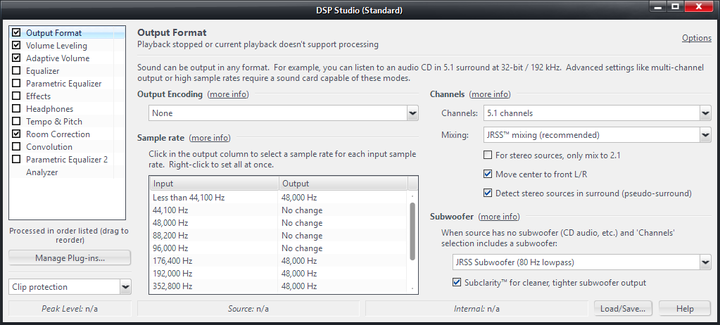Difference between revisions of "Output Format"
From JRiverWiki
| Line 1: | Line 1: | ||
| − | + | The Output Format DSP is the most important DSP included. It allows Media Center to automatically handle a variety of output formats automatically, even if they aren't compatible with your installed hardware. | |
[[File:DSP-Output Format.png|thumb|none|720px|Media Center's Output Format DSP.]] | [[File:DSP-Output Format.png|thumb|none|720px|Media Center's Output Format DSP.]] | ||
| − | + | The Output Format DSP provides: | |
| + | * '''Output Encoding:''' This allows you to select specialty output encodings for use with an external DAC, signal processor, or Home Theater Receiver. This is rarely needed. | ||
| − | + | * '''Sample Rate:''' This provides access to Media Centers high-quality resampler. This system allows you to pass through untouched (via the No Change setting) all formats that your audio hardware can handle natively, while automatically handling file formats for which playback would otherwise fail. | |
| − | |||
| − | |||
| − | |||
| − | + | * '''Channels:''' This allows you to handle multi-channel audio files properly. It will allow you to upmix or downmix audio playback via a variety of high-quality methods, which will allow you to play back multichannel recordings even on a two-channel audio device, and provides Media Center's superb JRSS upmixer which can (if desired) upmix stereo sources to surround sound (similar to Dolby ProLogic or DTS Neo Pro). | |
| − | + | ||
| − | + | * '''Subwoofer:''' If you have a sub attached to your system, you can set crossover frequencies here, and enable Media Center's Subclarity feature. | |
| − | |||
| − | |||
==More== | ==More== | ||
| − | + | * [[Mixing Mixing]]. | |
[[Category:DSP]] | [[Category:DSP]] | ||
Revision as of 02:41, 20 February 2015
The Output Format DSP is the most important DSP included. It allows Media Center to automatically handle a variety of output formats automatically, even if they aren't compatible with your installed hardware.
The Output Format DSP provides:
- Output Encoding: This allows you to select specialty output encodings for use with an external DAC, signal processor, or Home Theater Receiver. This is rarely needed.
- Sample Rate: This provides access to Media Centers high-quality resampler. This system allows you to pass through untouched (via the No Change setting) all formats that your audio hardware can handle natively, while automatically handling file formats for which playback would otherwise fail.
- Channels: This allows you to handle multi-channel audio files properly. It will allow you to upmix or downmix audio playback via a variety of high-quality methods, which will allow you to play back multichannel recordings even on a two-channel audio device, and provides Media Center's superb JRSS upmixer which can (if desired) upmix stereo sources to surround sound (similar to Dolby ProLogic or DTS Neo Pro).
- Subwoofer: If you have a sub attached to your system, you can set crossover frequencies here, and enable Media Center's Subclarity feature.