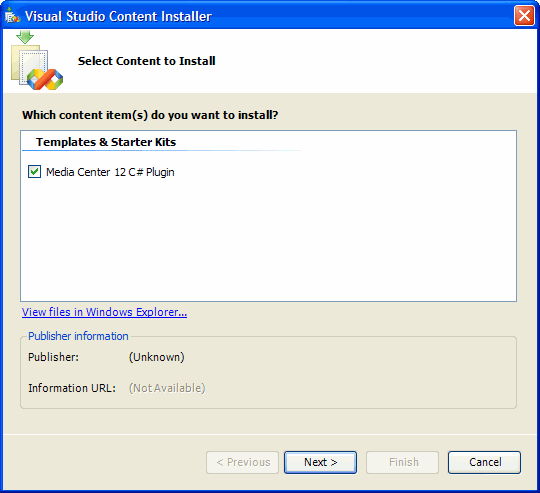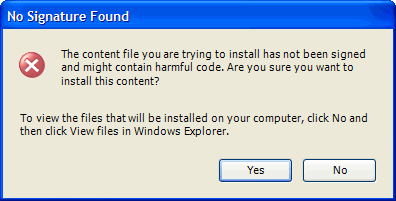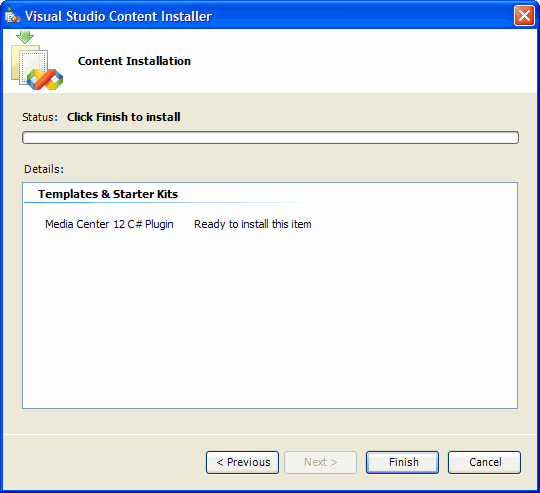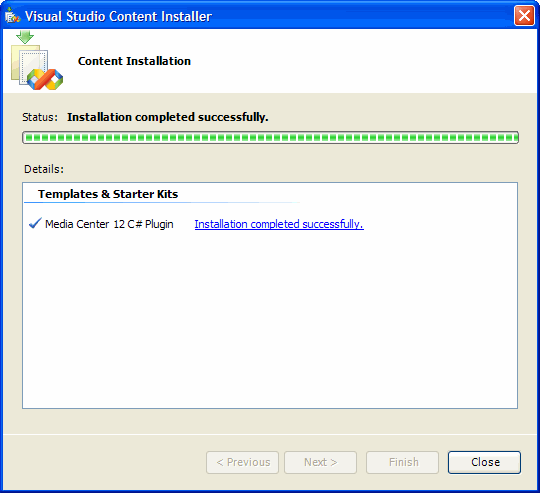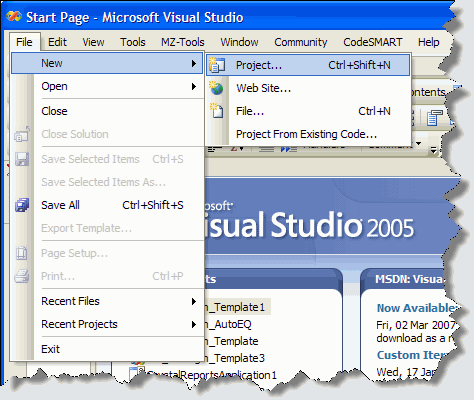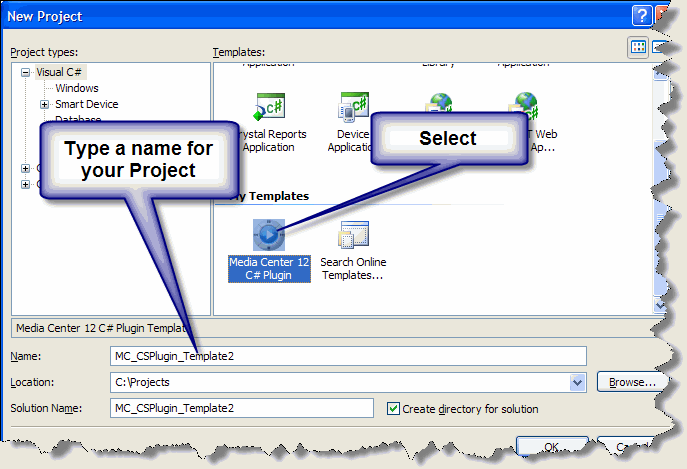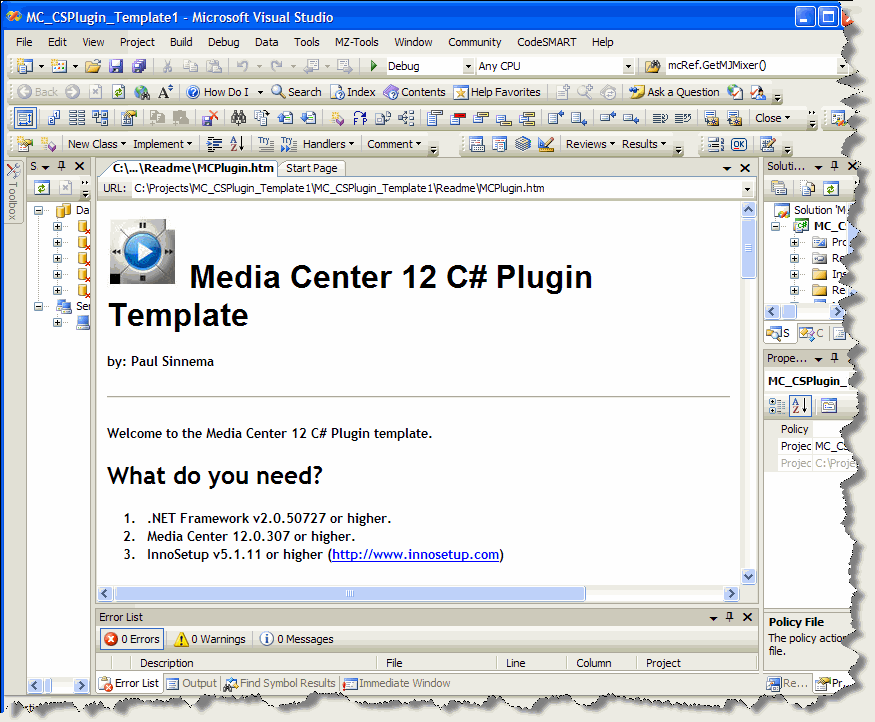MC Plugin Template for Visual Studio: Difference between revisions
PaulSinnema (talk | contribs) No edit summary |
PaulSinnema (talk | contribs) No edit summary |
||
| Line 1: | Line 1: | ||
This Template, for Visual Studio .NET 2005, creates a Project with all the basic coding needed to create a Plugin for Media Center 12.0.213 or higher. It can be downloaded |
This Template, for Visual Studio .NET 2005, creates a Project with all the basic coding needed to create a Plugin for Media Center 12.0.213 or higher. It can be downloaded [http://www.paulsinnema.net/download/MC_CSPlugin.zip here] |
||
To Install do the following: |
To Install do the following: |
||
Revision as of 18:49, 13 December 2008
This Template, for Visual Studio .NET 2005, creates a Project with all the basic coding needed to create a Plugin for Media Center 12.0.213 or higher. It can be downloaded here
To Install do the following:
Download the zip file. Extract the MC_CSPlugin.vsi file to some location on your harddisk. Doubleclick the file The Visual Studio Content Installer will open:
Click Next A warning saying the content is not signed will pop up
Click Yes Click Finish in the next box
Click Close
Creating a new Project in Visual Studio .NET now has become very easy Start Visual Studio .NET 2005 Click in the 'File' Menu on 'New' and 'Project' (or Type Ctrl-Shif-N)
A new Project will be created for you after you click 'OK' Follow the instructions in the HTML displayed