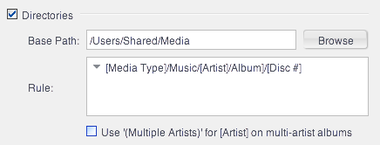Difference between revisions of "Directories Template"
(Created page with "The Directories Template with a basic setup for music files on Mac OSX. The Directories Template is use...") |
|||
| Line 26: | Line 26: | ||
[[File:RMCF-Directories-Drive Letter Example.png|thumb|none|680px|Drive Letter Directories Template example.]] | [[File:RMCF-Directories-Drive Letter Example.png|thumb|none|680px|Drive Letter Directories Template example.]] | ||
[[File:RMCF-Directories-UNC Example.png|thumb|none|680px|UNC style Directories Template example.]] | [[File:RMCF-Directories-UNC Example.png|thumb|none|680px|UNC style Directories Template example.]] | ||
| + | |||
| + | [[Category:Rename, Move, and Copy Files]] | ||
Revision as of 19:15, 23 May 2015
The Directories Template is used to set the base path and directories used to store your files. You set a Base Path that will be used for all files selected in the tool (this would typically contain the disk letter or volume name), and then a Rule which auto-generates the directories used based on each file's metadata. The Directories Template does not consider the source directories, disk, or volume, and the selected files can come from a variety of source locations.
For example, to move or copy all of the files selected to /Users/Shared/Media, you would set this as your Base Path. Typically, you will want to have the tool generate sub-folders for you based on the properties of the files selected. For example, you might want to put each file in folders corresponding to their [Artist] property, and then have sub-folders for each [Album].
To do this, you fill out the Rule and use the standard "bracket notation" (as shown above) corresponding to the Library Field you want to be used.
So, if you'd selected an audio file by Pink Floyd disc 1 of The Wall, and you used the following Base Path and Rule (shown in the screenshot at right):
- Base Path: /Users/Shared/Media
- Rule: [Media Type]/Music/[Artist]/[Album]/[Disc #]
Then, you'd end up with this directory path:
/Users/Shared/Media/Audio/Music/Pink Floyd/The Wall/1/
Notice how the "/Music/" term is passed through untouched. Any term included in a Rule that does not match a valid Library Field and which isn't a valid Expression, is passed through verbatim. If the files were all tagged with [Media Sub Type] set to "Music", then you could accomplish the same thing with this rule instead:
[Media Type]/[Media Sub Type]/[Artist]/[Album]/[Disc #]
The example shown above uses POSIX-style paths from Mac OSX, but the Directories Template works exactly the same way on Windows. The Base Path can start with either a drive letter, or a UNC path for files stored on a network share.