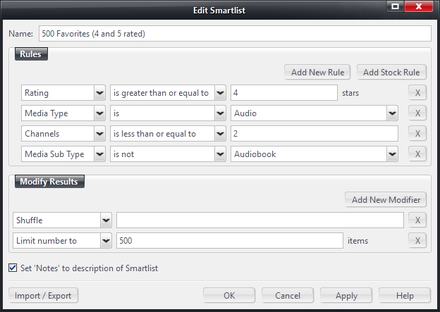Difference between revisions of "Create a Smartlist"
From JRiverWiki
| Line 1: | Line 1: | ||
[[File:Smartlist-Editor Example.png|thumb|440px|right|An example of a Smartlist open in the Smartlist Editor.]] | [[File:Smartlist-Editor Example.png|thumb|440px|right|An example of a Smartlist open in the Smartlist Editor.]] | ||
| + | |||
| + | {{see also|Smartlists}} | ||
You can create a new Smartlist in any one of the following ways: | You can create a new Smartlist in any one of the following ways: | ||
| Line 8: | Line 10: | ||
|-valign="top" | |-valign="top" | ||
|Right click | |Right click | ||
| − | |on Playlists or a Playlist Group in the [[ | + | |on Playlists or a Playlist Group in the [[Tree]], and select "Add Smartlist" |
|-valign="top" | |-valign="top" | ||
|Keyboard | |Keyboard | ||
| Line 14: | Line 16: | ||
|} | |} | ||
| − | Name the | + | Name the Smartlist if required and then enter the rules. For more information on editing managing Smartlists, please refer to [[Smartlists|the full article]]. |
| − | |||
| − | |||
| − | |||
| − | |||
| − | |||
| − | |||
[[Category:Playlists]] | [[Category:Playlists]] | ||
Revision as of 23:06, 22 February 2015
- See also: Smartlists
You can create a new Smartlist in any one of the following ways:
| Toolbar | File:Image55 15.png |
| Right click | on Playlists or a Playlist Group in the Tree, and select "Add Smartlist" |
| Keyboard | F9 |
Name the Smartlist if required and then enter the rules. For more information on editing managing Smartlists, please refer to the full article.