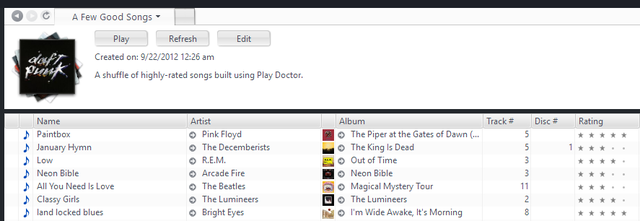Add Notes to a Playlist: Difference between revisions
No edit summary |
m (Glynor moved page Add Notes to a Smartlist to Add Notes to a Playlist) |
||
| (4 intermediate revisions by the same user not shown) | |||
| Line 1: | Line 1: | ||
[[File:Smartlist-View Header.png|thumb|right| |
[[File:Smartlist-View Header.png|thumb|right|640px|A Smartlist with a note.]] |
||
{{see also|Smartlists}} |
{{see also|Playlists|Smartlists}} |
||
You can add notes to your Smartlists to remind you of their function. |
You can add notes to your [[Playlists]] and [[Smartlists]] to remind you of their function. You can add these notes manually, or let Media Center automatically fill the notes with a technical description of the search being used. |
||
To add |
To add Notes to a Playlist or Smartlist manually: |
||
* Select a Smartlist in the Tree, and type in the "Click here to add notes" area in the View Header, or |
* Select a Playlist or Smartlist in the [[Tree]], and type in the "Click here to add notes" area in the View Header, or |
||
* Modify the existing notes by selecting it and typing something new. |
* Modify the existing notes by selecting it and typing something new. |
||
To automatically fill the Notes of a [[Smartlist]]: |
|||
* Enable the ''Set Notes to description of Smartlist'' option in the Smartlist Editor. |
|||
[[Category:Playlists]] |
|||
Latest revision as of 04:42, 2 June 2015
- See also: {{#if:Playlists |[[:Playlists{{#if:||{{{l1}}}}}]] |Error: Template must be given at least one article name
}}{{#if:Smartlists|{{#if:|, | and }} [[:Smartlists{{#if:||{{{l2}}}}}]]
}}{{#if:|{{#if:|, |, and }} [[:{{{3}}}{{#if:||{{{l3}}}}}]]
}}{{#if:|{{#if:|, |, and }} [[:{{{4}}}{{#if:||{{{l4}}}}}]]
}}{{#if:|{{#if:|, |, and }} [[:{{{5}}}{{#if:||{{{l5}}}}}]]
}}{{#if:|{{#if:|, |, and }} [[:{{{6}}}{{#if:||{{{l6}}}}}]]
}}{{#if:|{{#if:|, |, and }} [[:{{{7}}}{{#if:||{{{l7}}}}}]]
}}{{#if:|{{#if:|, |, and }} [[:{{{8}}}{{#if:||{{{l8}}}}}]]
}}{{#if:|{{#if:|, |, and }} [[:{{{9}}}{{#if:||{{{l9}}}}}]]
}}{{#if:|{{#if:|, |, and }} [[:{{{10}}}{{#if:||{{{l10}}}}}]]
}}{{#if:|{{#if:|, |, and }} [[:{{{11}}}{{#if:||{{{l11}}}}}]]
}}{{#if:|{{#if:|, |, and }} [[:{{{12}}}{{#if:||{{{l12}}}}}]]
}}{{#if:|{{#if:|, |, and }} [[:{{{13}}}{{#if:||{{{l13}}}}}]]
}}{{#if:|{{#if:|, |, and }} [[:{{{14}}}{{#if:||{{{l14}}}}}]]
}}{{#if:|, and [[:{{{15}}}{{#if: || }}]]
}}{{#if:| —
Error: Too many links specified (maximum is 15)
}}
You can add notes to your Playlists and Smartlists to remind you of their function. You can add these notes manually, or let Media Center automatically fill the notes with a technical description of the search being used.
To add Notes to a Playlist or Smartlist manually:
- Select a Playlist or Smartlist in the Tree, and type in the "Click here to add notes" area in the View Header, or
- Modify the existing notes by selecting it and typing something new.
To automatically fill the Notes of a Smartlist:
- Enable the Set Notes to description of Smartlist option in the Smartlist Editor.