Synchronize Libraries
Following this [thread]on the forum, here is a summary of the different ways to keep 2 libraries synchronized.
Library Sync
The 2 computers have to be able to reach each other, via the Internet. NAT/Firewalls don't interfere.
This option is available via File/Library/Library Sync...
To do
Store Fields in File
Custom fields defined in MC can be set to be stored inside files.
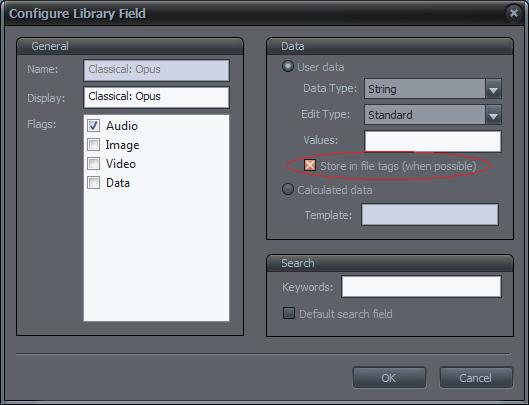
This option is not supported by all filetypes
List of files supporting custom fields
- mp3
- flac
- ...
List of file not supporting custom fields
- nef
- videos
- documents
- ...
Here is how you can check what tags the files actually contain: Action Window > Tag > Format (click the field name to open a tag dump) you may need to add the Format field to AW > Tag or select the show all fields option.
Using Backup
Create a backup file on the first PC and restore it on the other PC. After that you will have to remove the old missing files and import the correct files.
MPL
It does not create the library fields. You must do that first.
Also, it does not import dead links. The included files must be available. Naturally, it is possible to edit the file paths in the mpl file before importing or put the files in the same locations as they are on the other PC.
When you import an MPL file using the File > Import Playlist command (select "Common playlist types" in the "Files of type" box) it overwrites all included library field values in case the files already exist in the library. This option was created specifically for this purpose and because it is very powerful (it doesn't ask for permission) the "update from MPL behavior" is not included in the Auto-Import tool.
Credits
Thanks to John Gateley, Listener,Alex B and Glynor for all those precious information.