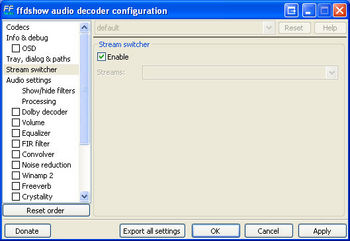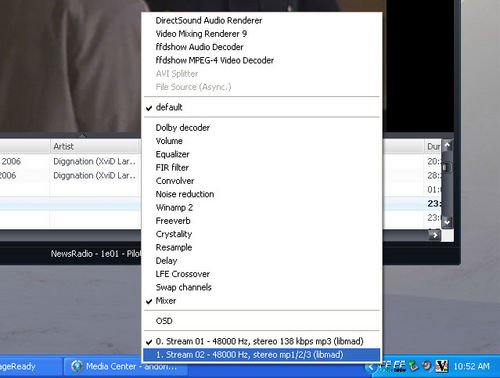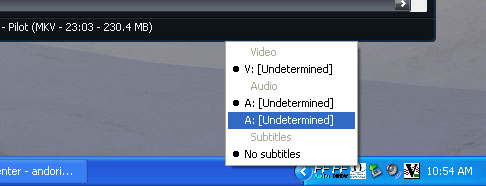Video Files with Multiple Audio Streams
FFDSHOW and Haali can handle video files with multiple audio streams without issue. Read the DirectShow Playback Guide for the best way to obtain and install these filters.
For XviD/DivX AVI's (or other AVI files) with multiple audio tracks you'll want FFDSHOW to handle the splitting of the different streams. For MKV or MP4's, you'd want Haali to handle it. Haali works by default with the CCCP install, but FFDSHOW takes a tiny bit of configuration. In FFDSHOW's Audio Decoder configuration, choose Stream Switcher, check enable. If you don't enable the Stream Switcher in FFDSHOW, you end up with both audio tracks mixed during playback (which is what you're seeing). MPC provides a built-in Stream Switcher interface (MC doesn't) but FFDSHOW has one so there's really no need for MC to do it too.
And then you'll be able to easily right-click on the FFDSHOW Audio Decoder tray icon and choose which audio track to hear, shown for an AVI file below.
For more modern media container formats, the situation is even easier. As long as Haali is set to handle your MP4 and MKV media (and OGM and other formats that it handles well), it'll just work automatically. Just right click on the Haali icon in your notification area (by the clock) and you'll get a popup menu where you can select the different audio tracks, shown below.