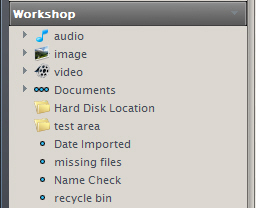Add a custom view scheme group to Media Center's tree
Adding a custom view scheme group to the tree
Why would you do this?
By default, MEDIA CENTER does not provide a means for the user to list all media types within a single view scheme. It does, however, provide a little known path for adding our own root tree items, which can, if we want, show the entire contents of the library in one place.
How would you do this?
To add a custom root tree item, start by selecting a 'non library' tree item such as Playing Now or Start. Next, click on 'Edit' in the top toolbar. (Where you see File | Edit | View | Player | Tools | Help ) From the edit list, click on "Add View Scheme" to launch the "Edit View Scheme" dialogue box, and then fill it out as desired. If you leave "Step 4" empty, the resulting view scheme will list every file present in your library, so you might find the [file type] field makes a helpful choice for your first pane. I'm sure you can see that by placing filters in "Step 4", it's possible to create very specific, purpose built view schemes. Once you're done, click the OK button and see your new view scheme appear in the tree.
The only word of caution I'd offer is not to add too many of these as things may become overly 'busy' and there's also the possibility that too many root items could begin to slow down your overall MEDIA CENTER experience. Remember, you can right click your new tree entry and add child view schemes if you like.
Example
I made one called "workshop" where I do all my library maintainence...
This means that the main media type nodes provided by default only contain views created specifically for playback and general enjoyment, without any clutter from maintainence related stuff.
Other Possibilities
It is possible to use this method to add a CD catalogue view to your tree by making use of MEDIA CENTER's cd/dvd database