Library Fields
Media Center helps you manage, organize and view your files by maintaining a collection of properties on a per-file basis. Each file managed by Media Center belongs to a particular media type (eg. audio, video, image), and each media type has a predefined set of properties available and valid for use.
Examples of file properties are Artist, Album and Genre for audio files, Actor, Director, and Aspect Ratio for movies, and Width, Height and Focal Length for images.
Initially, a file's properties are imported when the file is imported, or created when the file is created by Media Center (e.g. when ripping a CD or DVD). Typically, this data comes from a file's internal metadata (commonly referred to as tags), or is looked up from external databases. In addition, several library tools are available to assist in creating or modifying properties and tags.
Media Center can also save a file's properties to the internal metadata within the physical file itself. These tags are then available for use by other programs that support the specific file types. The tags supported by a given file type are file type-specific, but there is often commonality or overlap in various media or file formats. Media Center helps manage this by automatically mapping essentially similar tags with different names into a standard set of properties.
In addition, Media Center allows creation of an almost limitless number of custom (or user) properties. This allows for managing information about files that is not predefined by Media Center or by a given format's standard tags. These custom properties may also be saved to a file's tags, should the format support user-defined or extensible tags.
Saving file properties to the physical file allows tags to be re-imported by Media Center, and used by other programs on a variety of systems. While typical metadata consumes a trivial amount of extra disk storage (relative to the file's size), larger metadata such as cover art, lyrics or extensive notes may be more noticeable, especially when files are exported to smaller devices such as handhelds. See Save File Properties in Disk Files for more information.
The Media Center Predefined Fields table below shows the stock default properties available in Media Center. File properties are listed and managed under:
- Tools > Options... > Library & Folders > Manage Library Fields...
Note here that properties are called fields. This is primarily a technical and pedantic distinction. The terms properties, fields, and tags become synonymous in common language, but do nonetheless maintain distinct meanings. It might help to think of a spreadsheet, where column headers are fields, rows are files, and a row of individual cell values are the file's properties. If each row were saved to an external file, the row's cells would be called tags.
As briefly mentioned above, properties help manage and organize related files. They can also be searched. In all of these, either directly or indirectly, one or more library fields is used in the construction.
When used in expressions or searches, a field is expressed by surrounding its name with square brackets. For example, Album Artist is written and used as [Album Artist]. Field names are case-insensitive, meaning there is no distinction between upper- or lower-case letters. They are typically written in camel-case to help make them more distinguishable, especially in complex expressions.
Field Specifications
Fields in Media Center have several defined characteristics. These are shown in the annotated example Manage Library Fields dialog.
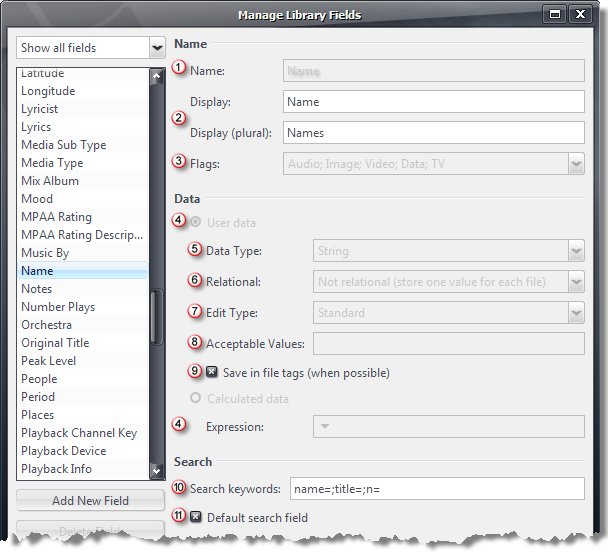
|
Each field:
- Has a standard, unchangeable Name
- Has a Display name and its pluralized version used in throughout the user interface (pluralized version not currently shown in the Media Center Predefined Fields table below)
- Has Flags indicating the field's applicability to the indicated media / file types: Audio, Image, Video, Data, TV
- Is either User data, or is automatically Calculated data via Expression
- Stores a particular Data Type (see Field Data Types)
- May be a Relational field, and if so, its related field
- Has rules about its Edit Type or editability (see Field Edit Types)
- May have a semicolon-separated list of Acceptable Values (Note: no spaces after the semicolons)
- May be Save in file tags (when possible). Note: was labeled "Stored ..." prior to 16.0.154.
- May have one or more Search keywords used in queries as abbreviated or alternate names
- May be a Default search field when performing search queries (see Note: Default Search Field)
- May be hidden from normal view/usage (these field names are shown in italics in the Predefined Fields table below)
|
|
Predefined and Custom Fields
Media Center includes a number of predefined Fields, and you can define as many of your own custom Fields as you'd like. To view and manage the Fields currently available in your Library, use the Field Manager available at Tools > Options > Library & Folders > Manage Library Fields.
More information about the predefined fields can be found on the Predefined Library Fields article.
For more information on tag/metadata specifications for file formats, refer to the following external websites: