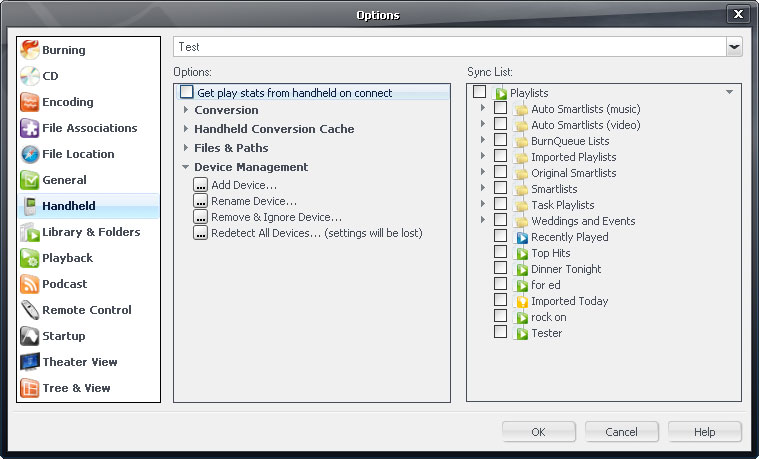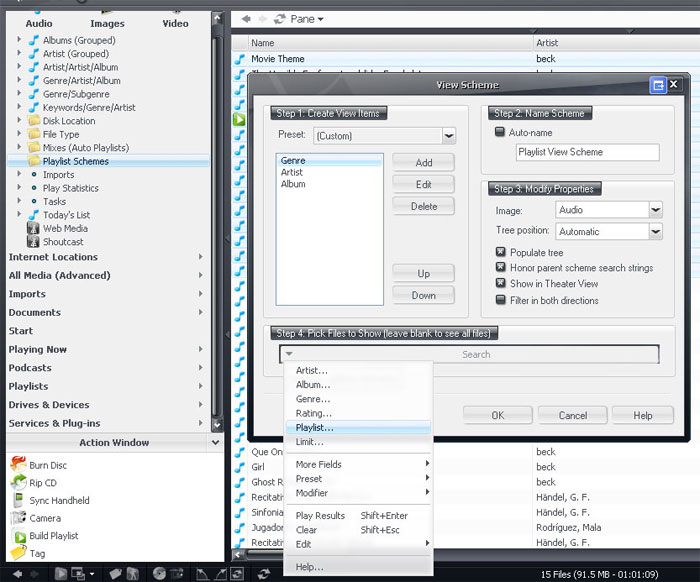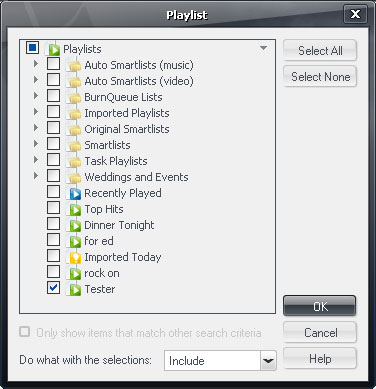Playlist Media Views
There IS a way to "filter" the files in a Playlist, just like you can with your regular view schemes. You can do it by creating a special view scheme, that "searches" for the files in the Playlist. This is pretty easy to do and the instructions are below...
However, there is one major limitation to the usefulness of this approach, especially if your goal is to use the Playlist to sync to a handheld device. The View Scheme you create, and can filter, cannot be made to automatically sync to the handheld device. This is because MC only allows you to select actual Playlists in the Handheld Options - Sync List dialog, rather than letting you pick any "node" in your library. This is quite annoying actually, and I really wish it could be changed so that you can just choose certain View Schemes in the Sync List. Perhaps one day it will be...
It would also be extremely helpful if you could simply have access to the Edit View Scheme options (the ability to add panes and whatnot), directly to the Playlists themselves. In other words, just treat Playlists (both regular and smartlists) as a "special" type of View Scheme, but still let you do everything you normally could in the "Edit View Scheme" dialog. I know others have asked for this in the past, and if it were possible, it'd make some management tasks that I regularly do (prepping for DJing and handheld syncing) much simpler!!
So anyway... This feature can be cool though, if you have lots of manually created Playlists that you want to filter for use occasionally.
First off, create an empty View Scheme in the Audio part of your tree in MC where you'll store these special view schemes. I called mine "Playlist Schemes" but you can name yours whatever you want. Simply right click on Audio in the tree and choose Add View Scheme, and then name it what you want in Step 2. You can leave everything else alone (though you might want to change the Step 3 --> Image choice to "Folder" or something similar).
Once you have your "container" view scheme, right click on it in the tree and choose Add View Scheme to create your new Playlist View Scheme. Give it a name, and add whatever fields or other filters you'd like available under Step 1. Then, under Step 4 in the dialog, click the arrow and choose Playlist.
In the Playlist dialog that appears, choose the playlist that you'd like to be able to browse. You can also choose more than one, and then the View Scheme will browse the combination of the playlists you selected.
That's all there is to it! Simply click OK twice to close the dialogs and then you can use your new View Scheme. This will let you browse the files, as you would with any View Scheme, but the only ones that will be shown will be the ones in the original Playlist.
As I said though, this may not be very useful for syncing to a handheld. The problem is that if you try to delete any files from the View Scheme, it will delete them from the entire library, not just remove them from the "source playlist". In order to make any changes, you'd need to somehow select the files you want and build a new playlist and then sync that playlist (certainly not very convenient).
Thanks to glynor.