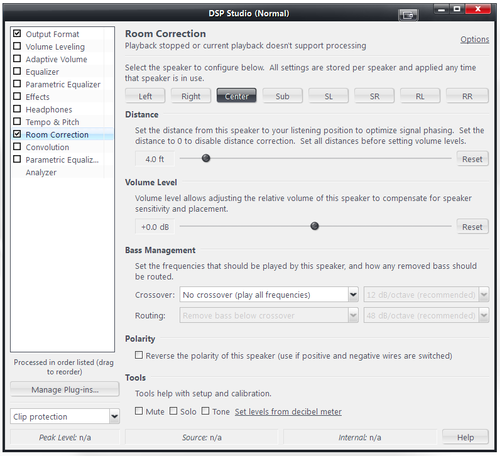Room Correction
Media Center's DSP Studio contains an advanced Room Correction system similar to those found on most home theater AV Receivers. This can be used to optimize the sound output for your room, speaker placement, and speaker size.
To enable the Room Correction DSP:
- Open the DSP Studio, and click on Room Correction. Make sure it's enabled by checking the box next to it.
- Set the speaker distances for all the speakers you use.
- Play something that uses all the speakers. Note that the DSP Studio dialog is modeless so you can still use the rest of Standard View while you have it open.
While playing, go through each speaker and tick the 'Level' checkbox at the bottom of the Room Correction page. Adjust the volume sliders until the level tones played by all speakers are the same volume. A decibel meter is best for this stage, but there are also apps that can use the microphone in your phone. You can also calibrate by ear and get passable results.
Finally, if you would like low frequencies to be routed to your subwoofer (bass management), configure the bass redirection portion of Room Correction for each speaker.