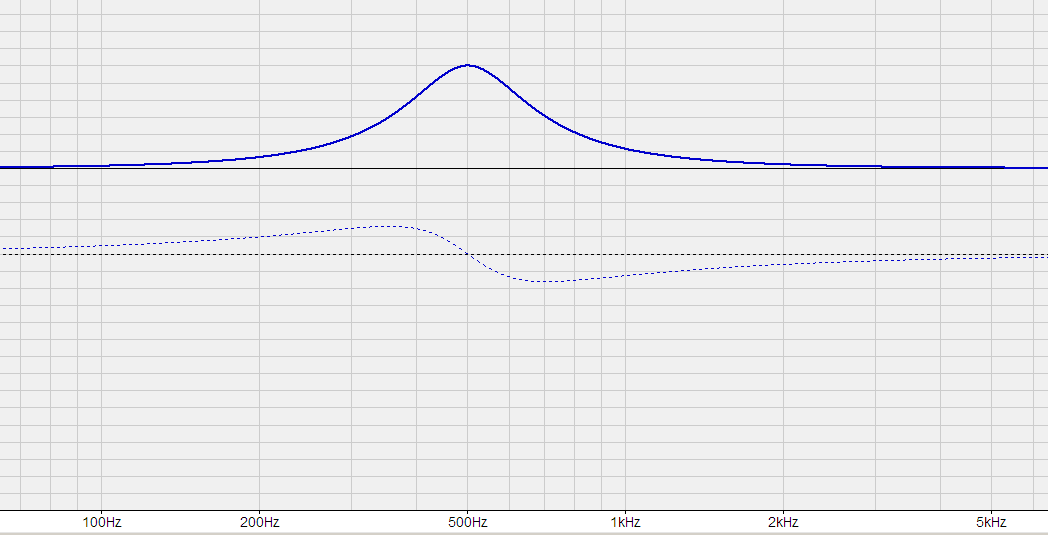Parametric Equalizer: Difference between revisions
No edit summary |
No edit summary |
||
| Line 5: | Line 5: | ||
==Adjust a Frequency== |
==Adjust a Frequency== |
||
Allows you to boost or cut frequencies in a certain frequency band. The boost or cut will be bell-shaped; I attached a screen shot below illustrating what I mean by bell-shaped. The '''frequency''' setting determines where the center (top) of the bell will be. The '''Q''' setting determines how wide the bell will be (lower Q means wider bell, higher Q means narrower bell): e.g. 1.4 Q is about one octave wide when the [b]gain[/b] is 3dB (or -3dB); .66 Q is about two octaves wide with the same '''gain''' (the actual range of frequencies that is meaningfully affected will change depending on the |
Allows you to boost or cut frequencies in a certain frequency band. The boost or cut will be bell-shaped; I attached a screen shot below illustrating what I mean by bell-shaped. The '''frequency''' setting determines where the center (top) of the bell will be. The '''Q''' setting determines how wide the bell will be (lower Q means wider bell, higher Q means narrower bell): e.g. 1.4 Q is about one octave wide when the [b]gain[/b] is 3dB (or -3dB); .66 Q is about two octaves wide with the same '''gain''' (the actual range of frequencies that is meaningfully affected will change depending on the '''gain''' setting, but this gives you a general idea). The '''gain''' setting is how much boost or cut there will be at the top (or bottom) of the bell. The '''channel''' setting lets you specify which channels are affected. The screen shot below shows a 6dB boost at 500Hz with a Q of 2. |
||
[[File:PEQBoost.png]] |
|||
==High-Shelf== |
==High-Shelf== |
||
| Line 27: | Line 29: | ||
==Limiters== |
==Limiters== |
||
Prevents sounds that are louder than the '''limit''' from playing on the selected '''channels'''. They're essentially a method of protecting your speakers if you're concerned that they might get a damagingly loud signal sent to them. This can usually be achieved in other, simpler ways (like turning down the volume on your amp), but there are circumstances where PEQ is the best place to handle that kind of thing. |
Prevents sounds that are louder than the '''limit''' from playing on the selected '''channels'''. They're essentially a method of protecting your speakers if you're concerned that they might get a damagingly loud signal sent to them. This can usually be achieved in other, simpler ways (like turning down the volume on your amp), but there are circumstances where PEQ is the best place to handle that kind of thing. |
||
==More Information== |
|||
A very helpful thread on Interact: |
A very helpful thread on Interact: |
||
http://yabb.jriver.com/interact/index.php?topic=75303.msg510479#msg510479 |
http://yabb.jriver.com/interact/index.php?topic=75303.msg510479#msg510479 |
||
http://yabb.jriver.com/interact/index.php?topic=85606.msg584954#msg584954 |
|||
[[Category: Frequently Asked Questions]] |
[[Category: Frequently Asked Questions]] |
||
Revision as of 04:44, 24 January 2014
Overview of Video Capabilities
- Add Overview***
Adjust a Frequency
Allows you to boost or cut frequencies in a certain frequency band. The boost or cut will be bell-shaped; I attached a screen shot below illustrating what I mean by bell-shaped. The frequency setting determines where the center (top) of the bell will be. The Q setting determines how wide the bell will be (lower Q means wider bell, higher Q means narrower bell): e.g. 1.4 Q is about one octave wide when the [b]gain[/b] is 3dB (or -3dB); .66 Q is about two octaves wide with the same gain (the actual range of frequencies that is meaningfully affected will change depending on the gain setting, but this gives you a general idea). The gain setting is how much boost or cut there will be at the top (or bottom) of the bell. The channel setting lets you specify which channels are affected. The screen shot below shows a 6dB boost at 500Hz with a Q of 2.
High-Shelf
Allows you to boost or cut all frequencies that are higher than a certain frequency. The boost or cut will increase as the frequency increases at different rates depending on the Q (higher is steeper, lower is more gradual). The gain setting is how much total boost (or cut) there will be at the top (or bottom) of the shelf. The frequency is the exact middle of the shelf's rise or fall. The channel setting lets you specify which channels are affected. A Low-Shelf is the opposite of a High-shelf, it boosts or cuts all frequencies below a certain frequency. Here's a picture illustrating the response of two different shelving filters http://en.wikipedia.org/wiki/File:Shelving-eq.svg. I don't know the exact parameters they used to create those examples, but the red trace in the illustration is probably a -3dB low shelf set at 150Hz with a Q of .5.
High Pass Filter
Attenuates all frequencies below the set frequency by a continuously increasing amount (as frequency decreases). The slope is the steepness of that attenuation (6dB per octave, 12 dB per octave, etc.). A Low Pass Filter is the exact opposite, it attenuates all frequencies above the set frequency. Here's an illustration of five different butterworth low-pass filters with different slopes (6dB, 12dB, 18dB, 24dB, 30dB) http://en.wikipedia.org/wiki/File:Butterworth_Filter_Orders.svg. The 6dB, 12dB, and 24dB filters in Jriver should look exactly like the illustrated ones (1,2, and 4). Correct use of low pass and high pass filters is kind of complicated, but they are typically used to create speaker crossovers, for protection of vented (ported) loudspeakers, or to interface a subwoofer with existing speakers.
Adjust Volume
Lets you adjust the volume (up or down) of an entire channel by the amount set in the Gain parameter. This is useful if you, for example, have multiple speakers of different varieties in a surround setup and you need to level match them; the Room Correction DSP module also has level matching tools.
Delay
Lets you delay channels so that they output later than other channels. This is useful if you have multiple speakers that are different distances from you, or if you're using an active crossover. I'd recommend against setting delay in Parametric Equalizer unless you have a measuring microphone handy. The Room Correction DSP module also has tools to help address speakers that are different distances from you, and might be easier to use (without a mic) if you just need distance adjustment.
Reverse Polarity
Reverses the absolute polarity of the selected channel(s). This is useful if your speakers are wired backwards, if you're using an active crossover, or for better subwoofer integration in some room setups. The Room Correction DSP module also has an option to reverse polarity on a speaker by speaker basis. More info about what "polarity" means in this context here: http://en.wikipedia.org/wiki/Absolute_phase#Sound_reproduction
Linkwitz Transform
A filter that boosts low bass performance of a speaker. It is not typically a good idea to use a Linkwitz transform with vented speakers (speakers with ports in them), and isn't necessarily a good idea with sealed speakers (depending on your speakers and the settings you choose). It's generally a more "advanced topic." Here's a very good article on what it does with illustrations: http://sound.westhost.com/linkwitz-transform.htm
Limiters
Prevents sounds that are louder than the limit from playing on the selected channels. They're essentially a method of protecting your speakers if you're concerned that they might get a damagingly loud signal sent to them. This can usually be achieved in other, simpler ways (like turning down the volume on your amp), but there are circumstances where PEQ is the best place to handle that kind of thing.
More Information
A very helpful thread on Interact: http://yabb.jriver.com/interact/index.php?topic=75303.msg510479#msg510479 http://yabb.jriver.com/interact/index.php?topic=85606.msg584954#msg584954