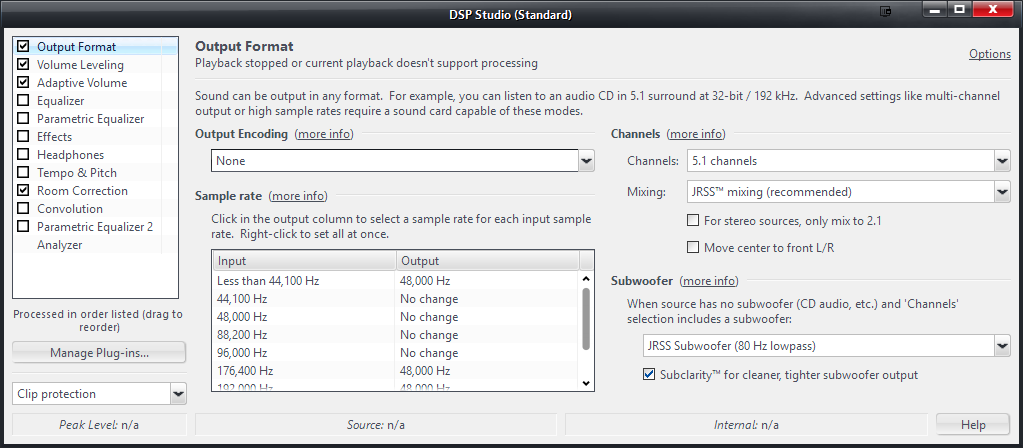Audio Troubleshooting Guide: Difference between revisions
(Created page with "A frequent cause of trouble is a misconfigured, or misbehaving, audio device. If you've messed with a bunch of settings in there, or you are using a more esoteric hardware setup…") |
No edit summary |
||
| Line 1: | Line 1: | ||
A frequent cause of trouble is a misconfigured, or misbehaving, audio device. If you've messed with a bunch of settings in there, or you are using a more esoteric hardware setup, then you might just have to tweak something. |
A frequent cause of trouble is a misconfigured, or misbehaving, audio device. If you've messed with a bunch of settings in there, or you are using a more esoteric hardware setup, then you might just have to tweak something. |
||
=== Troubleshooting Steps === |
|||
'''Try:''' |
|||
# Work through the [[Audio_Setup|Audio Setup Guide]] |
# Work through the [[Audio_Setup|Audio Setup Guide]] |
||
| Line 8: | Line 8: | ||
# Make sure the device at the other end (speakers, receiver, DAC, etc) is functioning properly, set to the right inputs, etc. |
# Make sure the device at the other end (speakers, receiver, DAC, etc) is functioning properly, set to the right inputs, etc. |
||
# Try another device using the same input on your receiver or speakers to ensure it isn't a problem with your amplification system. |
# Try another device using the same input on your receiver or speakers to ensure it isn't a problem with your amplification system. |
||
=== DSP Troubleshooting === |
|||
If you determine the cause is caused by the DSP: |
If you determine the cause is caused by the DSP: |
||
| Line 15: | Line 17: | ||
Some DSP options require substantial computing horsepower, such as the Convolution Filter. You may find that your computer simply isn't powerful enough to accomplish what you're trying to do (at least with the types of sources you are using). However, it could be a simple misconfiguration. In particular, ''Output Encoding'' and ''Sample Rate'' settings under the ''Output Format DSP'' are a common cause of trouble. In most cases, the best quality will be achieved by leaving these at their defaults. |
Some DSP options require substantial computing horsepower, such as the Convolution Filter. You may find that your computer simply isn't powerful enough to accomplish what you're trying to do (at least with the types of sources you are using). However, it could be a simple misconfiguration. In particular, ''Output Encoding'' and ''Sample Rate'' settings under the ''Output Format DSP'' are a common cause of trouble. In most cases, the best quality will be achieved by leaving these at their defaults. |
||
[[File:MC19-DSP Studio-OutputFormat.png|frame|none|Showing the MC19 Output Format DSP dialog, with settings typical for using a multichannel (5.1) output device. ]] |
|||
=== Checking for Misbehaving Audio Devices === |
|||
'''If none of the above helps, or if you determine that the problem is related to a particular audio device:''' |
'''If none of the above helps, or if you determine that the problem is related to a particular audio device:''' |
||
Revision as of 15:45, 19 January 2014
A frequent cause of trouble is a misconfigured, or misbehaving, audio device. If you've messed with a bunch of settings in there, or you are using a more esoteric hardware setup, then you might just have to tweak something.
Troubleshooting Steps
- Work through the Audio Setup Guide
- Disable any DSP items you've enabled, to see if one of them is causing the issue.
- If you can, try different audio outputs on the computer, to see if one in particular is having issues while others work.
- Make sure the device at the other end (speakers, receiver, DAC, etc) is functioning properly, set to the right inputs, etc.
- Try another device using the same input on your receiver or speakers to ensure it isn't a problem with your amplification system.
DSP Troubleshooting
If you determine the cause is caused by the DSP:
- Re-enable all of the DSP items you want to use.
- Disable them one at a time and try to recreate the issue.
Some DSP options require substantial computing horsepower, such as the Convolution Filter. You may find that your computer simply isn't powerful enough to accomplish what you're trying to do (at least with the types of sources you are using). However, it could be a simple misconfiguration. In particular, Output Encoding and Sample Rate settings under the Output Format DSP are a common cause of trouble. In most cases, the best quality will be achieved by leaving these at their defaults.
Checking for Misbehaving Audio Devices
If none of the above helps, or if you determine that the problem is related to a particular audio device:
Disable any audio devices that might be misbehaving. Sometimes doing this through the Device Manager in Windows works, and sometimes it doesn't and you must physically disconnect the device. With external devices, like USB DACs, unplug it from the PC and try the same thing using the PC's built-in audio.
In many of these latter cases, a driver update (or rollback) will be needed. However, it could just need to be removed and re-added (or uninstalled and reinstalled).