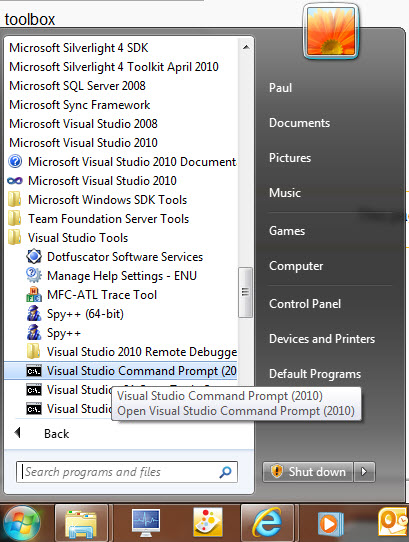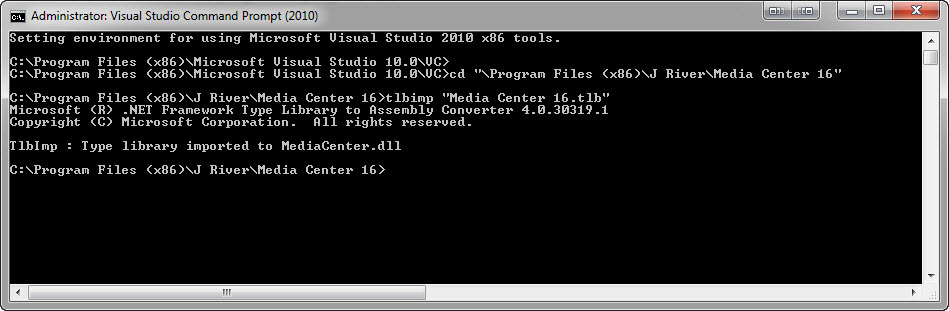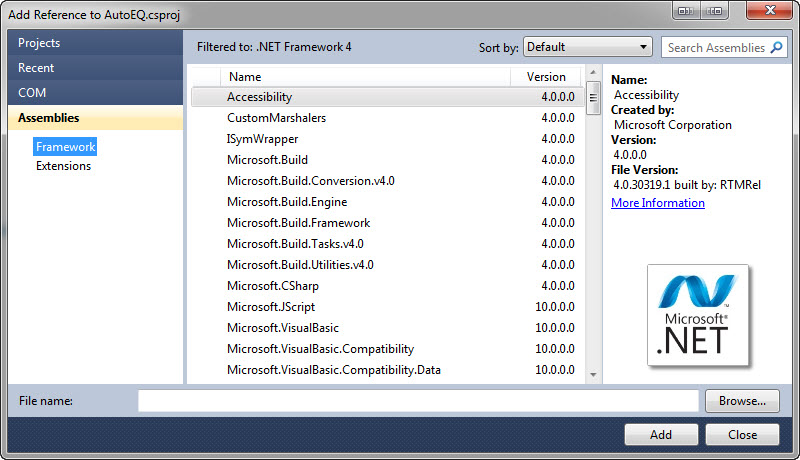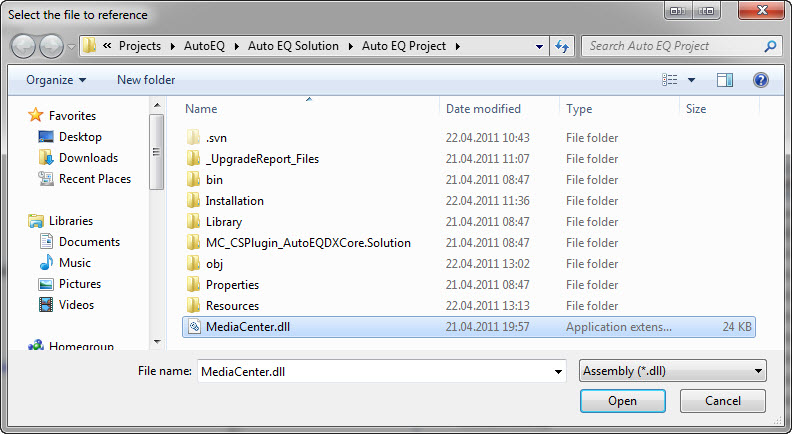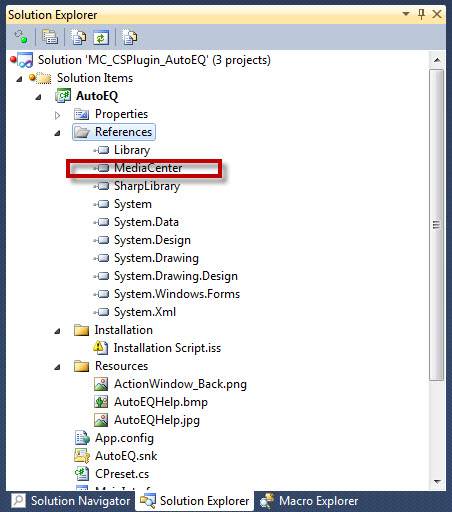How to use MC methods in .Net projects: Difference between revisions
PaulSinnema (talk | contribs) No edit summary |
PaulSinnema (talk | contribs) No edit summary |
||
| Line 35: | Line 35: | ||
Now you should see a reference to "MediaCenter" in your project. |
Now you should see a reference to "MediaCenter" in your project. |
||
[[File:Create_Assembly_from_Type_Library_Add_Reference_Solution_Explorer.jpg]] |
|||
Latest revision as of 15:36, 22 April 2011
In order to be able to use MC functionallity you'll need to create a new assembly from the Type Library file delivered with MCxx.
In Windows go to Start -> All Programms -> Microsoft Visual Studio xxxx -> Visual Studio Tools and select 'Visual Studio Command Prompt (xxxx)'
A command box should start
Navigate to the 'C:\Program Files (x86)\J River\Media Center xx' Directory. Type the following:
tlbimp "Media Center xx.tlb"
'xx' = the version of MC (i.e. 14, 15, 16, etc)
If you now look in the directory of MC you navigated to above you'll find the newly generated 'MediaCenter.dll'. This is the assembly you will need to reference in your project.
If and when there are no changes to the methods and GUID's in the Type Library of MC then you're good for all future versions!
If you look with ILSpy (a very nice disassembler for .Net Framework) you can see the declaration that are generated.
Now add a reference to this assembly in you project:
Click 'Browse' in the box below ...
navigate to your newly created assembly and click 'Open' and 'Add' after the File Selector closed:
Now you should see a reference to "MediaCenter" in your project.