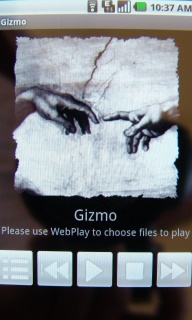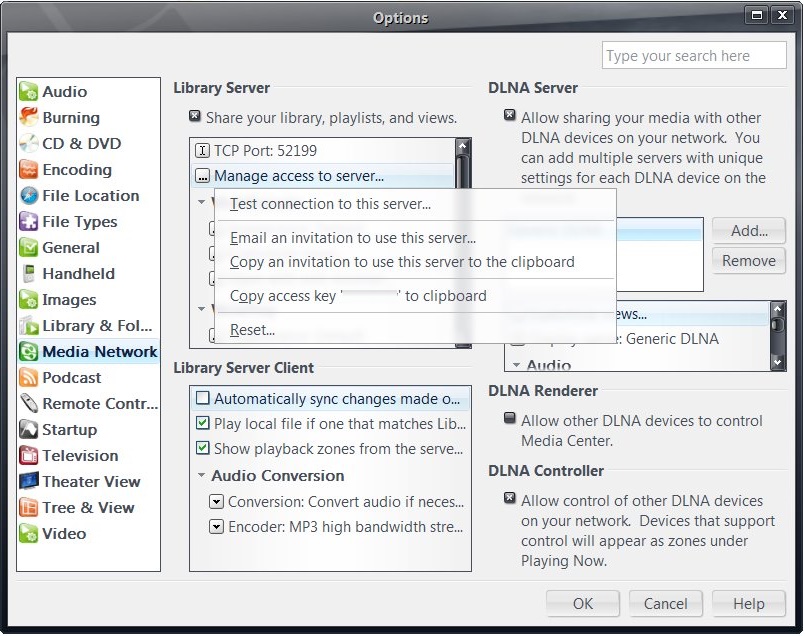Gizmo: Difference between revisions
No edit summary |
|||
| Line 32: | Line 32: | ||
If you have a question, please post on [http://yabb.jriver.com/interact/index.php?topic=60631.0 Interact]. |
If you have a question, please post on [http://yabb.jriver.com/interact/index.php?topic=60631.0 Interact]. |
||
If your device can not access the Market, you can download Gizmo here: http://files.jriver.com/gizmo/Gizmo.apk |
|||
[[Category:Frequently Asked Questions]] |
[[Category:Frequently Asked Questions]] |
||
Revision as of 19:19, 1 December 2010
Gizmo is an Android remote control for MC. It can connect to MC (using MC's Library Server) and can play to any DLNA Renderer. Here's more about what it does:
1. Play Here -- this lets you browse your library and stream audio, video, and images to your phone.
2. Play on [Device or Location] -- this plays to any zone or DLNA Renderer, including a copy of MC (if DLNA is enabled under Media Network).
3. Theater View Remote -- a five button remote that lets you navigate in MC's Theater View (for viewing on a TV). Press and hold the Green Button to start Theater View.
Gizmo requires J. River Media Center 15.0 or higher. Gizmo is part of MC's extensive Media Network feature set.
Getting Started
Please Download the free trial of J. River Media Center and install it. MC is $49.98.
Please see instructions below and this thread on Interact for more about Gizmo.
Installing Gizmo
1. Download and install the trial version of MC15 on your PC. A network is required. If you plan to use Gizmo outside your home network, you'll need to open your firewall for the port used (see Media Network options in MC to find the port). This article on Network Access may also be useful.
2. In MC Options for Media Network, turn on access to Library Server.
3. From your phone, choose the "Market" icon and search for "Gizmo". Install the one from J River.
4. When you run Gizmo on your phone, you'll be asked for an access key. You can get it from Media Network options in MC. See the picture below.
5. Once you enter the key, you will be able to browse your library from the phone and select media to play.
If you have a question, please post on Interact.
If your device can not access the Market, you can download Gizmo here: http://files.jriver.com/gizmo/Gizmo.apk