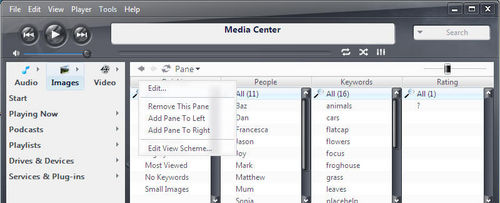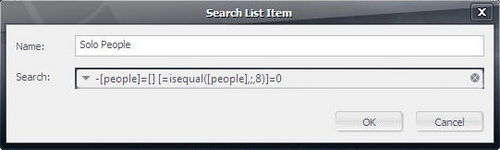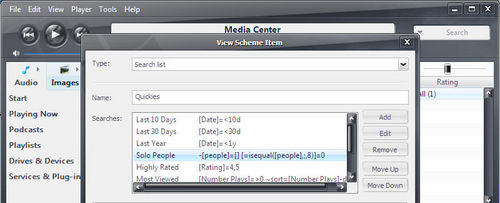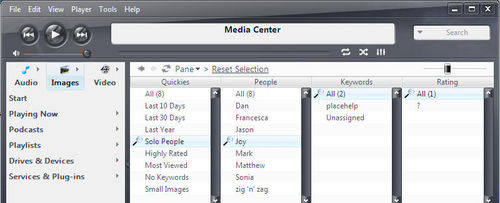Find solo photos of someone: Difference between revisions
(find solo people pics) |
No edit summary |
||
| Line 18: | Line 18: | ||
# Now select 'Solo People' in the Quickies pane, and then select a name in the people pane. The list will contain pictures of that person, and that person only. |
# Now select 'Solo People' in the Quickies pane, and then select a name in the people pane. The list will contain pictures of that person, and that person only. |
||
#:[[Image:Solo4.jpg|thumb|500px|none|Find that person]] |
#:[[Image:Solo4.jpg|thumb|500px|none|Find that person]] |
||
# Hope you like it! |
|||
Enjoy! |
|||
==Notes== |
|||
The expression is the key. You could use it in many places, like 'Step 4' of the 'Add View Scheme' dialogue to create an entire view scheme that only dealt with solo photos, for example. Personally, I feel that this search list implementation is most useful. |
|||
Latest revision as of 09:52, 29 June 2007
Have you taken the time to tag all of your photos using the [people] field? It can be quite a useful field, but it falls short when you decide that you want to locate pictures of Rod, Jane or Freddy on their own, as opposed to all together, and you can't.
MEDIA CENTER saves the content of the [people] field as a semi-colon delimited string, so pictures that contained Rod, Jane and Freddy would have a [people] field populated like so: Rod;Jane;Freddy So, pictures that only contain Rod will not have a semi-colon in the [people] field and we can use MEDIA CENTER's database expression language to return all pictures whose [people] field does not contain a semi-colon.
Setting it up
This example will show how to set this up in the default "Quickies" pane that is shown when Images is selected from the top of the tree.
- Click on the 'Quickies' heading, and choose 'Edit' from the menu.
- Click on the 'Add' button to add a new 'Quickie' to the list. Fill the fields as shown. Click OK.
- copy & paste the expression: -[people]=[] [=isequal([people],;,8)]=0
- Use the up/down buttons to place the search in the list. Click OK.
- Click on the 'Keywords' pane header and choose "Add pane to left" from the menu. Choose People from the field list, leave everything else at default, click OK.
- Now select 'Solo People' in the Quickies pane, and then select a name in the people pane. The list will contain pictures of that person, and that person only.
Enjoy!
Notes
The expression is the key. You could use it in many places, like 'Step 4' of the 'Add View Scheme' dialogue to create an entire view scheme that only dealt with solo photos, for example. Personally, I feel that this search list implementation is most useful.
marko 15:24, 27 June 2007 (CDT)