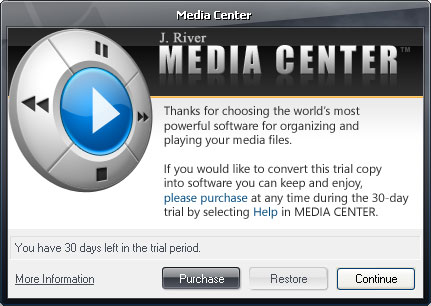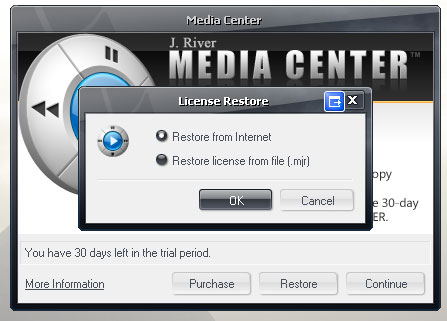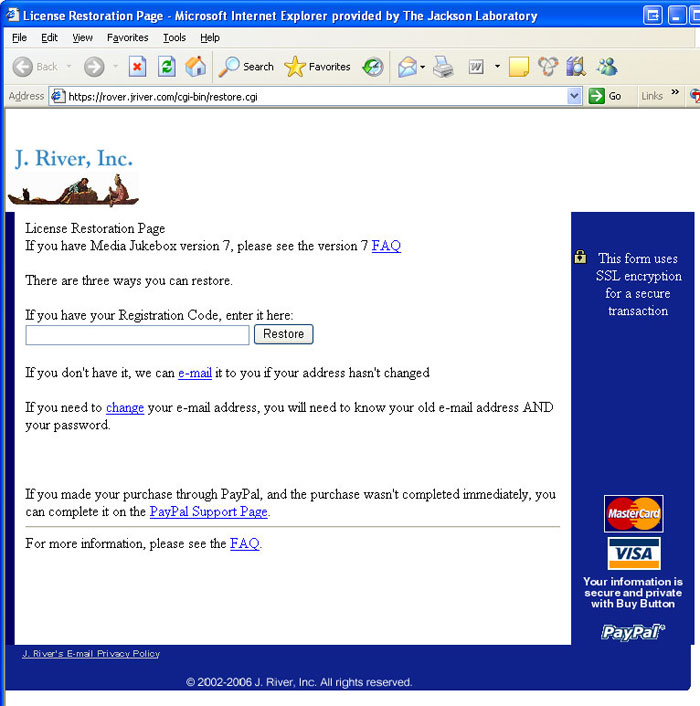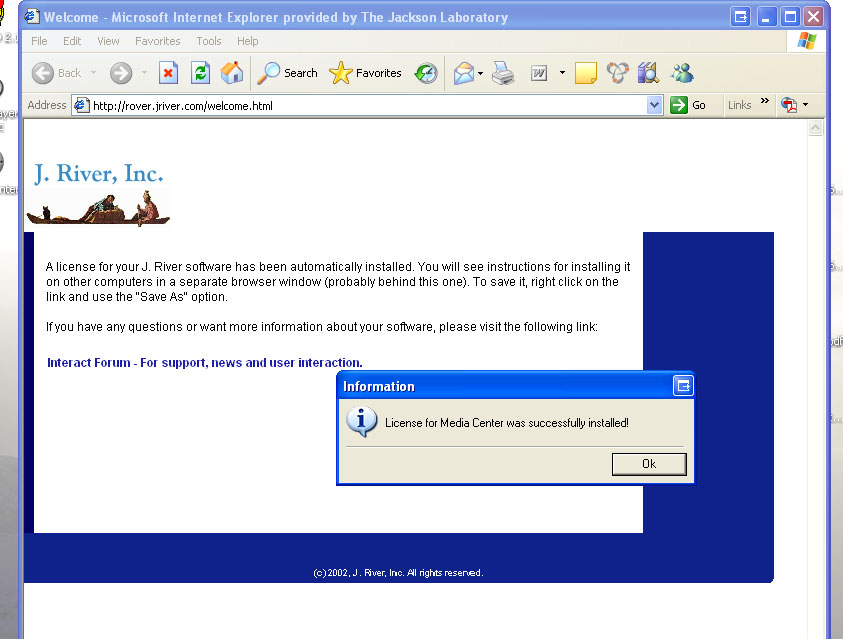Restoring Media Center: Difference between revisions
No edit summary |
No edit summary |
||
| Line 1: | Line 1: | ||
''Kindly provided by |
''Kindly provided by glynor'' |
||
So, what follows is an extremely detailed step-by-step walkthrough on exactly how to get MC12 registered and activated. If you have any comments or suggestions, please feel free to add in additional details in response. Also, I'm too lazy right now so if some kind soul feels like adding this stuff to the Wiki, please feel free! And now, without further ado... |
So, what follows is an extremely detailed step-by-step walkthrough on exactly how to get MC12 registered and activated. If you have any comments or suggestions, please feel free to add in additional details in response. Also, I'm too lazy right now so if some kind soul feels like adding this stuff to the Wiki, please feel free! And now, without further ado... |
||
==The Art Of Restoring and Registering J. River Media Center== |
|||
So... You purchased MC and now you want to actually register it so you can use it. Well, I'm here to help! The first step is to load up MC. If you're still running an unregistered trial copy, you should get this Dialog box when you load it up: |
So... You purchased MC and now you want to actually register it so you can use it. Well, I'm here to help! The first step is to load up MC. If you're still running an unregistered trial copy, you should get this Dialog box when you load it up: |
||
[ |
[[image:trial-reminder.jpg]] |
||
I'm going to assume you've already run through the Purchase process, and not go into that (otherwise you wouldn't be at this step and be having trouble yet). If you don't have MC set to show the trial reminder, then you can get the above dialog while MC is running at any time from under the Help menu. |
I'm going to assume you've already run through the Purchase process, and not go into that (otherwise you wouldn't be at this step and be having trouble yet). If you don't have MC set to show the trial reminder, then you can get the above dialog while MC is running at any time from under the Help menu. |
||
| Line 13: | Line 13: | ||
Of course, if your trial has expired, then the Continue button won't be available, but the other two buttons are still available so no worries. To start the "Restore Process", click the [i]Restore[/i] button. MC will then load a small dialog box which asks you how you'd like to restore your license. There are two choices: Restore from Internet, and Restore license from file (.mjr). Unless you already have a MJR license file saved, you'll want to choose [i]Restore from Internet[/i] and click OK. |
Of course, if your trial has expired, then the Continue button won't be available, but the other two buttons are still available so no worries. To start the "Restore Process", click the [i]Restore[/i] button. MC will then load a small dialog box which asks you how you'd like to restore your license. There are two choices: Restore from Internet, and Restore license from file (.mjr). Unless you already have a MJR license file saved, you'll want to choose [i]Restore from Internet[/i] and click OK. |
||
[ |
[[image:restore_choice_dialog.jpg]] |
||
This will launch Internet Explorer and take you to the J. River License Restoration Page shown below. |
This will launch Internet Explorer and take you to the J. River License Restoration Page shown below. |
||
[ |
[[image:internet_restore_page1.jpg]] |
||
On this page, enter your restore code (which you should have received via email when you purchased MC) in the box provided and click [i]Restore[/i]. This will take a second, and then (if all goes well) you [i]should[/i] see this: |
On this page, enter your restore code (which you should have received via email when you purchased MC) in the box provided and click [i]Restore[/i]. This will take a second, and then (if all goes well) you [i]should[/i] see this: |
||
[ |
[[image:license_installed_dialog.jpg]] |
||
(NOT DONE QUITE YET) |
(NOT DONE QUITE YET) |
||
Revision as of 21:17, 31 January 2007
Kindly provided by glynor
So, what follows is an extremely detailed step-by-step walkthrough on exactly how to get MC12 registered and activated. If you have any comments or suggestions, please feel free to add in additional details in response. Also, I'm too lazy right now so if some kind soul feels like adding this stuff to the Wiki, please feel free! And now, without further ado...
The Art Of Restoring and Registering J. River Media Center
So... You purchased MC and now you want to actually register it so you can use it. Well, I'm here to help! The first step is to load up MC. If you're still running an unregistered trial copy, you should get this Dialog box when you load it up:
I'm going to assume you've already run through the Purchase process, and not go into that (otherwise you wouldn't be at this step and be having trouble yet). If you don't have MC set to show the trial reminder, then you can get the above dialog while MC is running at any time from under the Help menu.
Of course, if your trial has expired, then the Continue button won't be available, but the other two buttons are still available so no worries. To start the "Restore Process", click the [i]Restore[/i] button. MC will then load a small dialog box which asks you how you'd like to restore your license. There are two choices: Restore from Internet, and Restore license from file (.mjr). Unless you already have a MJR license file saved, you'll want to choose [i]Restore from Internet[/i] and click OK.
This will launch Internet Explorer and take you to the J. River License Restoration Page shown below.
On this page, enter your restore code (which you should have received via email when you purchased MC) in the box provided and click [i]Restore[/i]. This will take a second, and then (if all goes well) you [i]should[/i] see this:
(NOT DONE QUITE YET)