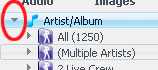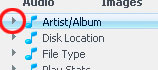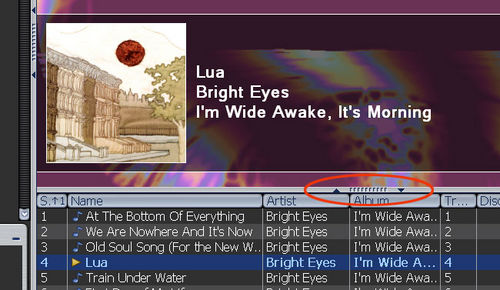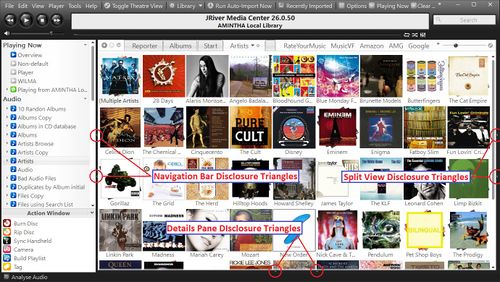Disclosure triangle: Difference between revisions
Jump to navigation
Jump to search
No edit summary |
RoderickGI (talk | contribs) (Replaced a dead URL to an Apple site with a Wikipedia reference and added another example image.) |
||
| Line 1: | Line 1: | ||
Media Center makes extensive use of a common User Interface "widget" known as a [ |
Media Center makes extensive use of a common User Interface "widget" known as a [https://en.wikipedia.org/wiki/Disclosure_widget Disclosure Triangle]. These can be single-clicked and they will typically "open" to reveal additional items hidden underneath. If the particular disclosure triangle is already open, clicking on it will usually re-close (collapse) the item. |
||
{| border="0" |
{| border="0" |
||
| Line 11: | Line 11: | ||
[[Image:MC playingnow divider.jpg|thumb|none|500px|Showing the disclosure triangles (circled in red) used to show and hide the different panels in MC.]] |
[[Image:MC playingnow divider.jpg|thumb|none|500px|Showing the disclosure triangles (circled in red) used to show and hide the different panels in MC.]] |
||
[[Image:MC Disclosure Triangles in three places with annotations.jpg|thumb|none|500px|Another example showing more Disclosure Triangles used in MC.]] |
|||
Revision as of 01:32, 9 April 2020
Media Center makes extensive use of a common User Interface "widget" known as a Disclosure Triangle. These can be single-clicked and they will typically "open" to reveal additional items hidden underneath. If the particular disclosure triangle is already open, clicking on it will usually re-close (collapse) the item.
These are used heavily throughout the interface of MC, and it is important to understand how they work. They are used in the Tree View to show "child" items under each View. They are used on the dividers which separate the different "panels" of MC to show and hide those panels, and they are used extensively in the Options dialog.