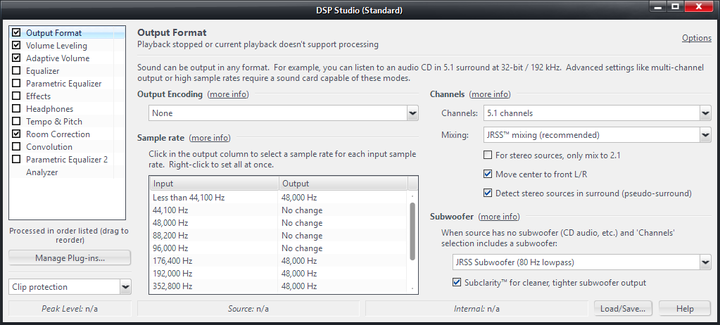DSP: Difference between revisions
Jump to navigation
Jump to search
No edit summary |
mNo edit summary |
||
| Line 4: | Line 4: | ||
* <span style="color:#8B4513">Player > DSP Studio</span>, or |
* <span style="color:#8B4513">Player > DSP Studio</span>, or |
||
* Click the DSP ([[Image:image55_20.png]]) button under the Player Window. |
* Click the DSP ([[Image:image55_20.png]]) button under the Player Window. |
||
* Use the CTRL+D keyboard shortcut |
|||
[[File:DSP-Output Format.png|thumb|none|720px|Media Center's Output Format DSP.]] |
[[File:DSP-Output Format.png|thumb|none|720px|Media Center's Output Format DSP.]] |
||
Revision as of 20:20, 16 February 2018
The DSP Studio allows you to manipulate the playback of your files by using a variety of powerful included Digital Signal Processors and can also use third-party VST plugins.
To open it:
- Player > DSP Studio, or
- Click the DSP (
 ) button under the Player Window.
) button under the Player Window. - Use the CTRL+D keyboard shortcut
Available DSPs
The DSP Studio contains a number of high-quality Digital Signal Processors, much like those that would be included in a high-end AV Receiver (and individual pro components). These include:
- Output Format
- Volume Leveling
- Adaptive Volume
- Equalizer
- Parametric Equalizer
- Effects
- Headphones
- Tempo & Pitch
- Room Correction
- Convolution