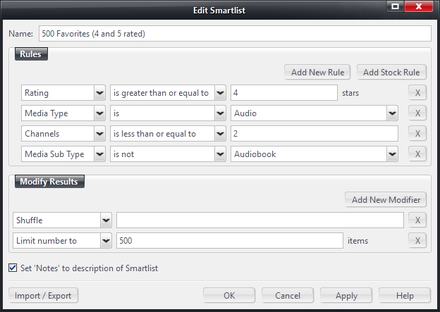Create a Smartlist: Difference between revisions
Jump to navigation
Jump to search
No edit summary |
No edit summary |
||
| Line 1: | Line 1: | ||
[[File:Smartlist-Editor Example.png|thumb|440px|right|An example of a Smartlist open in the Smartlist Editor.]] |
[[File:Smartlist-Editor Example.png|thumb|440px|right|An example of a Smartlist open in the Smartlist Editor.]] |
||
{{see also|Smartlists}} |
|||
You can create a new Smartlist in any one of the following ways: |
You can create a new Smartlist in any one of the following ways: |
||
| Line 8: | Line 10: | ||
|-valign="top" |
|-valign="top" |
||
|Right click |
|Right click |
||
|on Playlists or a Playlist Group in the [[ |
|on Playlists or a Playlist Group in the [[Tree]], and select "Add Smartlist" |
||
|-valign="top" |
|-valign="top" |
||
|Keyboard |
|Keyboard |
||
| Line 14: | Line 16: | ||
|} |
|} |
||
Name the |
Name the Smartlist if required and then enter the rules. For more information on editing managing Smartlists, please refer to [[Smartlists|the full article]]. |
||
You can add notes to your Smartlist. Once it is created, select it in the tree if it isn’t already selected, and click in the upper Display Pane where it says “Click here to add notes”. |
|||
== Import/Export == |
|||
The Import/Export button allows you to type the query for the Smartlist in using Media Center's [[Search Language]]. This allows you to easily copy and paste text into the box to allow you to quickly import Smartlists from other users or locations. You can also save and load the rules from text files. |
|||
[[Category:Playlists]] |
[[Category:Playlists]] |
||
Revision as of 04:06, 23 February 2015
- See also: Smartlists
You can create a new Smartlist in any one of the following ways:
| Toolbar | File:Image55 15.png |
| Right click | on Playlists or a Playlist Group in the Tree, and select "Add Smartlist" |
| Keyboard | F9 |
Name the Smartlist if required and then enter the rules. For more information on editing managing Smartlists, please refer to the full article.