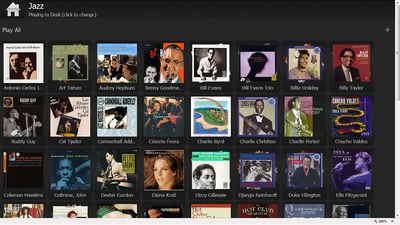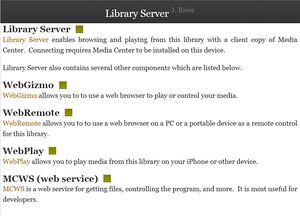WebGizmo: Difference between revisions
| Line 34: | Line 34: | ||
form: |
form: |
||
[ip address or machine name]:52199 |
[ip address or machine (host) name]:52199 |
||
For example, on an internal network, you might enter this: |
For example, on an internal network, you might enter this: |
||
| Line 46: | Line 46: | ||
On that menu, select WebGizmo. |
On that menu, select WebGizmo. |
||
Alternatively, using the example above, enter 192.168.1.111:52199/Gizmo/mode.html to take you straight to WebGizmo. |
|||
'''WebGizmo''' |
'''WebGizmo''' |
||
Revision as of 19:25, 14 July 2012
Introduction
WebGizmo provides remote streaming and remote control for JRiver Media Center. It runs in a browser but looks and acts like an application. This allows you to run it on an iPhone, iPad, netbook, or any other device that has a browser.
Its interface is nearly identical to that of Gizmo, JRiver's remote control app for Android.
WebGizmo was introduced in JRiver Media Center 17.0.
Instructions
In Media Center
In MC (17.0.64 or greater), turn on Media Network under Tools/Options/Media Network.
In Your Browser
Using MC17.0.122 or higher, you can use this page:
http://jriver.com/webgizmo.html
Or you can enter this link in your browser:
http://wg.jriver.com/your_access_key (replace your_access_key with the six character Access Key that you can find in Tools / Options / Media Network.
You can save this link as a favorite in your browser.
Using older versions
In a browser on your tablet, connect to MC by entering a URL in this form:
[ip address or machine (host) name]:52199
For example, on an internal network, you might enter this:
192.168.1.111:52199 (note the colon before 52199)
You should then see a web page menu that MC has generated.
On that menu, select WebGizmo.
Alternatively, using the example above, enter 192.168.1.111:52199/Gizmo/mode.html to take you straight to WebGizmo.
WebGizmo
Under "Play to", select the device you will play to. The first one, "This Location", is the remote itself. The second should be the server you're playing from, and would be the usual choice when you're across the room from it.
The home icon in the upper left will take you back to the home page. You can select a different device to play to by tapping the top bar.
Volume and position can be set on the Playing Now screen.
More
WebGizmo will replace WebPlay and WebRemote.