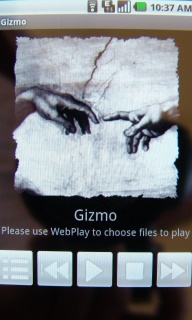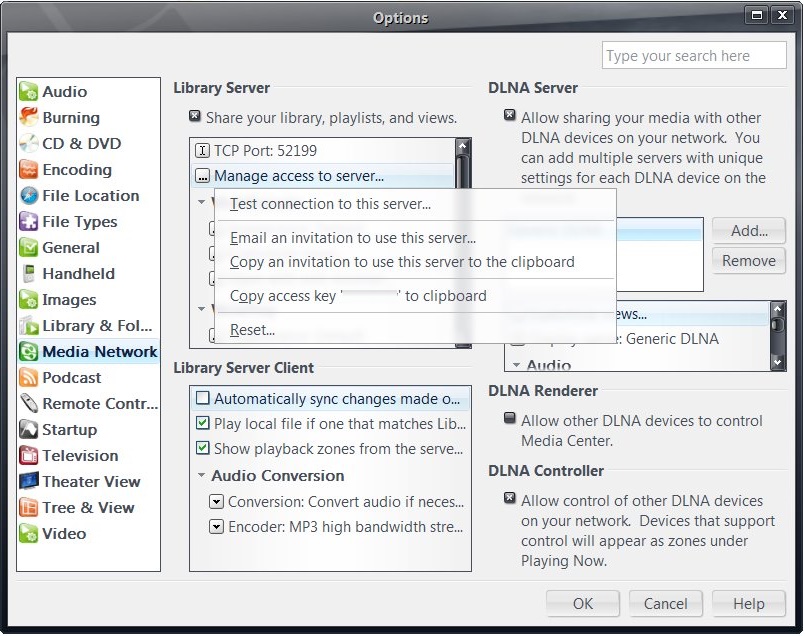Gizmo: Difference between revisions
| Line 15: | Line 15: | ||
== Instructions == |
== Instructions == |
||
1. Download and install MC15 |
1. Download and install MC15(see above) on your PC. |
||
(A |
(A network is also required. If you plan to use Gizmo outside your home network, you'll need to open your firewall on the port you use.) |
||
2. In MC Options for Media Network, turn on access to Library Server. |
2. In MC Options for Media Network, turn on access to Library Server. |
||
| Line 22: | Line 22: | ||
3. From your phone, visit "Market" and search for "Gizmo". Install the one from J River. |
3. From your phone, visit "Market" and search for "Gizmo". Install the one from J River. |
||
4. When you run Gizmo on your phone, you'll be asked for an access key. You can get it |
4. When you run Gizmo on your phone, you'll be asked for an access key. You can get it from Media Network options in MC. See picture below. |
||
[[Image:Accesskey.jpg]] |
[[Image:Accesskey.jpg]] |
||
Revision as of 16:04, 12 July 2010
Overview
Stream music from your PC to your Android phone, no matter where you are. Gizmo is a media player helper app for Android. It requires J. River Media Center. It was introduced in MC15.
Details
Gizmo is a feature of J. River Media Center 15. Download MC15 here: http://www.jrmediacenter.com/
J. River Media Center is $49.98 and has a 30 day free trial.
Please see this thread on Interact for more about Gizmo.
Instructions
1. Download and install MC15(see above) on your PC. (A network is also required. If you plan to use Gizmo outside your home network, you'll need to open your firewall on the port you use.)
2. In MC Options for Media Network, turn on access to Library Server.
3. From your phone, visit "Market" and search for "Gizmo". Install the one from J River.
4. When you run Gizmo on your phone, you'll be asked for an access key. You can get it from Media Network options in MC. See picture below.
5. Run Gizmo on the phone. It will ask for an access key. This key is available in MC Options. See picture above.
6. Browse your library from the phone to select media.
If you have a question, please post on Interact in the link above.