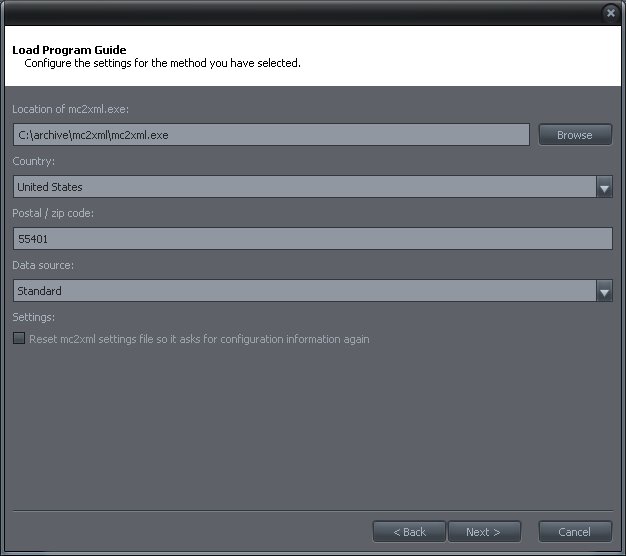EPG: Difference between revisions
Jump to navigation
Jump to search
No edit summary |
No edit summary |
||
| Line 2: | Line 2: | ||
1. [http://mc2xml.110mb.com/ Download mc2xml] |
1. [http://mc2xml.110mb.com/ Download mc2xml] |
||
2. Unpack it by running it. Save it anywhere, but remember the location. |
2. Unpack it by running it. Save it anywhere, but remember the location. |
||
3. In MC, under Drives and Devices/Television, choose Configure/Load Program Guide |
3. In MC, under Drives and Devices/Television, choose Configure/Load Program Guide |
||
4. Follow the on-screen instructions until |
4. Follow the on-screen instructions until you see this screen: |
||
[[Image:epg_setup.jpg]] |
|||
On that screen, enter the location of the mc2xml.exe file, your country, postal code, and choose "standard" for data source. |
|||
Revision as of 17:53, 15 April 2009
You can add an EPG to J. River Media Center. Here are the steps:
2. Unpack it by running it. Save it anywhere, but remember the location.
3. In MC, under Drives and Devices/Television, choose Configure/Load Program Guide
4. Follow the on-screen instructions until you see this screen:
On that screen, enter the location of the mc2xml.exe file, your country, postal code, and choose "standard" for data source.