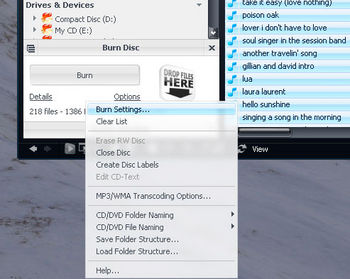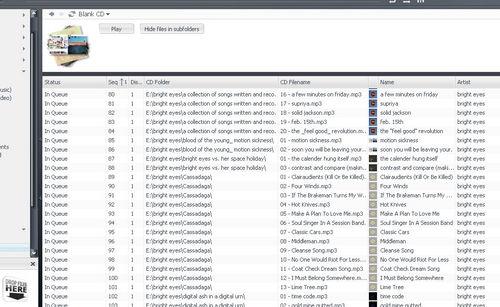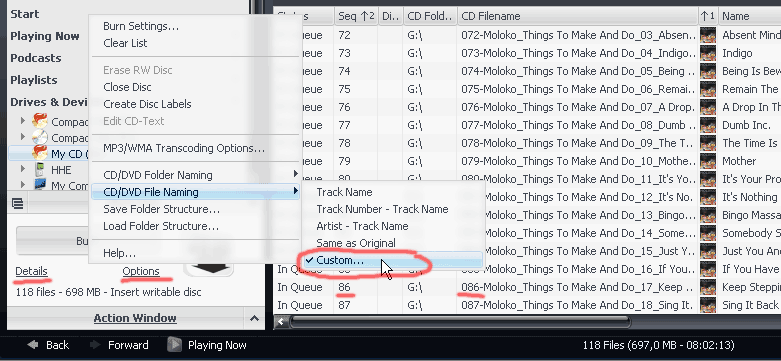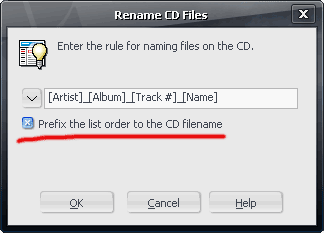CD/DVD File Naming: Difference between revisions
No edit summary |
No edit summary |
||
| Line 18: | Line 18: | ||
** ''Track Name'' |
** ''Track Name'' |
||
** ''Track Number - Track Name'' |
** ''Track Number - Track Name'' |
||
** ''Artist - Track Name'' |
|||
** ''Same as Original'' - uses the same filename as the source files on disk. |
|||
** ''Custom'' -- Allows you to choose your own custom file naming scheme. |
|||
After you choose both a Folder and File name system for your disc, you can click on the Details link in the Burn Disc Action Window to preview the results of the burn. Remember, if you put the files into Subfolders of any kind, you will need to click the ''Show Files in Subfolders'' button to see them listed in the Burn Details window. In the example picture below, the options ''Artist/Album'' (for Folder Naming) and ''Track Number - Track Name'' (for File Naming) were chosen. |
|||
[[Image:Burn datadisc-naming example.jpg|thumb|none|500px|Example of selected disc naming options.]] |
|||
Revision as of 22:22, 20 November 2007
When burning Data CDs, MC provides a wealth of options for naming the files on disc however you'd like. You can have it burn the files into Artist/Album folders, Genre folders, or any custom setup you'd like (using any of the available Tags in MC), and the same applies to specifying file names.
Burn Disc Options
To access the file naming options, first set up your Data CD/DVD burn queue normally, including adding any files you'd like to burn onto the disc. When you are ready, click the Options link in the Burn Disc Action Window. In the Burn Options menu that pops up, there are two different submenus that relate to file and folder naming on disc: CD/DVD Folder Naming and CD/DVD File Naming. These submenus provide the following options:
- CD/DVD Folder Naming
- Artist/Album - will create [Artist] folders in the root of the disc, and then put individual [Album] folders inside of them.
- Artist - creates only [Artist] folders.
- Album - creates only [Album] folders.
- Artist - Album - creates a folder for each album in the root of the disc, named in the style "[Artist] - [Album]"
- Genre/Artist/Album - creates a three-tiered folder structure.
- Same as Original - uses the same folder structure as the source files on disk.
- Custom -- Allows you to choose your own custom folder structure.
- CD/DVD File Naming
- Track Name
- Track Number - Track Name
- Artist - Track Name
- Same as Original - uses the same filename as the source files on disk.
- Custom -- Allows you to choose your own custom file naming scheme.
After you choose both a Folder and File name system for your disc, you can click on the Details link in the Burn Disc Action Window to preview the results of the burn. Remember, if you put the files into Subfolders of any kind, you will need to click the Show Files in Subfolders button to see them listed in the Burn Details window. In the example picture below, the options Artist/Album (for Folder Naming) and Track Number - Track Name (for File Naming) were chosen.
Using the List Order
One common reason for doing this is if you want the files to play in a specific order, but you have a MP3 CD Player that cannot read M3U or other playlist formats. In this case, the CD player would normally just play the files alphabetically ordered by Folder/Filename.
If you have a special order of songs in mind for a MP3 CD Collection, you will need to name the files themselves (on the disc) with a number prefix so that the MP3 CD Player plays them in the right order.
The way to do this is to use the CD Burning Dialog before the burn. Select Options and then CD/DVD Folder Naming.
Thanks marko.