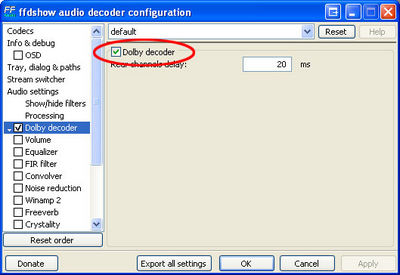AC3: Difference between revisions
| Line 15: | Line 15: | ||
If you are using [[DirectShow_Playback_Guide:Alternative_Filters#FFDSHOW|FFDSHOW]] (or [[DirectShow_Playback_Guide#CCCP_-_Combined_Community_Codec_Pack|CCCP]]) to handle the decoding of your video files, [[DirectShow_Playback_Guide:Alternative_Filters#FFDSHOW|FFDSHOW]] can also handle decoding of AC3 content all on it's own, but you need to enable the option. Simply open the FFDSHOW Audio Decoder Configuration dialog (''Start --> Programs --> [[DirectShow_Playback_Guide:Alternative_Filters#FFDSHOW|FFDSHOW]] or Combined Community Codec Pack --> FFDSHOW Audio Decoder Configuration'') and choose Dolby Decoder from the tree on the left and enable it. |
If you are using [[DirectShow_Playback_Guide:Alternative_Filters#FFDSHOW|FFDSHOW]] (or [[DirectShow_Playback_Guide#CCCP_-_Combined_Community_Codec_Pack|CCCP]]) to handle the decoding of your video files, [[DirectShow_Playback_Guide:Alternative_Filters#FFDSHOW|FFDSHOW]] can also handle decoding of AC3 content all on it's own, but you need to enable the option. Simply open the FFDSHOW Audio Decoder Configuration dialog (''Start --> Programs --> [[DirectShow_Playback_Guide:Alternative_Filters#FFDSHOW|FFDSHOW]] or Combined Community Codec Pack --> FFDSHOW Audio Decoder Configuration'') and choose Dolby Decoder from the tree on the left and enable it. |
||
If you have a surround sound system hooked up to your computer, to take full advantage of the AC3 audio file you will want to ensure that you also have configured FFDSHOW to use all of your speakers. To do this, go to the ''Mixer'' section of ''FFDSHOW's Audio Decoder Configuration'' dialog and change the ''Output speakers configuration'' to match the setup you have on your system (and enable the Mixer checkbox). |
|||
Another option is to use the standalone [http://ac3filter.net/ AC3filter], which also works quite well and reliably. |
Another option is to use the standalone [http://ac3filter.net/ AC3filter], which also works quite well and reliably. |
||
Revision as of 19:39, 18 May 2007
- further information: DirectShow Playback Guide
Dolby Digital (AC3) is the trade name for a series of lossy audio compression technologies developed by Dolby Laboratories, Inc. AC3 actually refers to a specific version (the original and most common) of the Dolby Digital "suite" of codecs. It is commonly used as the audio tracks on DVDs and inside many video container formats such as AVI files. AC3 streams can contain high-quality 5.1 surround sound audio, while keeping file sizes small by using compression on the audio track. Dolby's primary competition in this market is DTS, which can sometimes provide slightly higher quality audio (though with higher file sizes). MC can support both AC3 and DTS audio via DirectShow.
Troubleshooting Playback Problems
Video files include their audio tracks as a separate "stream" contained inside the file. This audio stream can be in a wide variety of formats, but it is very commonly one of three different types:
- uncompressed PCM (WAV audio essentially)
- MP3
- AC3 (Dolby Digital)
In order to properly play back the audio track you will need to have a decoder that can handle the proper audio type installed and configured on your system. Quite often, when the audio fails to play back it's because the audio track is in AC3 format and you have not configured your DirectShow filters to handle AC3 content (or you have no filters installed that can do so).
If you are using FFDSHOW (or CCCP) to handle the decoding of your video files, FFDSHOW can also handle decoding of AC3 content all on it's own, but you need to enable the option. Simply open the FFDSHOW Audio Decoder Configuration dialog (Start --> Programs --> FFDSHOW or Combined Community Codec Pack --> FFDSHOW Audio Decoder Configuration) and choose Dolby Decoder from the tree on the left and enable it.
If you have a surround sound system hooked up to your computer, to take full advantage of the AC3 audio file you will want to ensure that you also have configured FFDSHOW to use all of your speakers. To do this, go to the Mixer section of FFDSHOW's Audio Decoder Configuration dialog and change the Output speakers configuration to match the setup you have on your system (and enable the Mixer checkbox).
Another option is to use the standalone AC3filter, which also works quite well and reliably.