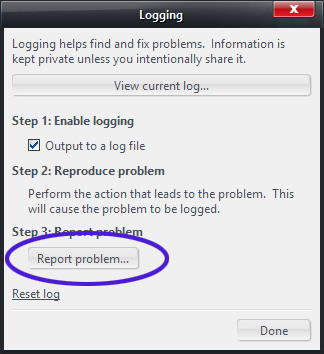Logging: Difference between revisions
No edit summary |
No edit summary |
||
| Line 19: | Line 19: | ||
The problem report is a Zip file that includes the last two log files created by MC, as well as other diagnostic information about your computer. If you are asking for help with an issue, ''this'' is what you would want to email to JRiver staff (when they ask for it) or post to Interact. |
The problem report is a Zip file that includes the last two log files created by MC, as well as other diagnostic information about your computer. If you are asking for help with an issue, ''this'' is what you would want to email to JRiver staff (when they ask for it) or post to Interact. |
||
| ⚫ | |||
If you are diagnosing a crash, the ZIP file will contain any crash dumps available from the last time MC crashed. This file is typically too large to email or post, so we recommend using a cloud sharing service like [https://www.dropbox.com/ Dropbox] or [http://wikisend.com/ wikisend] to create a public link to the file. |
If you are diagnosing a crash, the ZIP file will contain any crash dumps available from the last time MC crashed. This file is typically too large to email or post, so we recommend using a cloud sharing service like [https://www.dropbox.com/ Dropbox] or [http://wikisend.com/ wikisend] to create a public link to the file. |
||
| ⚫ | |||
==== Resetting the Log ==== |
==== Resetting the Log ==== |
||
Revision as of 04:04, 12 November 2014
MC includes a very thorough logging system that can help diagnose issues (especially crashing).
Using the Logging System and Reporting a Problem
For the Logging system to work, you have to turn it on first.
- With MC running, go to: Help > Logging.
- Enable the Output to a Log file option.
Collecting Logs
From the Logging dialog, you can have Media Center collect a Problem Report package.
- Re-open Help > Logging.
- Click the Report a Problem button.
- Save the zip file somewhere you can find it easily, such as on your Desktop.
The problem report is a Zip file that includes the last two log files created by MC, as well as other diagnostic information about your computer. If you are asking for help with an issue, this is what you would want to email to JRiver staff (when they ask for it) or post to Interact.
If you are diagnosing a crash, the ZIP file will contain any crash dumps available from the last time MC crashed. This file is typically too large to email or post, so we recommend using a cloud sharing service like Dropbox or wikisend to create a public link to the file.
- Please Note: Before emailing logs or posting them to Interact, please refer to the Troubleshooting Guide. When you do mail the logs, please include a link to your post on Interact or thoroughly explain the issue.
Resetting the Log
If Media Center has been running for a while, the Logs will get filled with a ton of routine behavior that can hide the problem under an avalanche of things to dig through. If possible, it will help speed diagnosis if you can Reset the log just before recreating the problem behavior. Clicking the Reset log link will reset the current Log.txt file and start over from that moment. The Previous Log.txt file is not impacted by this.
Storage Locations
Media Center stores the current and previous log files here:
- Windows: %APPDATA%\Roaming\J River\Media Center <VERSION>\
- OSX: /Users/<USERNAME>/Library/Application Support/J River/Media Center <VERSION>/
Considerations
Once Logging is enabled, Media Center retains the logs from the last two runs of the application:
- Log.txt: this is the log of either the currently-running "session" in MC, or the log from the last time that MC was run on the system.
- Previous Log.txt: this is the log from the "session" before Log.txt
- If Media Center crashed recently, the log package will also contain a dump of the memory state MC was in when it crashed.
Please note that the Logs will contain records of all actions done with Media Center, including records of files accessed, exact times, and many other details about the operation of MC. For this reason, Logging is disabled by default, and only retains the last two logs (after which they are deleted).
These files are stored individually per logged-in user on the system, but they may be accessible to other users on the system with Administrative privileges. If this concerns you, feel free to disable Logging again after you've addressed any issue that requires it.
More
Interact: Reading a Log file